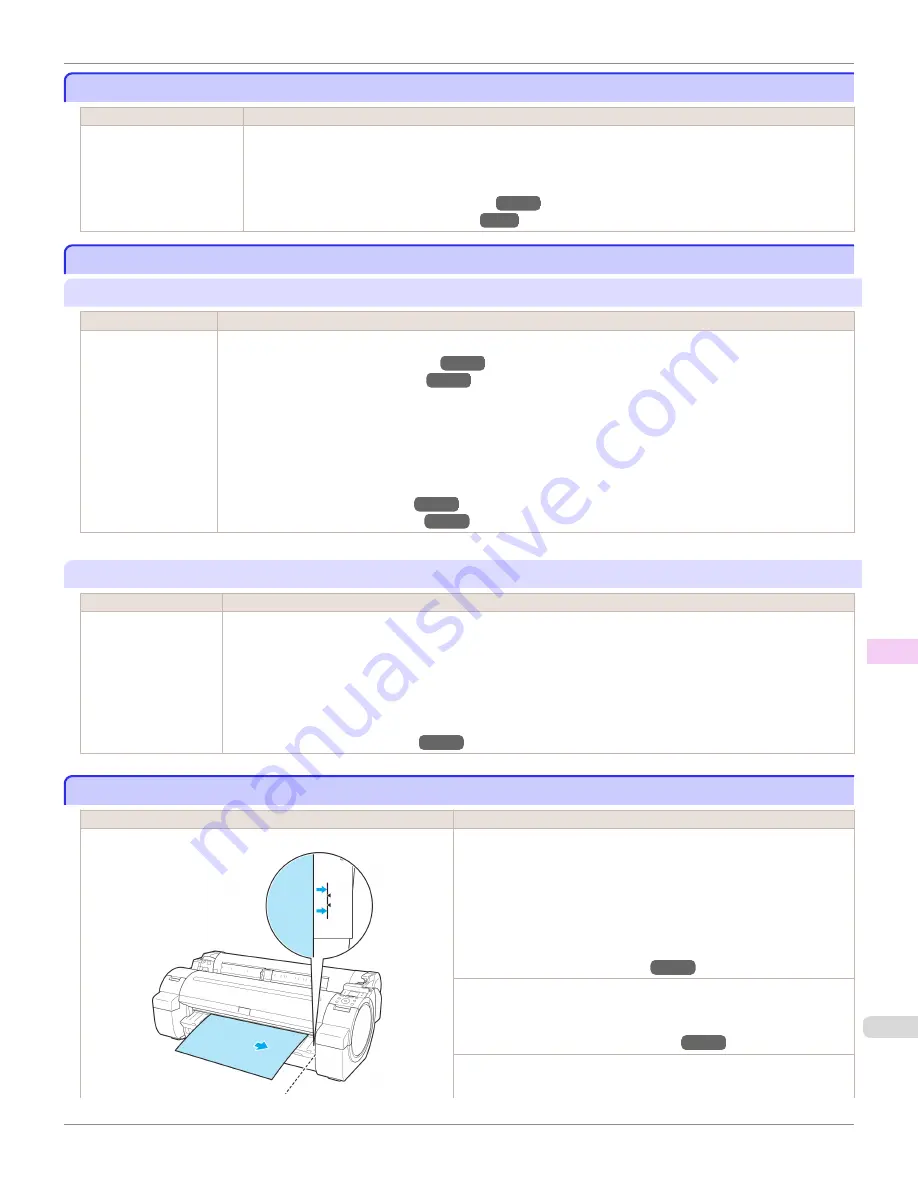
Regular printing is selected, but a roll is loaded.
Regular printing is selected, but a roll is loaded.
Cause
Corrective Action
A print job for printing on
sheets was sent when a roll
is loaded.
1.
Press
▲
or
▼
to select
Remove Roll Paper
, and then press the
OK
button to stop printing.
2.
After removing the roll, load and print on a sheet of the type and size of paper you have specified in the printer
driver.
(See "Removing the Roll from the Printer.")
→P.447
(See "Loading and Printing on Sheets.")
→P.24
Paper jam
Paper jam
"
Push the release lever back.
"
Cause
Corrective Action
A paper jam occurred
in the printer during
printing.
1.
Push the Release Lever back and remove the jammed paper.
(See "Clearing Jammed Roll Paper.")
→P.604
(See "Clearing a Jammed Sheet.")
→P.607
2.
Load the paper.
3.
Pull the Release Lever forward.
4.
If "
Not finished printing. Finish printing remaining jobs?
" is shown on the Display Screen, press the
OK
button.
Printing will resume, starting from the page on which the error occurred.
(See "Loading Rolls in the Printer.")
→P.442
(See "Loading Sheets in the Printer.")
→P.461
"
Manually rewind the roll all the way and press OK.
"
Cause
Corrective Action
A paper jam occurred
when advancing the
paper.
1.
Rewind paper on the Roll Holder manually, all the way, and then press the
OK
button.
2.
Load the paper.
3.
If "
Not finished printing. Finish printing remaining jobs?
" is shown on the Display Screen, press the
OK
but-
ton.
Printing will resume, starting from the page on which the error occurred.
(See "Loading Rolls in the Printer.")
→P.442
Paper is crooked.
Paper is crooked.
Cause
Corrective Action
Paper loaded crooked was detected when the paper was advanced. Follow these steps to reload the roll.
1.
Push the Release Lever back.
2.
Adjust the right edge of the roll to make it parallel to the orange Paper
Alignment Line.
3.
Pull the Release Lever forward.
(See "Loading Rolls in the Printer.")
→P.442
If this error recurs after you reload the roll, remove the Roll Holder from
the printer, push the roll firmly in until it touches the Roll Holder flange,
and reload the Roll Holder in the printer.
(See "Attaching the Roll Holder to Rolls.")
→P.439
Follow these step to reload a sheet.
iPF760
Regular printing is selected, but a roll is loaded.
User's Guide
Error Message
Messages regarding paper
639
Содержание imagePROGRAF iPF760
Страница 16: ...16 ...
Страница 520: ...iPF760 User s Guide 520 ...
Страница 566: ...iPF760 User s Guide 566 ...
Страница 630: ...iPF760 User s Guide 630 ...
Страница 652: ...iPF760 User s Guide 652 ...
Страница 658: ...iPF760 User s Guide 658 ...
Страница 674: ...WEEE Directive iPF760 User s Guide Appendix Disposal of the product 674 ...
Страница 675: ...iPF760 WEEE Directive User s Guide Appendix Disposal of the product 675 ...
Страница 676: ...WEEE Directive iPF760 User s Guide Appendix Disposal of the product 676 ...
Страница 677: ...iPF760 WEEE Directive User s Guide Appendix Disposal of the product 677 ...
Страница 678: ...WEEE Directive iPF760 User s Guide Appendix Disposal of the product 678 ...
Страница 679: ...iPF760 WEEE Directive User s Guide Appendix Disposal of the product 679 ...
Страница 680: ...WEEE Directive iPF760 User s Guide Appendix Disposal of the product 680 ...
Страница 681: ...iPF760 WEEE Directive User s Guide Appendix Disposal of the product 681 ...
Страница 682: ...iPF760 User s Guide 682 ...
Страница 685: ...685 ...






























