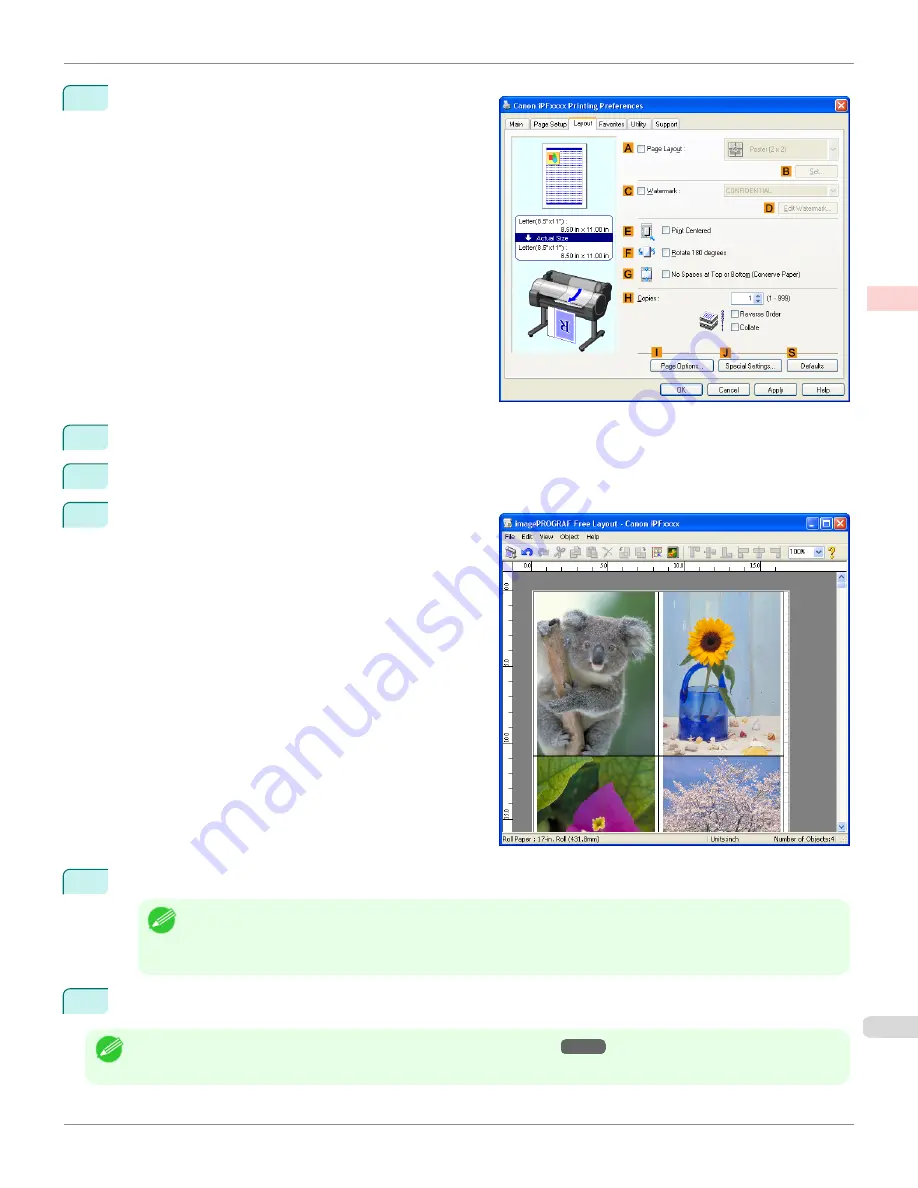
4
Click the
Layout
tab to display the
Layout
sheet.
5
Select the
A
Page Layout
check box.
6
Click
Free Layout
in the
A
Page Layout
list.
7
When you attempt to print, the imagePROGRAF Free
Layout window is displayed. (At this point, the docu-
ment will not be printed yet.)
8
Edit and rearrange the image in the imagePROGRAF Free Layout window as desired.
Note
•
Without closing the imagePROGRAF Free Layout window, repeat steps 1–7 to arrange originals from multiple appli-
cations on the same page.
•
For instructions on editing and rearranging images, refer to the imagePROGRAF Free Layout help topic.
9
Print from the imagePROGRAF Free Layout menu.
Note
•
For details on imagePROGRAF Free Layout functions, refer to
Free Layout
→P.218
.
iPF760
Printing Multiple Originals Next to Each Other (Windows)
User's Guide
Enhanced Printing Options
Tiling and multiple pages per sheet
127
Содержание imagePROGRAF iPF760
Страница 16: ...16 ...
Страница 520: ...iPF760 User s Guide 520 ...
Страница 566: ...iPF760 User s Guide 566 ...
Страница 630: ...iPF760 User s Guide 630 ...
Страница 652: ...iPF760 User s Guide 652 ...
Страница 658: ...iPF760 User s Guide 658 ...
Страница 674: ...WEEE Directive iPF760 User s Guide Appendix Disposal of the product 674 ...
Страница 675: ...iPF760 WEEE Directive User s Guide Appendix Disposal of the product 675 ...
Страница 676: ...WEEE Directive iPF760 User s Guide Appendix Disposal of the product 676 ...
Страница 677: ...iPF760 WEEE Directive User s Guide Appendix Disposal of the product 677 ...
Страница 678: ...WEEE Directive iPF760 User s Guide Appendix Disposal of the product 678 ...
Страница 679: ...iPF760 WEEE Directive User s Guide Appendix Disposal of the product 679 ...
Страница 680: ...WEEE Directive iPF760 User s Guide Appendix Disposal of the product 680 ...
Страница 681: ...iPF760 WEEE Directive User s Guide Appendix Disposal of the product 681 ...
Страница 682: ...iPF760 User s Guide 682 ...
Страница 685: ...685 ...






























