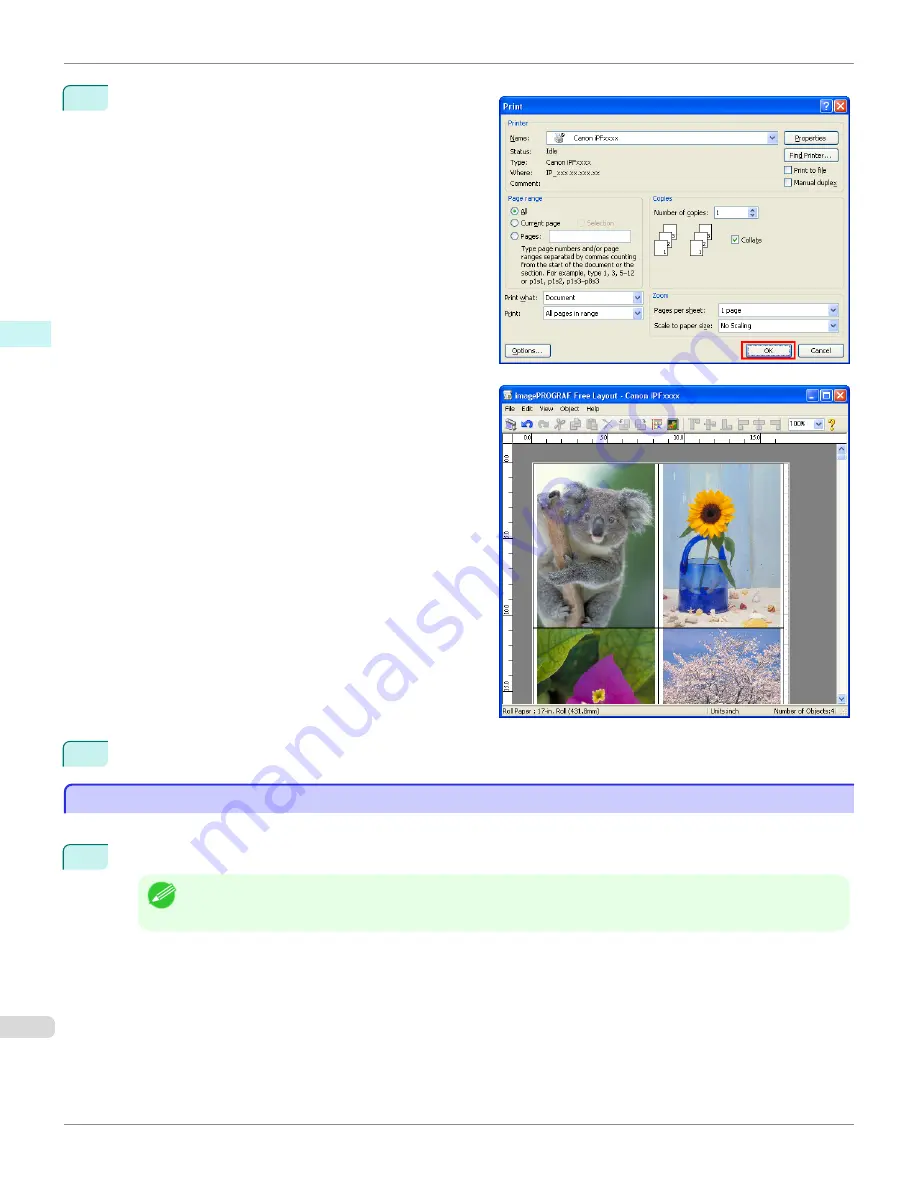
6
In the
dialog box, select the pages to print and the
number of copies, and click the
OK
button.
Free Layout starts, laying out the document created
with application software in the layout area as an ob-
ject.
7
Leaving Free Layout running, open other files with the application software and repeat the above steps.
Laying out a Document Created with Multiple Application Programs on One Page
Laying out a Document Created with Multiple Application Programs on One Page
You can lay out and print a document created with multiple application programs on one page.
1
From the application software's
File
menu, select the printer setup menu to open the
dialog box.
Note
•
Normally, select
from the
File
menu.
Laying out a Document Created with Multiple Application Programs on One Page
iPF760
User's Guide
Windows Software
Free Layout
228
Содержание imagePROGRAF iPF760
Страница 16: ...16 ...
Страница 520: ...iPF760 User s Guide 520 ...
Страница 566: ...iPF760 User s Guide 566 ...
Страница 630: ...iPF760 User s Guide 630 ...
Страница 652: ...iPF760 User s Guide 652 ...
Страница 658: ...iPF760 User s Guide 658 ...
Страница 674: ...WEEE Directive iPF760 User s Guide Appendix Disposal of the product 674 ...
Страница 675: ...iPF760 WEEE Directive User s Guide Appendix Disposal of the product 675 ...
Страница 676: ...WEEE Directive iPF760 User s Guide Appendix Disposal of the product 676 ...
Страница 677: ...iPF760 WEEE Directive User s Guide Appendix Disposal of the product 677 ...
Страница 678: ...WEEE Directive iPF760 User s Guide Appendix Disposal of the product 678 ...
Страница 679: ...iPF760 WEEE Directive User s Guide Appendix Disposal of the product 679 ...
Страница 680: ...WEEE Directive iPF760 User s Guide Appendix Disposal of the product 680 ...
Страница 681: ...iPF760 WEEE Directive User s Guide Appendix Disposal of the product 681 ...
Страница 682: ...iPF760 User s Guide 682 ...
Страница 685: ...685 ...






























