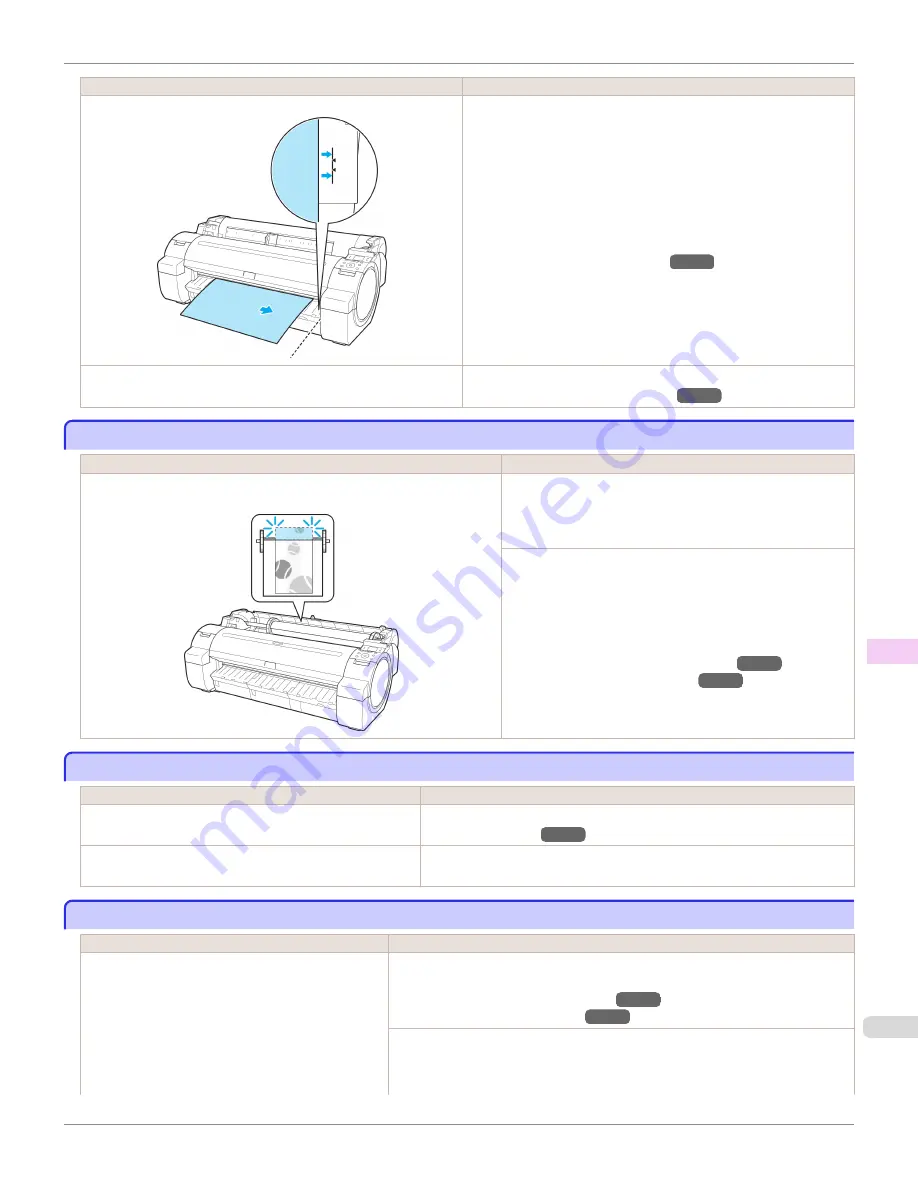
Cause
Corrective Action
Paper has been loaded askew, or warped paper has been loaded.
1.
Push the Release Lever back.
2.
Load the sheet, aligning it with the guide on the right.
3.
Pull the Release Lever forward.
4.
If "
Not finished printing. Finish printing remaining jobs?
" is
shown on the Display Screen, press the
OK
button.
Printing will resume, starting from the page on which the error oc-
curred.
(See "Loading Sheets in the Printer.")
→P.461
Because the Platen is soiled with ink or other substances, the size of
the clear film cannot be detected.
Open the Top Cover and clean the entire Platen.
(See "Cleaning Inside the Top Cover.")
→P.590
Insufficient paper for job
Insufficient paper for job
Cause
Corrective Action
The printer has received a print job longer than the amount of roll paper left
when
ManageRemainRoll
in the Control Panel menu is
On
.
Press
▲
or
▼
to select
, and then press the
OK
button to
resume printing.
However, the roll paper may run out during the print job and you
may not be able to print all of the document.
Press
▲
or
▼
to select
Change Paper
, and then press the
OK
button to stop printing.
Either change the printer driver
Paper Source
setting or the
GL2 Settings
>
Paper Source
setting in the printer menu or re-
place the roll with a roll that has enough paper for the print job,
and then try printing again.
(See "Removing the Roll from the Printer.")
→P.447
(See "Loading Rolls in the Printer.")
→P.442
This paper cannot be used.
This paper cannot be used.
Cause
Corrective Action
Paper smaller than the printer's minimum supported size has
been loaded.
Push the Release Lever back and load paper of the correct size.
(See "Paper Sizes.")
→P.434
Paper has been loaded that is too small to print the test pat-
tern for printhead adjustment or nozzle checking.
Push the Release Lever back and load unused paper of A4 size or larger. More
than one sheet may be required depending on the adjustment.
Roll printing is selected.
Roll printing is selected.
Cause
Corrective Action
You have attempted to print a test print sheet or other
printer status information on a roll, but no roll is loaded.
Press
▲
or
▼
to select
Load Roll Paper
, and then press the
OK
button. Load the
roll, and then print.
(See "Attaching the Roll Holder to Rolls.")
→P.439
(See "Loading Rolls in the Printer.")
→P.442
To print on sheets, follow these steps.
1.
Press
▲
or
▼
to select
Stop Printing
, and then press the
OK
button to stop print-
ing.
iPF760
Insufficient paper for job
User's Guide
Error Message
Messages regarding paper
637
Содержание imagePROGRAF iPF760
Страница 16: ...16 ...
Страница 520: ...iPF760 User s Guide 520 ...
Страница 566: ...iPF760 User s Guide 566 ...
Страница 630: ...iPF760 User s Guide 630 ...
Страница 652: ...iPF760 User s Guide 652 ...
Страница 658: ...iPF760 User s Guide 658 ...
Страница 674: ...WEEE Directive iPF760 User s Guide Appendix Disposal of the product 674 ...
Страница 675: ...iPF760 WEEE Directive User s Guide Appendix Disposal of the product 675 ...
Страница 676: ...WEEE Directive iPF760 User s Guide Appendix Disposal of the product 676 ...
Страница 677: ...iPF760 WEEE Directive User s Guide Appendix Disposal of the product 677 ...
Страница 678: ...WEEE Directive iPF760 User s Guide Appendix Disposal of the product 678 ...
Страница 679: ...iPF760 WEEE Directive User s Guide Appendix Disposal of the product 679 ...
Страница 680: ...WEEE Directive iPF760 User s Guide Appendix Disposal of the product 680 ...
Страница 681: ...iPF760 WEEE Directive User s Guide Appendix Disposal of the product 681 ...
Страница 682: ...iPF760 User s Guide 682 ...
Страница 685: ...685 ...






























