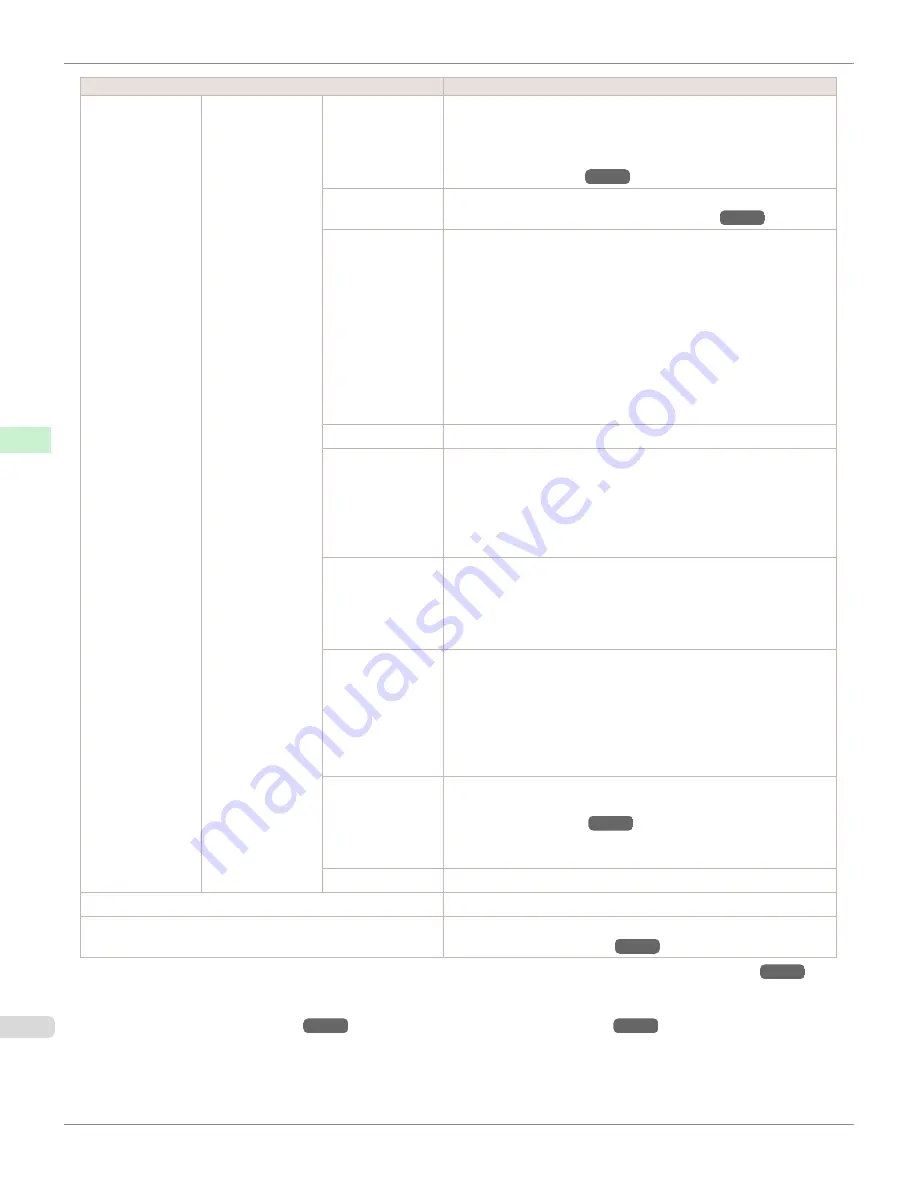
Setting Item
Description, Instructions
Paper Details
(The type of paper
is displayed here.)
(
*1
)
CutDustReduct.
If you choose
On
, a line will be printed at the cut position when paper
cutting is selected. This option reduces the amount of debris given off
after cutting. It also helps prevent adhesive from sticking to the cutter
and keeps the cutter sharp if you use adhesive paper.
(See "Reducing
Dust from Cutting Rolls.")
→P.460
VacuumStrngth
Specify the level of suction that holds paper against the Platen.
(See
"Adjusting the Vacuum Strength (VacuumStrngth).")
→P.565
Scan Wait Time
Specify the time to wait for the ink to dry between each scan (after the
printhead finishes moving in one direction), in consideration of how
quickly the ink dries. Also specify the applicable area for the ink drying
time. Select
Entire area
to apply the ink drying time after each scan un-
til the document is fully printed. Select
Leading edge
to apply the ink
drying time after each scan only in the area 110–140 mm from the lead-
ing edge. (The applicable length varies depending on the
Print Quality
setting.) Note that printing will take longer if you specify the
Scan Wait
Time
setting. In particular, when
Leading edge
is selected, colors may
be uneven in the boundary between the areas with and without a drying
time.
Roll DryingTime
Specify the time to wait for the ink to dry for each sheet.
NearEnd RollMrgn
Specify the minimum margin at the leading edge of roll paper to ensure
better printing quality at the leading edge.
Note that if you choose
3mm
, it may lower the printing quality at the
leading edge and affect feeding accuracy. The printed surface may be
scratched, and ink may adhere to the leading edge. It may also cause
the Platen to become soiled.
NearEnd Sht Mrgn
Specify a margin at the leading edge of sheets to ensure better printing
quality at the leading edge.
Note that if you choose
3mm
, it may lower the printing quality at the
leading edge and affect feeding accuracy. The printed surface may be
scratched, and ink may adhere to the leading edge.
Bordless Margin
Adjust the margin during borderless printing.
Choose
Automatic
to have the printer automatically detect the paper
width and configure the margin settings for borderless printing. If mar-
gins are mistakenly created when
Automatic
is selected, choose
Fixed
. In this case, the paper width is not detected automatically, and
the document is printed without borders, using the margin settings re-
quired by the printer.
Width Detection
Specify this option to print inside boundaries or in other cases when
specifying a particular starting position for printing.
(See "Printing From
a Desired Starting Point.")
→P.463
Paper width and skew are not detected if you select
Off
. If paper is loa-
ded askew, note that paper jams or Platen soiling may occur.
Return Defaults
Choose
OK
to restore
Paper Details
to the default values.
Paper Details
Print the paper settings as specified in
Paper Details
.
Keep Paper Type
Select
On
when printing on a particular type of paper regularly.
(See
"Changing the Type of Paper.")
→P.445
*1: For information on the types of paper the printer supports, refer to the Paper Reference Guide.
(See "Types of Paper.")
→P.434
The
types of paper indicated in the printer driver and related software (as well as on the Control Panel) are updated when you install the
printer driver from the User Software CD-ROM or if you update paper information by using the Media Configuration Tool. (See
Media
Configuration Tool Guide (Windows)
→P.309
or
Media Configuration Tool Guide (Macintosh)
→P.416
.)
Menu Settings
iPF760
User's Guide
Control Panel
Printer Menu
496
Содержание imagePROGRAF iPF760
Страница 16: ...16 ...
Страница 520: ...iPF760 User s Guide 520 ...
Страница 566: ...iPF760 User s Guide 566 ...
Страница 630: ...iPF760 User s Guide 630 ...
Страница 652: ...iPF760 User s Guide 652 ...
Страница 658: ...iPF760 User s Guide 658 ...
Страница 674: ...WEEE Directive iPF760 User s Guide Appendix Disposal of the product 674 ...
Страница 675: ...iPF760 WEEE Directive User s Guide Appendix Disposal of the product 675 ...
Страница 676: ...WEEE Directive iPF760 User s Guide Appendix Disposal of the product 676 ...
Страница 677: ...iPF760 WEEE Directive User s Guide Appendix Disposal of the product 677 ...
Страница 678: ...WEEE Directive iPF760 User s Guide Appendix Disposal of the product 678 ...
Страница 679: ...iPF760 WEEE Directive User s Guide Appendix Disposal of the product 679 ...
Страница 680: ...WEEE Directive iPF760 User s Guide Appendix Disposal of the product 680 ...
Страница 681: ...iPF760 WEEE Directive User s Guide Appendix Disposal of the product 681 ...
Страница 682: ...iPF760 User s Guide 682 ...
Страница 685: ...685 ...
















































