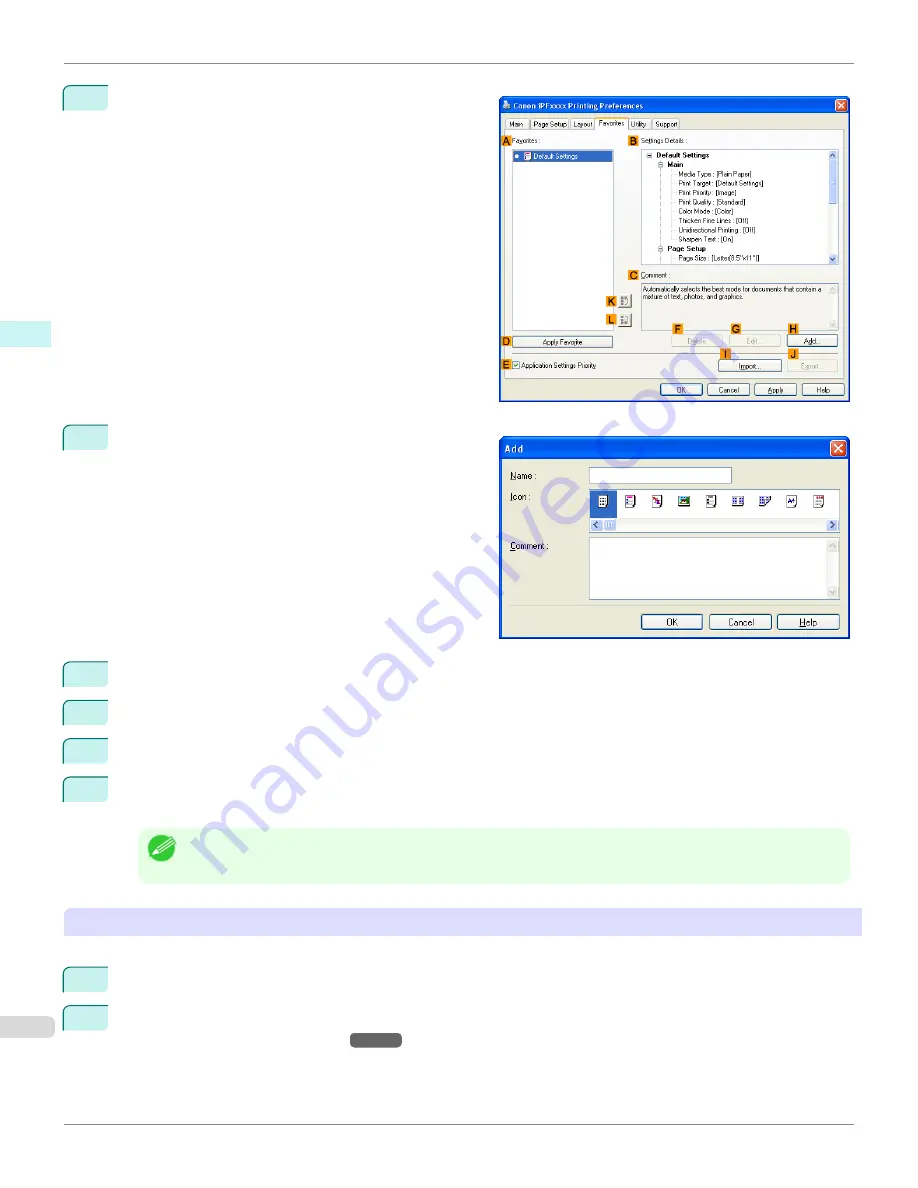
4
Click the
Favorites
tab to display the
Favorites
sheet.
5
Click
H
Add
to display the
Add
dialog box.
6
Enter a desired name in
Name
, such as
Photos for Presentations
or
Monthly Report.
7
Choose a fitting icon for these print settings in the
Icon
list.
8
In
Comment
, enter a description of the favorite to be added, as desired.
9
Click
OK
to close the
Add
dialog box.
The favorite you have added is now displayed in
A
Favorites
.
Note
•
To save a favorite as a file, click
J
Export
and specify the file to save.
Printing using the favorite
Follow the steps below to print using the favorite you have registered.
1
Choose
in the application menu.
2
Select the printer in the dialog box, and then display the printer driver dialog box.(See "
Accessing the Printer
Driver Dialog Box from Applications
→P.183
")
Using Favorites
iPF760
User's Guide
Windows Software
Printer Driver
182
Содержание imagePROGRAF iPF760
Страница 16: ...16 ...
Страница 520: ...iPF760 User s Guide 520 ...
Страница 566: ...iPF760 User s Guide 566 ...
Страница 630: ...iPF760 User s Guide 630 ...
Страница 652: ...iPF760 User s Guide 652 ...
Страница 658: ...iPF760 User s Guide 658 ...
Страница 674: ...WEEE Directive iPF760 User s Guide Appendix Disposal of the product 674 ...
Страница 675: ...iPF760 WEEE Directive User s Guide Appendix Disposal of the product 675 ...
Страница 676: ...WEEE Directive iPF760 User s Guide Appendix Disposal of the product 676 ...
Страница 677: ...iPF760 WEEE Directive User s Guide Appendix Disposal of the product 677 ...
Страница 678: ...WEEE Directive iPF760 User s Guide Appendix Disposal of the product 678 ...
Страница 679: ...iPF760 WEEE Directive User s Guide Appendix Disposal of the product 679 ...
Страница 680: ...WEEE Directive iPF760 User s Guide Appendix Disposal of the product 680 ...
Страница 681: ...iPF760 WEEE Directive User s Guide Appendix Disposal of the product 681 ...
Страница 682: ...iPF760 User s Guide 682 ...
Страница 685: ...685 ...






























