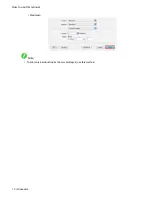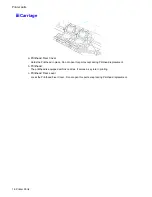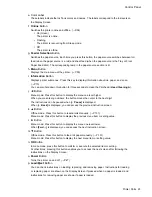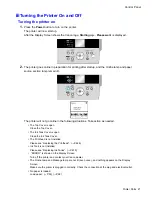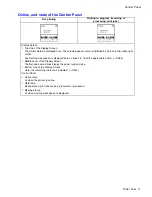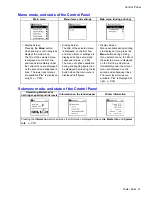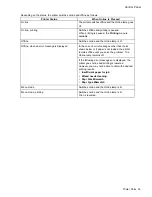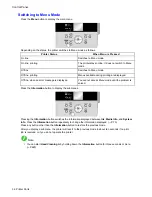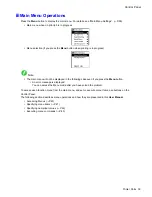Control Panel
e. Color Label
These labels indicate the Ink Tank colors and names. The labels correspond to the ink levels on
the Display Screen.
f.
Online
Button
Switches the printer online and ofine. (→P.34)
•
On (Green)
The printer is online.
•
Flashing
The printer is recovering from Sleep mode.
•
Off
The printer is ofine.
g.
Feeder Selection
Button
Switches the paper source. Each time you press this button, the paper source switches between roll
feed (when the paper source is a roll) and sheet feed (when the paper source is the Tray or Front
Paper Feed Slot). The corresponding lamp in the paper source section is lit.
h.
Menu
Button
Displays the main menu of the printer. (→P.59)
i.
Information
Button
Displays printer submenus. Press this key to display information about ink, paper, and so on.
(→P.73)
You can also hold down this button for three seconds to clean the Printhead (
Head Cleaning A
).
j.
◄
Button
Menu mode: Press this button to display the menu one level higher.
When you are entering numbers, the button moves the cursor to the next digit.
The instructions can be paused when
[← Pause]
is displayed.
When
[← Back]
is displayed, you can access the previous instruction screen.
k.
▲
Button
Ofine mode: Press this button to rewind rolls manually. (→P.131)
Menu mode: Press this button to display the previous menu item or setting value.
l.
►
Button
Menu mode: Press this button to display the menu one level lower.
When
[Fwd →]
is displayed, you can access the next instruction screen.
m.
▼
Button
Ofine mode: Press this button to feed roll paper manually. (→P.131)
Menu mode: Press this button to display the next menu item or setting value.
n.
OK
Button
In menu mode, press this button to conrm or execute the selected item or setting.
At other times, pressing this button enables you to access the next screen after following the
instructions on the Display Screen.
o.
Power
Button
Turns the printer on and off. (→P.27)
p.
Load/Eject
Button
You can check instructions on loading, replacing, and removing paper. Instructions for loading
or replacing paper are shown on the Display Screen if pressed when no paper is loaded, and
instructions for removing paper are shown if paper is loaded.
Printer Parts 25
Содержание imagePROGRAF iPF6200
Страница 1: ...User Manual ENG Large Format Printer ...
Страница 2: ......
Страница 21: ...How to use this manual 3 Clear the sections you will not print and click the Apply button Introduction 7 ...
Страница 722: ...708 ...
Страница 733: ......
Страница 734: ... CANON INC 2008 ...