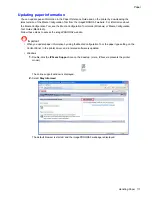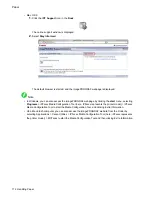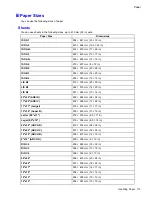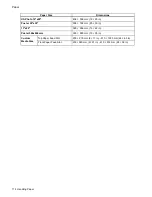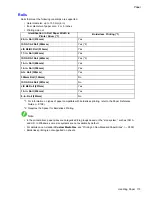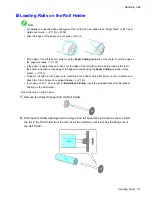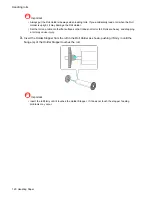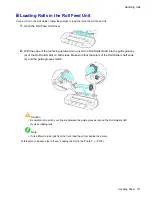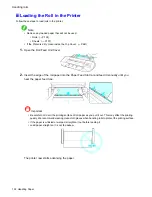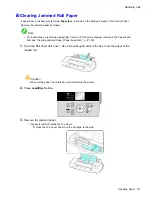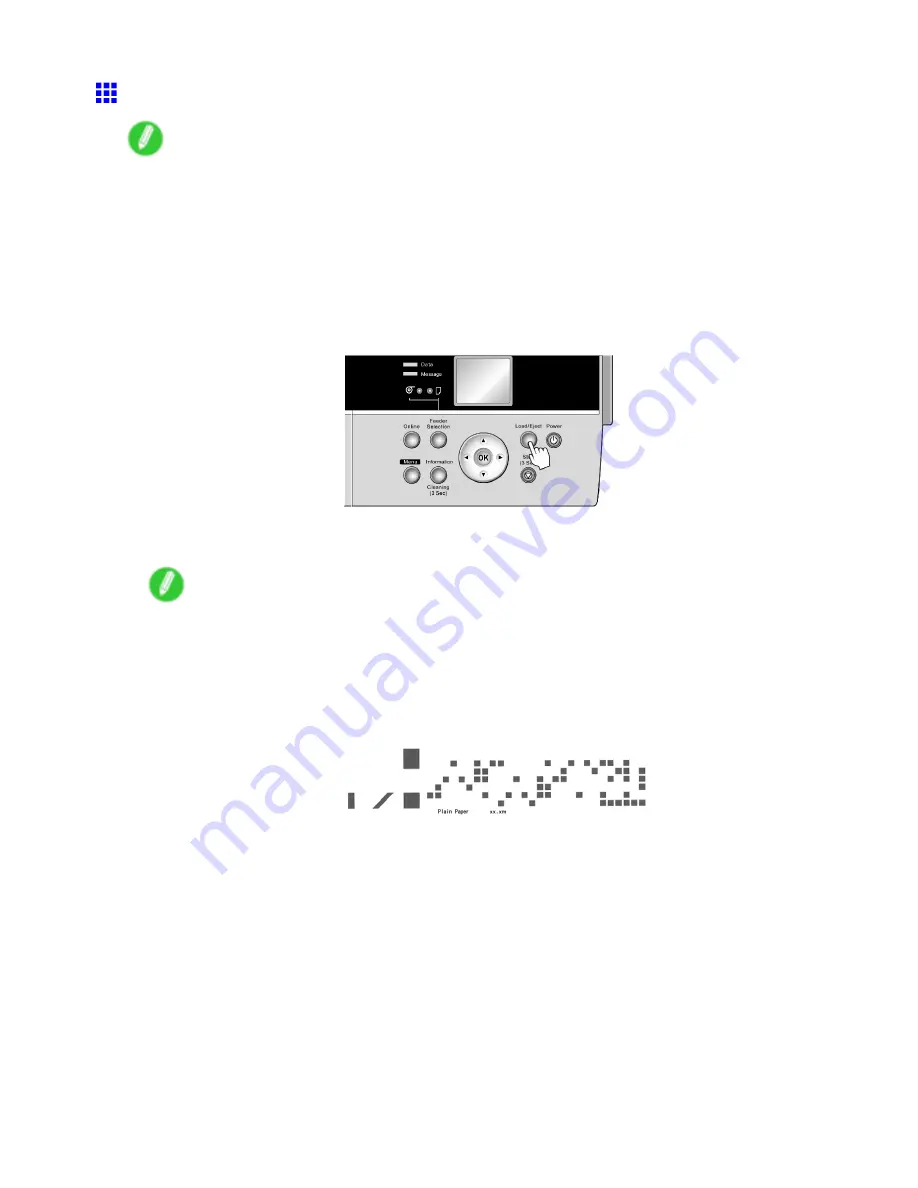
Handling rolls
Removing the Roll from the Printer
Note
•
If you have activated automatic detection of the remaining roll paper, always follow these steps to
remove rolls. You will be unable to manage the amount of roll paper left if you remove the roll before
the barcode is printed.
•
When a roll has been advanced, do not pull it out by force. This will prevent the paper from being
advanced, and you will be unable to manage the amount of roll paper left.
If you accidentally pull out the paper, hold down the
Stop
button to enable feeding.
1.
Press the
Load/Eject
button.
A conrmation message is displayed regarding removal of the roll.
2.
Press the
OK
button.
The roll can now be removed.
Note
•
If you need to cut the roll, select
Paper Cutting
and cut the roll at the desired position. (→P.135)
•
If you have selected
Media Menu
>
Chk Remain.Roll
>
On
in the printer menu and the printed
document has been ejected, a barcode and brief text message are printed on the leading edge of
rolls.
If the document is not cut but kept in the printer, only the text message is printed. This is also the
case when printing on 8-inch rolls or clear lm.
Next, when removing rolls from the Roll Feed Unit, see “Removing Rolls from the Roll Feed
Unit”. (→P.125)
124 Handling Paper
Содержание imagePROGRAF iPF6200
Страница 1: ...User Manual ENG Large Format Printer ...
Страница 2: ......
Страница 21: ...How to use this manual 3 Clear the sections you will not print and click the Apply button Introduction 7 ...
Страница 722: ...708 ...
Страница 733: ......
Страница 734: ... CANON INC 2008 ...