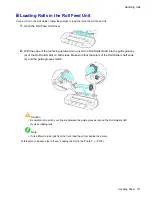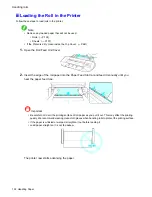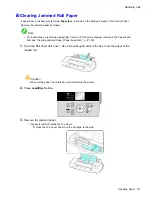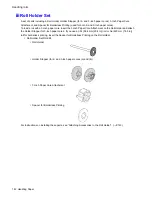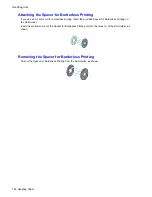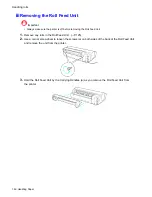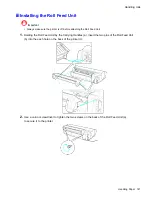Handling rolls
Specifying the Cutting Method for Rolls
How a roll is cut after ejection varies depending on the printer settings.
Cutting Method
Menu Settings
Driver Setting
Automatic
The roll is automatically cut by the Cutter
Unit following printer driver settings.
Automatic
Yes
Eject
(→P.136)
Choose this setting if you prefer not to
have documents dropped immediately after
printing, as when waiting for ink to dry.
To cut the roll using the Cutter Unit, hold
down the
Stop
button for a second or more.
Eject
Yes
Manual
(→P.137)
Choose this setting when using media that
cannot be cut using the Cutter Unit.
Cut each page from the roll using scissors.
For continuous printing (if you will cut each
page later), in
Auto Cut
, select
Yes
, or
select
Print Cut Guideline
.
(→P.367)
Cutting
Mode
Manual
NoYesPrint
Cut
Guideline
Paper
Cutting
(→P.139)
Choose this option if you want to cut pages
by pressing Cutter Unit buttons for manual
cutting after printing when the printer driver
is congured to
Auto Cut
>
No
or
Print Cut
Guideline
.
Otherwise choose this option if you want to
cut the roll edge after loading a roll.
Paper
Cutting
Yes
Auto Cut
NoPrint
Cut
Guideline
Note
•
Automatic and Eject are valid only when you have specied
Auto Cut
>
Yes
in the printer driver.
•
With Eject, printing does not resume after a series of jobs have been printed continuously until the
roll is cut.
Cut rolls manually in the following cases:
Handling Paper 135
Содержание imagePROGRAF iPF6200
Страница 1: ...User Manual ENG Large Format Printer ...
Страница 2: ......
Страница 21: ...How to use this manual 3 Clear the sections you will not print and click the Apply button Introduction 7 ...
Страница 722: ...708 ...
Страница 733: ......
Страница 734: ... CANON INC 2008 ...