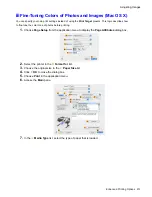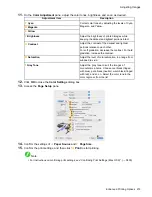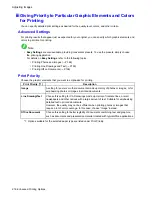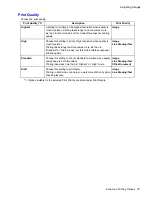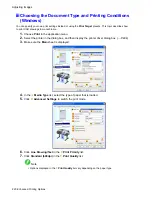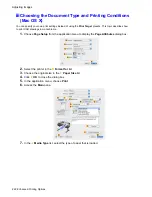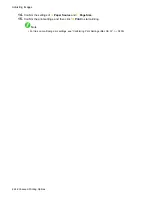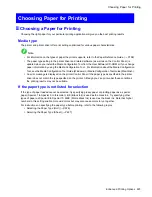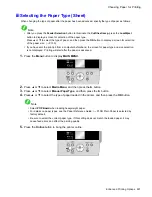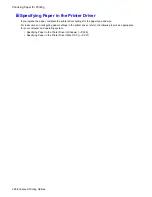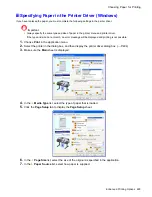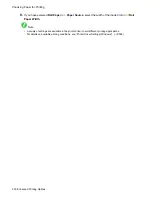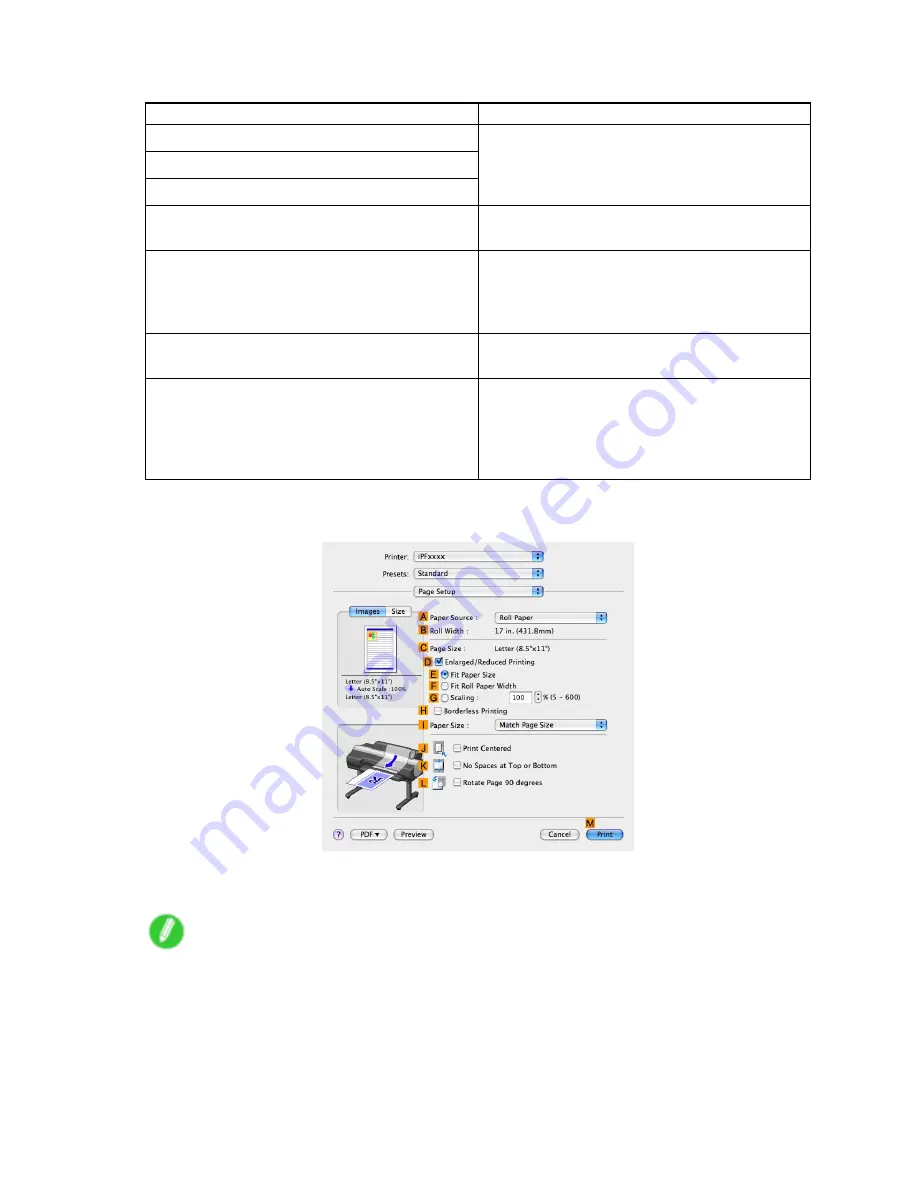
Adjusting Images
11.
On the
Color Adjustment
pane, adjust the color tones, brightness, and so on as desired.
Adjustment Item
Description
C
Cyan
D
Magenta
E
Yellow
Correct color tones by adjusting the levels of Cyan,
Magenta, and Yellow.
F
Brightness
Adjust the brightness of printed images while
keeping the darkest and lightest portions intact.
G
Contrast
Adjust the contrast of the darkest and lightest
portions relative to each other.
For soft gradation, decrease the contrast. For hard
gradation, increase the contrast.
H
Saturation
Adjust the level of color saturation, in a range from
subdued to vivid.
I
Gray Tone
Adjust the gray tone to suit the images of
monochrome photos. Choose cool black (tinged
with blue), pure black (neutral), warm black (tinged
with red), and so on. Select the color tone in the
color region or from the list.
12.
Click
OK
to close the
Color Settings
dialog box.
13.
Access the
Page Setup
pane.
14.
Conrm the settings of
A
Paper Source
and
C
Page Size
.
15.
Conrm the print settings, and then click
M
to start printing.
Note
•
For instructions on conrming print settings, see “Conrming Print Settings (Mac OS X)”. (→P.450)
Enhanced Printing Options 215
Содержание imagePROGRAF iPF6200
Страница 1: ...User Manual ENG Large Format Printer ...
Страница 2: ......
Страница 21: ...How to use this manual 3 Clear the sections you will not print and click the Apply button Introduction 7 ...
Страница 722: ...708 ...
Страница 733: ......
Страница 734: ... CANON INC 2008 ...