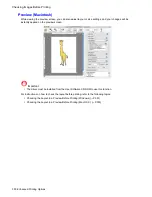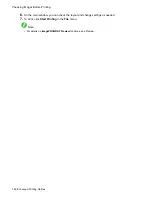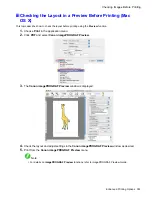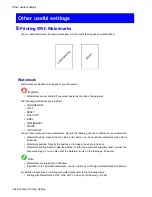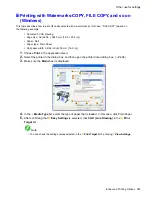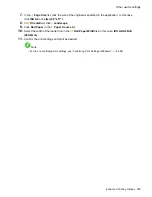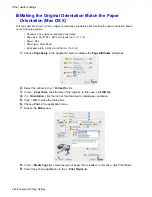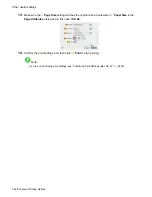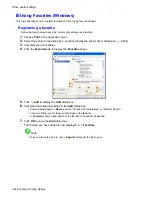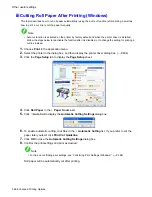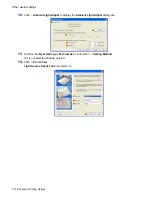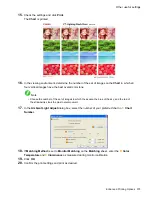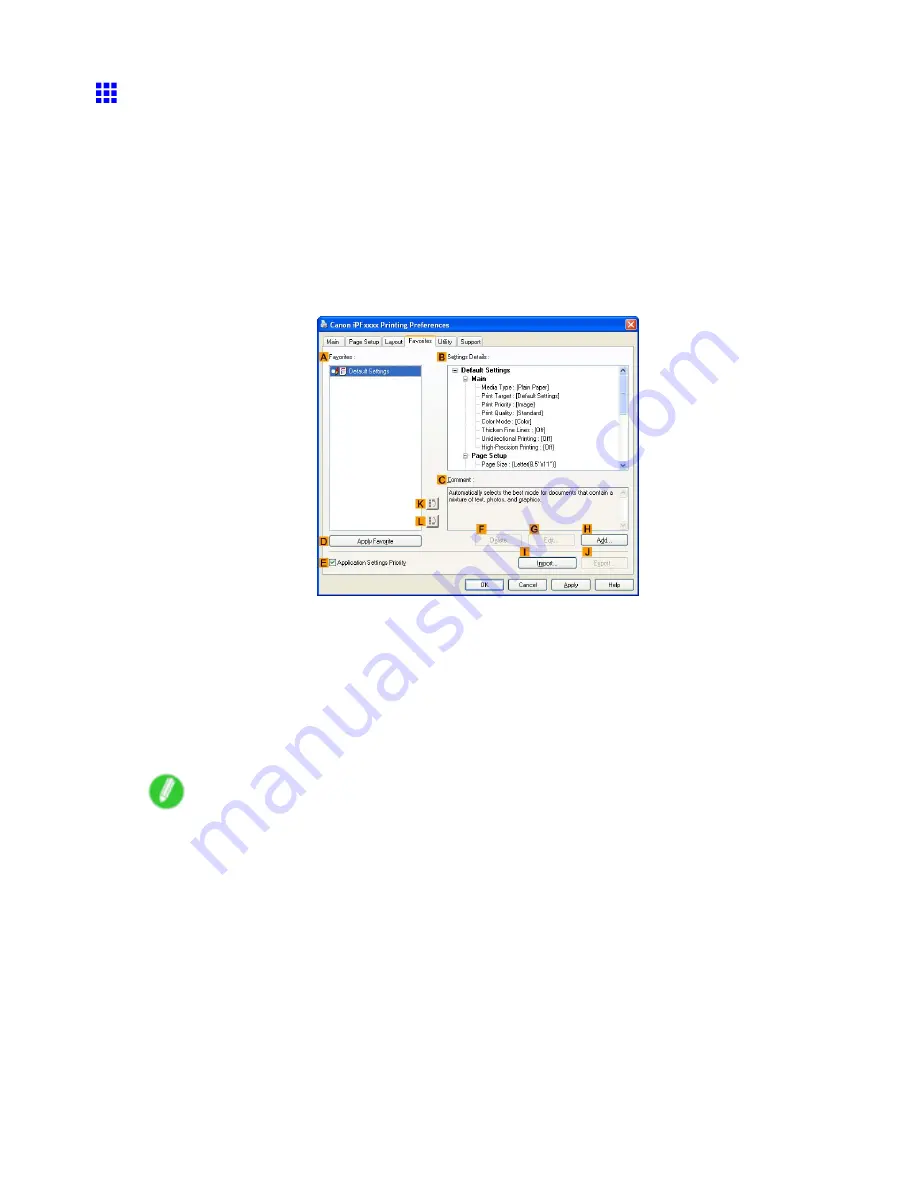
Other useful settings
Using Favorites (Windows)
This topic describes how to register favorites and print using favorite settings.
Registering a favorite
Follow the steps below to save the current print settings as a favorite.
1.
Choose
in the application menu.
2.
Select the printer in the dialog box, and then display the printer driver dialog box. (→P.404)
3.
Complete the print settings.
4.
Click the
Favorites
tab to display the
Favorites
sheet.
5.
Click
H
Add
to display the
Add
dialog box.
6.
Complete the following settings in the
Add
dialog box.
•
Enter a desired name in
Name
, such as “Photos for Presentations” or “Monthly Report.”
•
Choose a tting icon for these print settings in the
Icon
list.
•
In
Comment
, enter a description of the favorite to be added, as desired.
7.
Click
OK
to close the
Add
dialog box.
The favorite you have added is now displayed in
A
Favorites
.
Note
•
To save a favorite as a le, click
J
Export
and specify the le to save.
364 Enhanced Printing Options
Содержание imagePROGRAF iPF6200
Страница 1: ...User Manual ENG Large Format Printer ...
Страница 2: ......
Страница 21: ...How to use this manual 3 Clear the sections you will not print and click the Apply button Introduction 7 ...
Страница 722: ...708 ...
Страница 733: ......
Страница 734: ... CANON INC 2008 ...