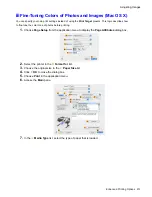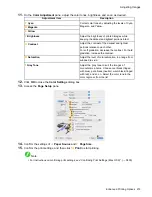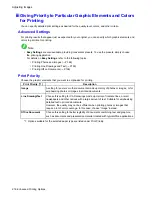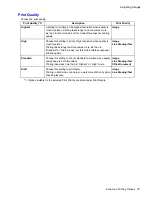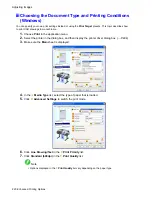Using the Printer With a Color imageRUNNER
Completing the scanning settings on the Color imageRUNNER.
Congure the Color imageRUNNER to send scanned originals to the hot folder. It is easy to send scanned
originals to the hot folder if you assign the scanning settings and destination to a
Favorites
button on the
Color imageRUNNER.
For instructions on assigning scanning and sending settings to the
Favorites
button, refer to the Color
imageRUNNER manual.
Scanning the original and print an enlargement
Follow the steps below to scan an original on the Color imageRUNNER for enlarged printing on the printer.
For detailed instructions, refer to the Color imageRUNNER manual.
1.
Load the original on the platen glass or document feeder of the Color imageRUNNER.
2.
Press
Send
to display the screen for transmission.
3.
Press
Favorites
, and then press the
Favorites
button assigned to the hot folder.
4.
Press
Start
on the control panel. If you scan originals on the platen glass, after scanning all
originals, press
Done
on the touch-panel display.
Scanned originals are sent to the hot folder and automatically enlarged and printed following the
conditions you specied for the folder.
Note
•
For details on Color imageRUNNER Enlargement Copy, refer to Color imageRUNNER Enlargement
Copy .
Working With Various Print Jobs 205
Содержание imagePROGRAF iPF6200
Страница 1: ...User Manual ENG Large Format Printer ...
Страница 2: ......
Страница 21: ...How to use this manual 3 Clear the sections you will not print and click the Apply button Introduction 7 ...
Страница 722: ...708 ...
Страница 733: ......
Страница 734: ... CANON INC 2008 ...