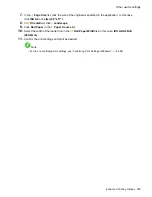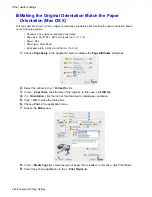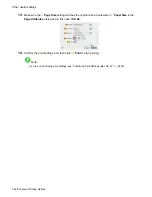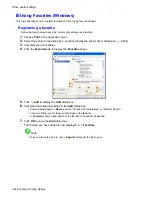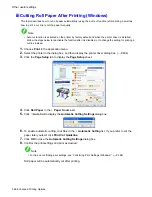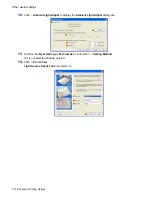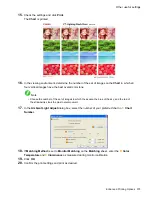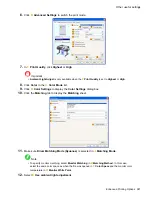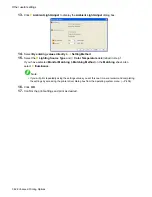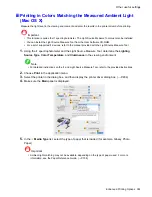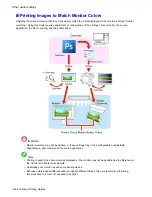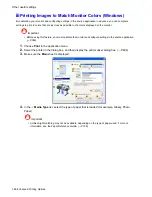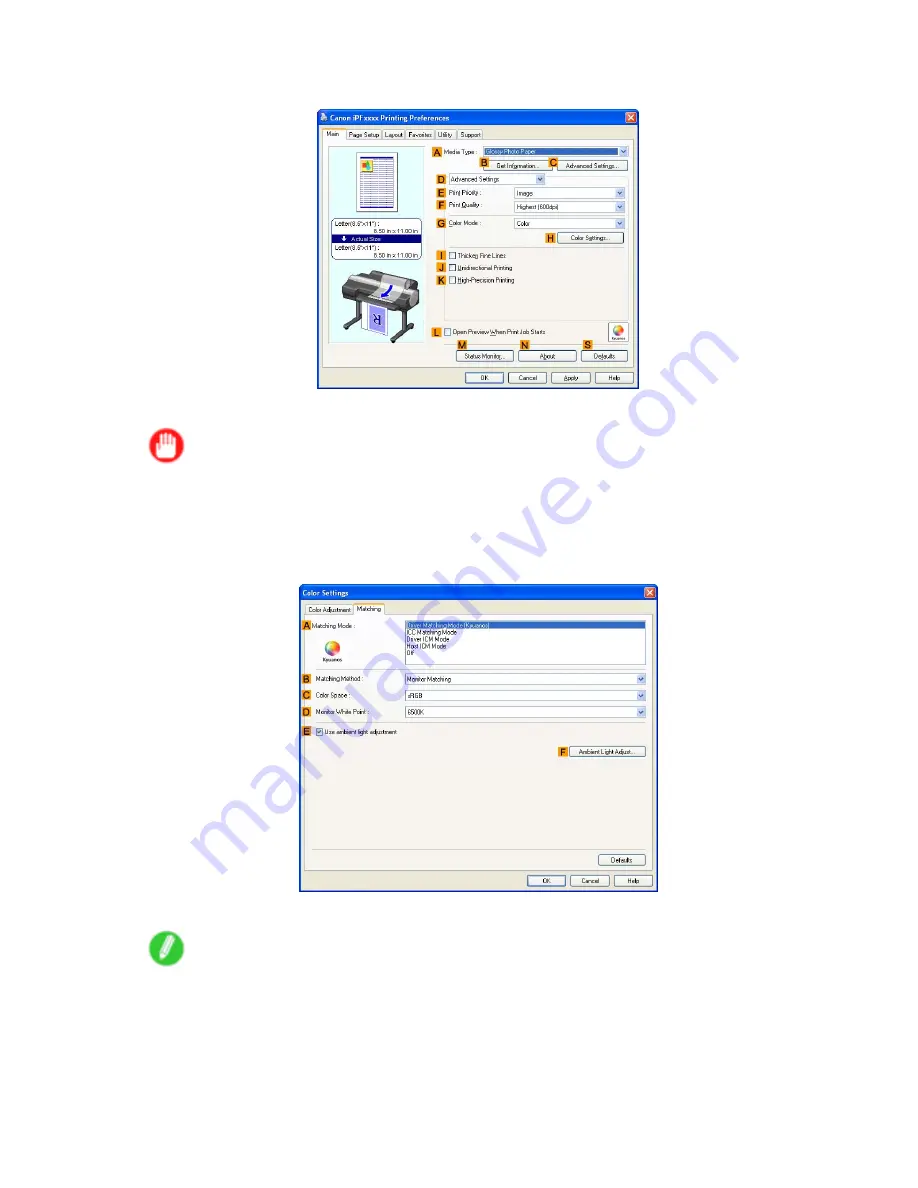
Other useful settings
5.
Click
D
Advanced Settings
to switch the print mode.
6.
In
F
Print Quality
, click
Highest
or
High
.
Important
•
Ambient Light Adjust
is only available when the
F
Print Quality
is set to
Highest
or
High
.
7.
Click
Color
in the
G
Color Mode
list.
8.
Click
H
Color Settings
to display the
Color Settings
dialog box.
9.
Click the
Matching
tab to display the
Matching
sheet.
10.
Make sure
Driver Matching Mode (Kyuanos)
is selected in
A
Matching Mode
.
Note
•
To specify monitor matching, select
Monitor Matching
in
B
Matching Method
. In this case,
select the same color space as when the le was opened in
C
Color Space
and the monitor color
temperature in
D
Monitor White Point
.
11.
Select
E
Use ambient light adjustment
.
Enhanced Printing Options 373
Содержание imagePROGRAF iPF6200
Страница 1: ...User Manual ENG Large Format Printer ...
Страница 2: ......
Страница 21: ...How to use this manual 3 Clear the sections you will not print and click the Apply button Introduction 7 ...
Страница 722: ...708 ...
Страница 733: ......
Страница 734: ... CANON INC 2008 ...