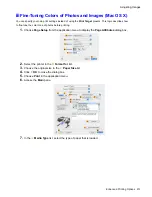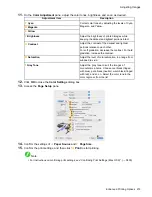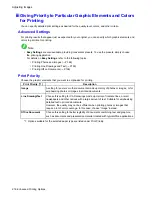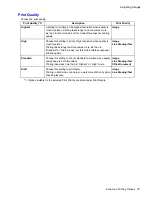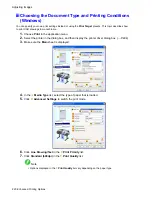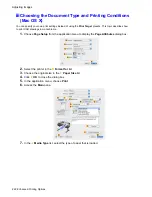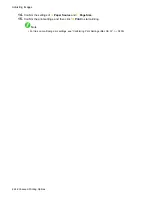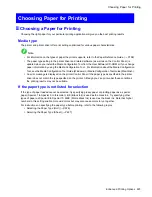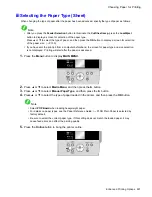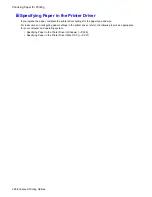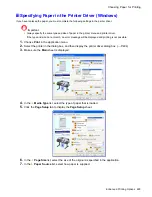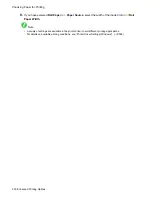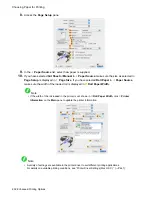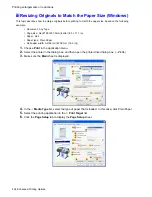Choosing Paper for Printing
Selecting the Paper Type (Sheet)
When changing the type of paper after the paper has been advanced, specify the type of paper as follows.
Note
•
After you press the
Feeder Selection
button to illuminate the
Cut Sheet lamp
, press the
Load/Eject
button to display a screen for selection of the paper type.
Press
▲
or
▼
to select the type of paper, and then press the
OK
button to display a screen for selection
of the paper size. (→P.150)
•
If you have sent the print job from a computer beforehand, the screen for paper type and size selection
is not displayed. Printing will start after the paper is advanced.
1.
Press the
Menu
button to display
MAIN MENU
.
2.
Press
▲
or
▼
to select
Media Menu
, and then press the
►
button.
3.
Press
▲
or
▼
to select
Manual PaperType
, and then press the
►
button.
4.
Press
▲
or
▼
to select the type of paper loaded in the printer, and then press the
OK
button.
Note
•
Select
POP Board
when loading heavyweight paper.
•
For details on paper types, see the Paper Reference Guide. (→P.108) Plain Paper is selected by
factory default.
•
Be sure to select the correct paper type. If this setting does not match the loaded paper, it may
cause feed errors and affect the printing quality.
5.
Press the
Online
button to bring the printer online.
Enhanced Printing Options 227
Содержание imagePROGRAF iPF6200
Страница 1: ...User Manual ENG Large Format Printer ...
Страница 2: ......
Страница 21: ...How to use this manual 3 Clear the sections you will not print and click the Apply button Introduction 7 ...
Страница 722: ...708 ...
Страница 733: ......
Страница 734: ... CANON INC 2008 ...