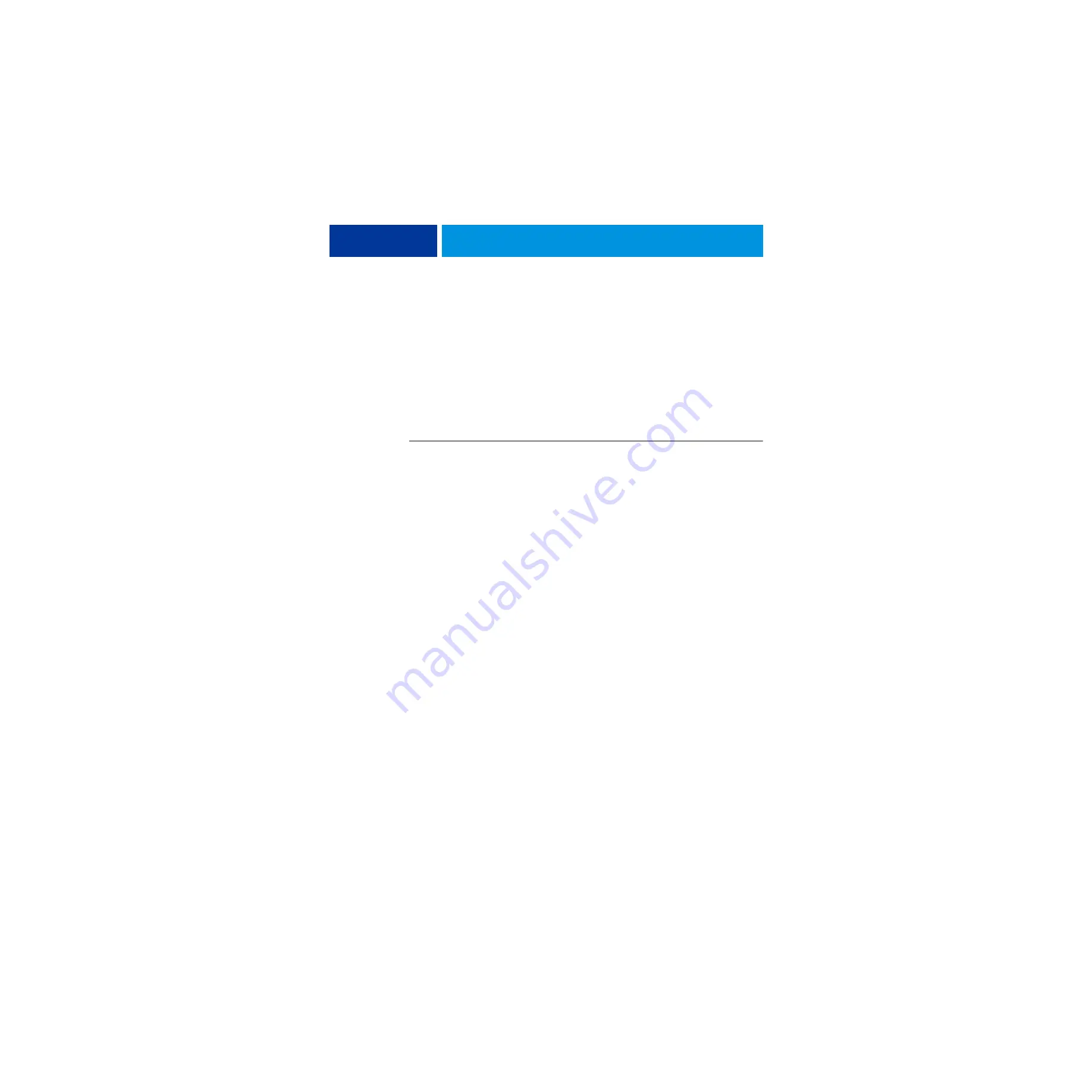
S
YSTEM
S
OFTWARE
I
NSTALLATION
83
5 When a message appears indicating that all the data will be erased, click Continue to proceed
the restore.
Restore with bootable media
Use the following procedure when you restore the system without using the System Software
1 DVD, or when the imagePRESS Server does not boot from the built-in HDD.
To restore from the bootable media, you must have created a backup with “Create bootable
media” option.
N
OTE
:
This procedure requires a monitor, mouse, and keyboard to be attached to the
imagePRESS Server.
T
O
RESTORE
FROM
THE
BOOTABLE
BACKUP
MEDIA
1 Turn off the imagePRESS Server.
2 Attach the bootable backup media to the imagePRESS Server.
3 Press the power button to turn on the imagePRESS Server.
4 Press F2 repeatedly during the startup sequence.
The BIOS setup utility screen appears. If you see the Windows startup screen, the system did
not enter the BIOS setup mode. Restart the imagePRESS Server and repeat this step.
5 Select the option to change the boot order, and select the item starting from “UEFI”.
The name of the bootable media appears next to UEFI (for example, UEFI: FLASH Drive
AU_USB20 8.07).
6 Save the BIOS settings and exit the BIOS setup mode.
Fiery System Installer starts in the same language that the backup was created in. You cannot
choose another language.
7 Follow the process for restoring outlined in
“Restore with Fiery System Installer” on page 82
using your bootable media.
Platform Utilities
Use the Fiery System Installer for advanced procedures, such as erasing hard disks, or use
Windows Task Manager to administer the imagePRESS Server.
The following utilities are available when you select Platform Utilities:
• Permanently erase data from HDDs
If selected, the following methods are provided:
–
Randomized erase for writing random data to all disk sectors before writing zero.
–
Quick erase for writing zeroes to all disk sectors.






























