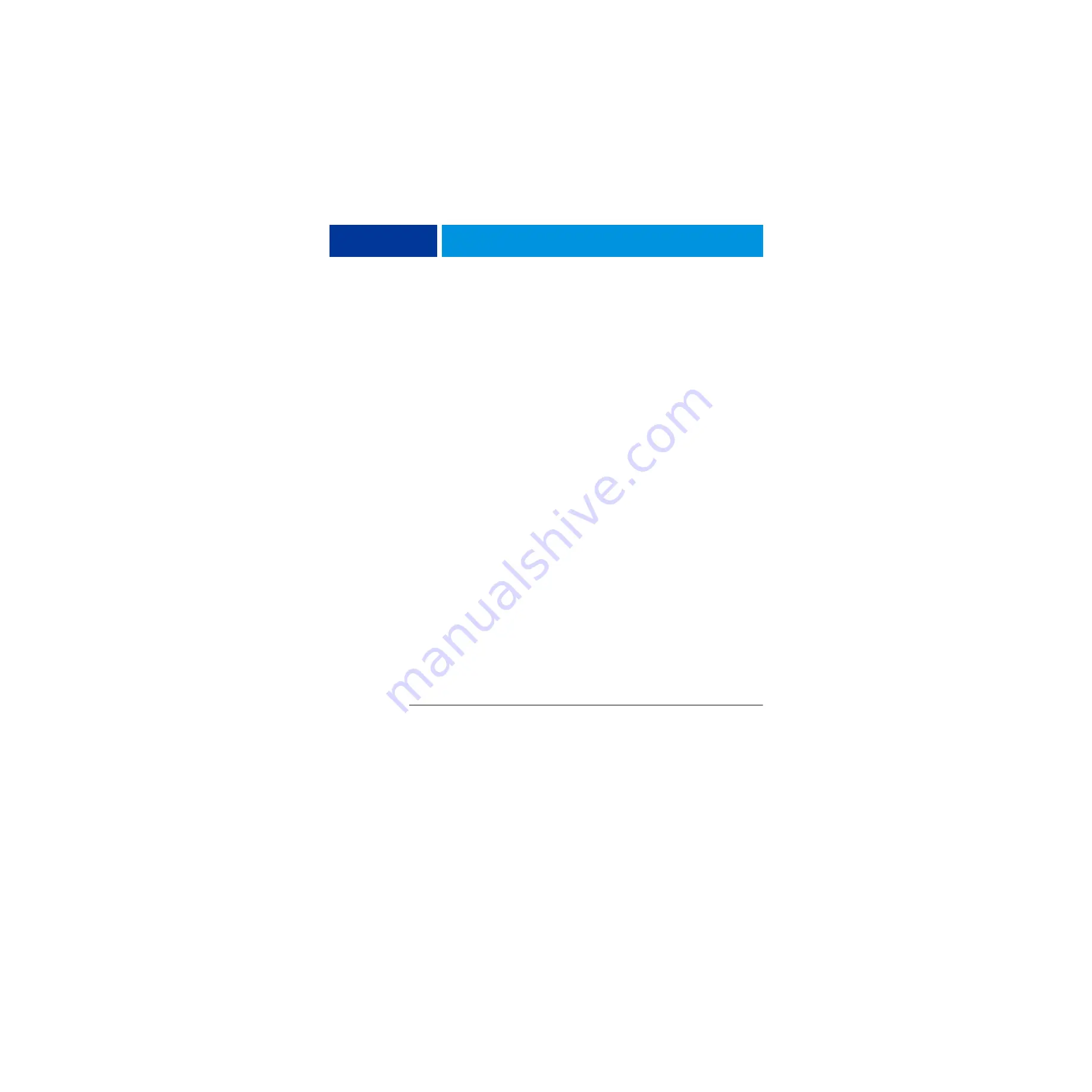
R
EPLACING
PARTS
56
3 Remove all USB devices (except for the keyboard and mouse) that may be currently connected
to any other USB port.
Reconnect other dongles and USB devices only after you verify that the imagePRESS Server
starts up successfully in Service Mode.
4 Power on the imagePRESS Server and allow it to boot without interruption.
• At the Log On to Windows dialog box, log in as
Administrator
, type
Fiery.1
in the
password field, and then press Enter on the keyboard. Type
Fiery.1
exactly as shown. The
password is case-sensitive; for example,
fiery.1
will not work.
At this point the imagePRESS Server is in Service Mode, so you can verify that the new
motherboard solves the problem that you are trying to troubleshoot. Service Mode is not
indicated on the monitor or on the imagePRESS Server control panel.
5 Print the imagePRESS Server Test Page.
6 Ask the network administrator to connect the imagePRESS Server to the network and
download a print job over the network (see
Configuration and Setup
, which is part of the user
documentation set).
If the problem that you are troubleshooting persists, or if you are unable to perform
through
above while in Service Mode, you may conclude that the old motherboard was
not the source of the problem and does not need to be replaced. If so, do not transfer options
to the new motherboard (described on
), do not install system software, and do not
replace the hard disk drive. Reinstall the old motherboard and return the new motherboard
with the unexpended motherboard replacement dongle to inventory. For more information
about troubleshooting system problems, see
If installing a new motherboard solved the problem that you are troubleshooting and you
are able to print a Test Page and send a print job over the network, you are ready to transfer
options to the new motherboard. Service Mode ends automatically when you transfer options
to the new motherboard.
Transferring options and BIOS information to the new motherboard
After you verify that the new motherboard solves the problem that you are troubleshooting,
you must use the motherboard replacement dongle to transfer options to the new
motherboard.
T
O
TRANSFER
OPTIONS
AND
BIOS
INFORMATION
TO
THE
NEW
MOTHERBOARD
N
OTE
:
This procedure, which takes approximately 15-20 minutes, assumes that the
imagePRESS Server is fully assembled with the new motherboard, and verified in Service
Mode (see
1 Verify that all power is turned off on the imagePRESS Server.
2 Insert the motherboard replacement dongle into a USB port.
3 Turn on the imagePRESS Server.
Wait until the FieryBar reaches Idle.






























