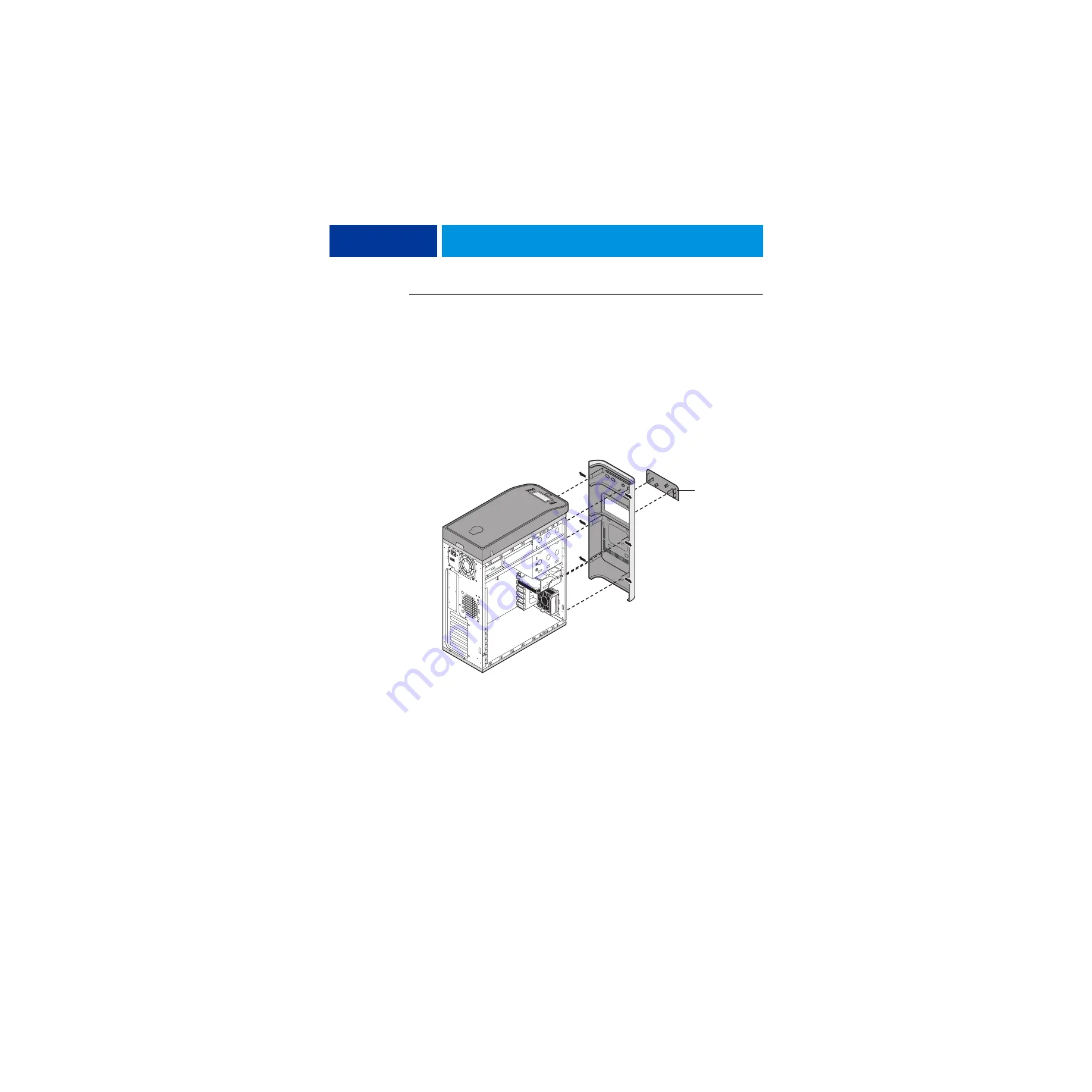
R
EPLACING
PARTS
37
T
O
REMOVE
AND
REPLACE
THE
FRONT
PANEL
N
OTE
:
To remove the front panel, you must first remove the left and right panels.
1 Remove the upper faceplate from the front of the chassis.
Press down to release the two tabs that secure the upper faceplate to the front panel, and then
carefully remove the upper faceplate from the front panel.
N
OTE
:
You must remove the upper faceplate in order to remove the front panel from
the chassis.
2 Pull outward on the six tabs that secure the front panel to the chassis, and then lift the panel
off of the chassis.
First remove the two top tabs, then the two middle tabs, and then the two bottom tabs.
F
IGURE
9:
Removing/replacing the front panel
3 To replace the front panel, align the four cutouts in the panel with the power and reset
buttons and front USB ports.
4 Press the panel against the chassis to snap it into place.
Snap the tabs in pairs (first the top tabs, then the middle tabs, and then the bottom tabs).
5 Replace the upper faceplate.
Insert the two standoffs at the base of the faceplate into the chassis, and then carefully press
the faceplate against the chassis to lock the faceplate into place.
Upper faceplate
















































