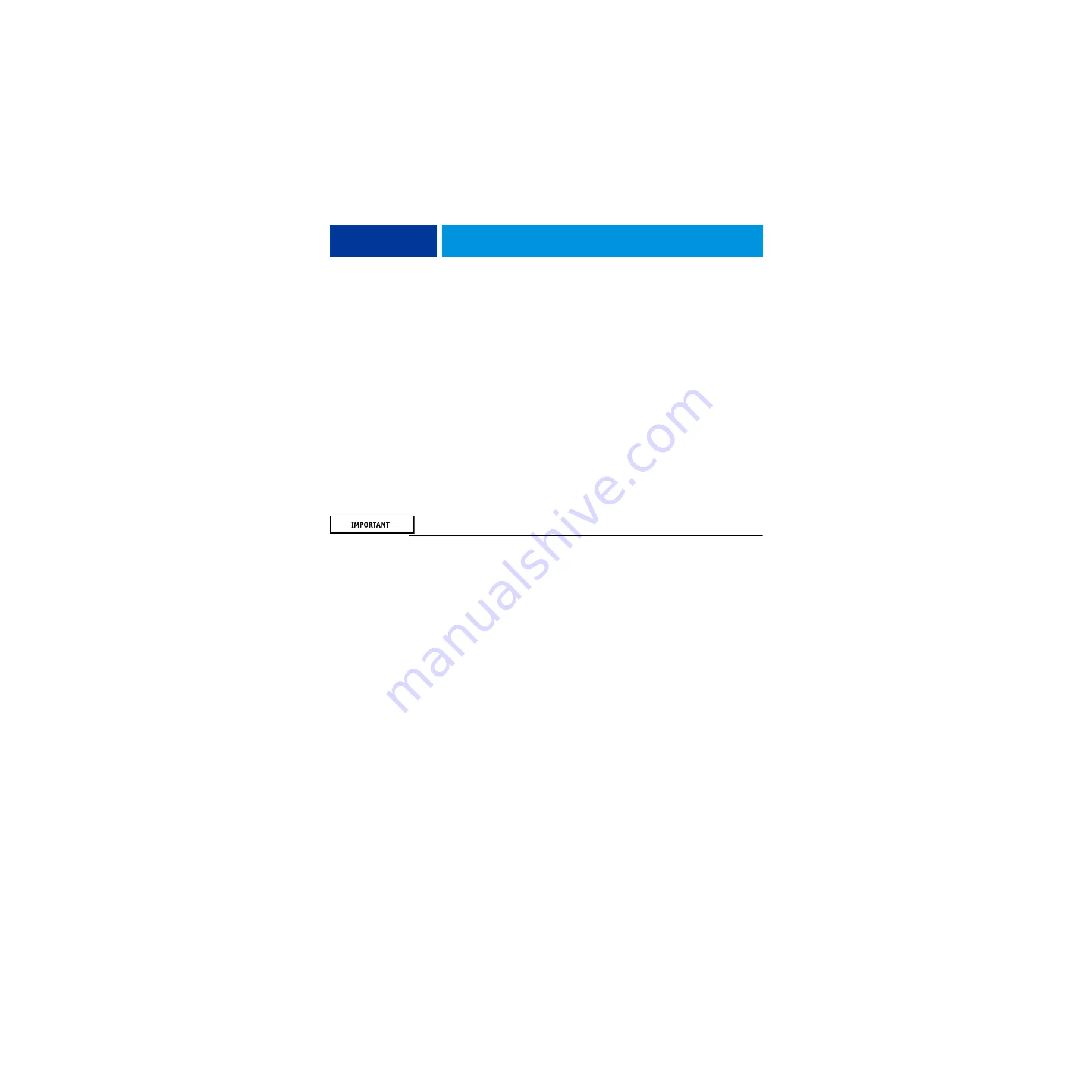
S
YSTEM
S
OFTWARE
I
NSTALLATION
82
• Specify the name of the backup file. The Fiery System Installer creates a folder with the
name containing the file name and a time stamp to help you distinguish the bakcup
images. The default file name is the server name. The installer automatically generates the
time stamp.
• Enter a description of the backup.
• If you select “Create bootable media” checkbox, the USB device or hard disk drive
specified as a destination will become a bootable media. Select this option when you want
to boot the imagePRESS Server from the backup media to avoid the situation where the
HDD fails and cannot boot the imagePRESS Server. See
for booting from the bootable media.
4 If you select “USB Drive” or “External Hard Disk” as a destination, make sure you attach the
appropriate device to the imagePRESS Server.
5 Start the backup process.
Restore with Fiery System Installer
If you recover from a system crash, you must restore the system with a backup image.
Backed up data can be only restored to the same imagePRESS Server.
T
O
RESTORE
THE
SYSTEM
USING
THE
F
IERY
S
YSTEM
I
NSTALLER
1 Start the Fiery System Installer.
2 If your backup file is stored in the USB drive or external hard disk, attach the device to the
imagePRESS Server.
3 From “What do you want to do?” screen, select Restore from backup or recovery partition.
If you have not previously created a backup image, “Restore from recovery partition” is
displayed.
4 Select the source of the backup.
Select one of the following options.
• One of the two most recently-created backup images.
• The recovery partition, which restores the default system settings from a hidden hard disk
drive partition.
• Search for a backup that you have created on the imagePRESS Server.
The installer lists each backup image in the following categories.
–
Location of the backup image: USB flash drive, external hard disk drive, network
location, or local hard disk drive
–
Time at which you created the backup image
–
Folder location of the backup image
Select the backup image and click OK.






























