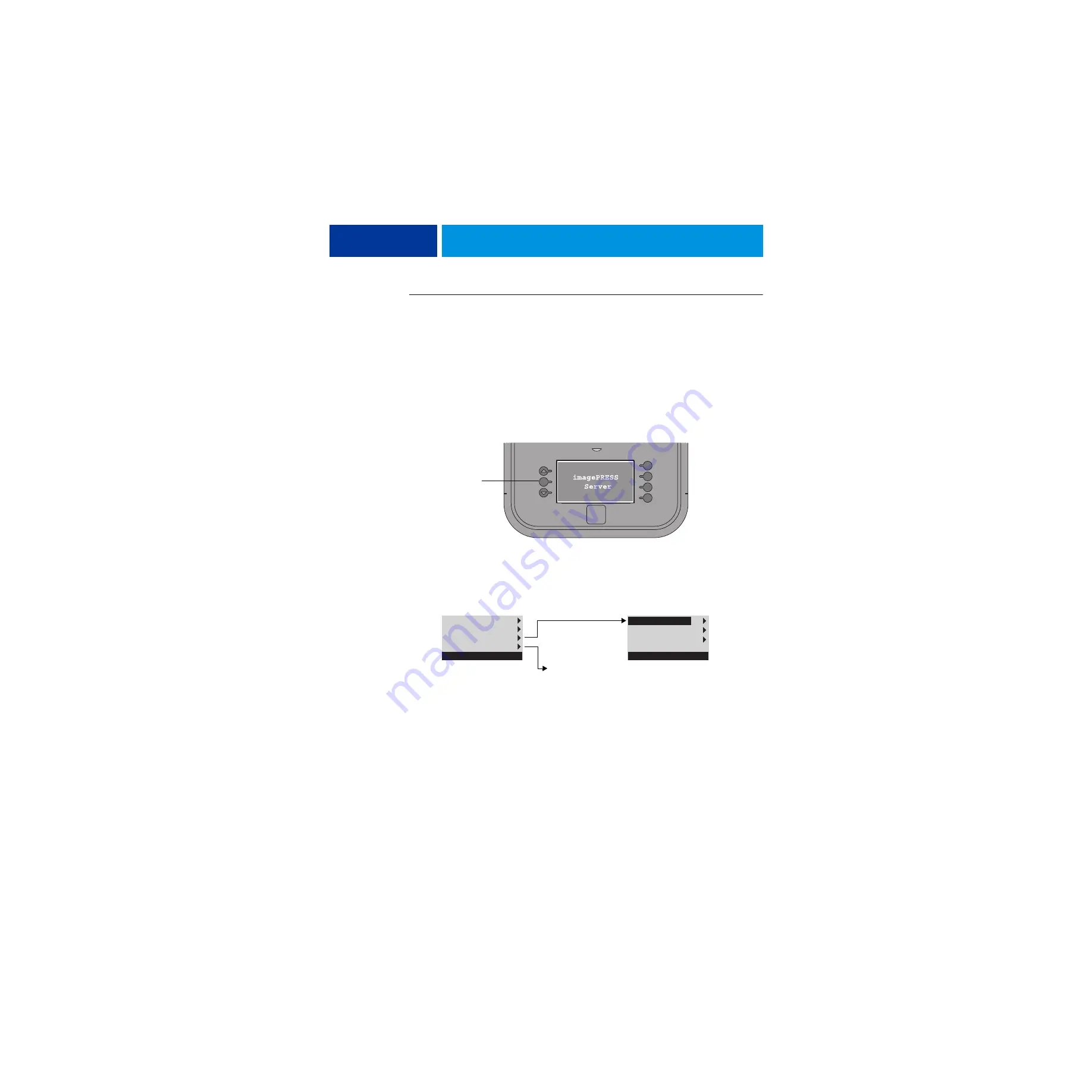
U
SING
THE
IMAGE
PRESS S
ERVER
26
T
O
SHUT
DOWN
,
RESTART
,
OR
REBOOT
FROM
THE
IMAGE
PRESS S
ERVER
CONTROL
PANEL
N
OTE
:
Notify the network administrator before you remove the imagePRESS Server from
the network.
1 Make sure that the imagePRESS Server is not receiving, processing, or printing any jobs.
If Printing appears on the control panel, the imagePRESS Server is processing. You must wait
until the system finishes and reaches Idle before restarting or shutting down.
If the system has just finished processing, wait at least five seconds after the system reaches
Idle before beginning the shutdown procedure.
2 If the logo screen is displayed, press the Menu button once to display the Functions menu.
3 Make a selection:
• To restart or reboot the imagePRESS Server, select Restart Server. A submenu displays
allowing you to select Restart Server, Reboot System, or Cancel.
• To shut down the imagePRESS Server immediately, select Shut Down System.
N
OTE
:
Use the reset button on the front of the imagePRESS Server only if the system is
unresponsive to keyboard or mouse actions.
Allow the system to shut down and power off or restart.
If you selected Restart Server, you may need to wait 1 minute or more for the server software
to restart.
Before accessing internal components following a shutdown, make sure that all cables are
disconnected from the back of the imagePRESS Server.
This logo screen indicates that the imagePRESS Server is Idle.
Menu button
Eject CD/DVD
IP Address
Restart Server
Shut Down System
Server name
Restart Server
Reboot System
Cancel
Server Name
Immediately shuts down
the imagePRESS Server
Displays a submenu






























