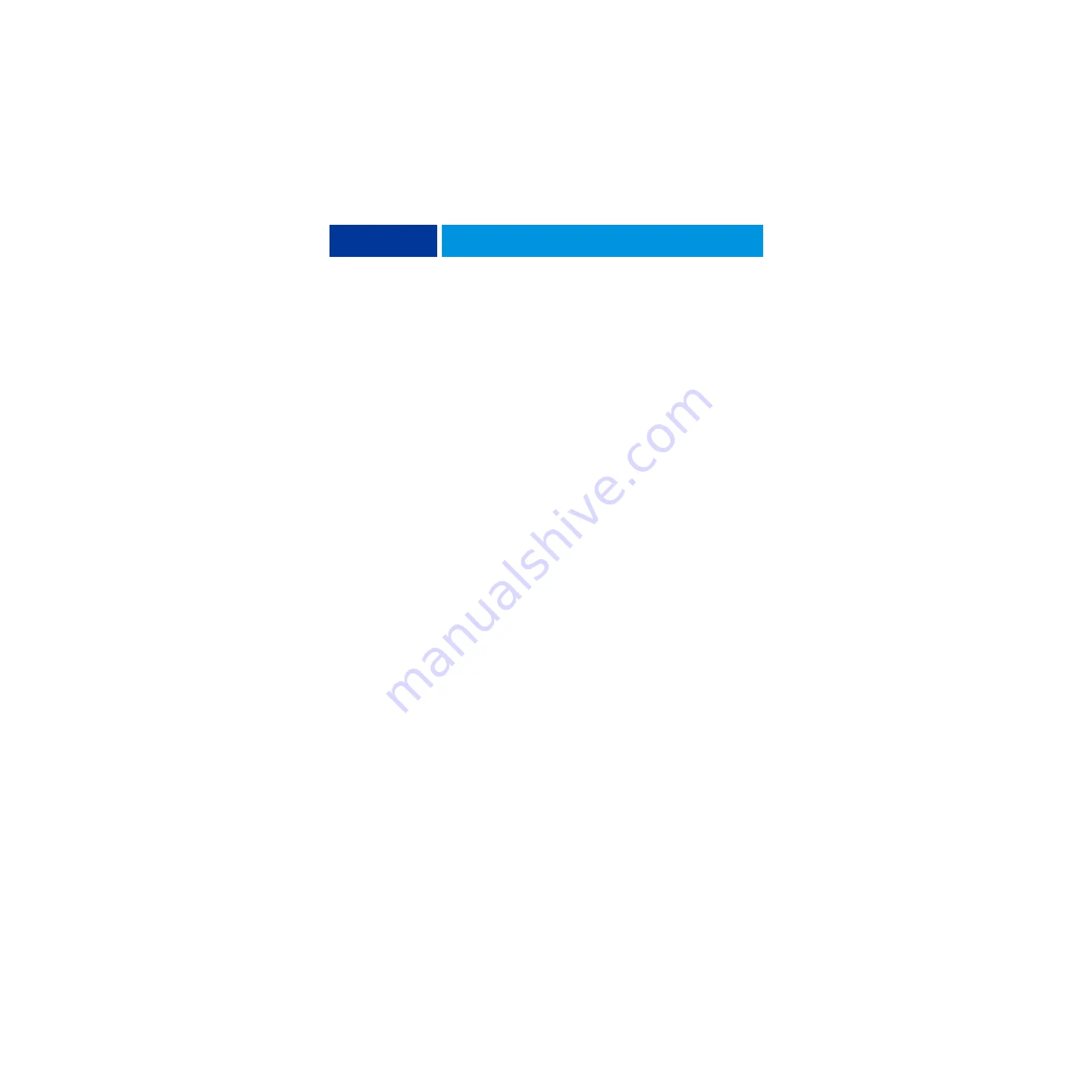
R
EPLACING
PARTS
39
5 To replace the top panel, route the UIB cable through the hole in the top of the chassis and
attach it to motherboard connector USB_A.
6 Position the top panel on the top of the chassis.
Place the hooks on the underside of the panel into the slots in the top of the chassis, and then
slide the top panel toward the back of the chassis to engage the hooks.
N
OTE
:
You may need to tap the front edge of the panel toward the back of the chassis to
engage the panel completely.
7 Replace the plug on the top panel.
Correctly align the plug, and then place it into the receptacle on the top panel. Secure the
plug by replacing the locking bolt through the cutout in the left side of the top panel.
















































