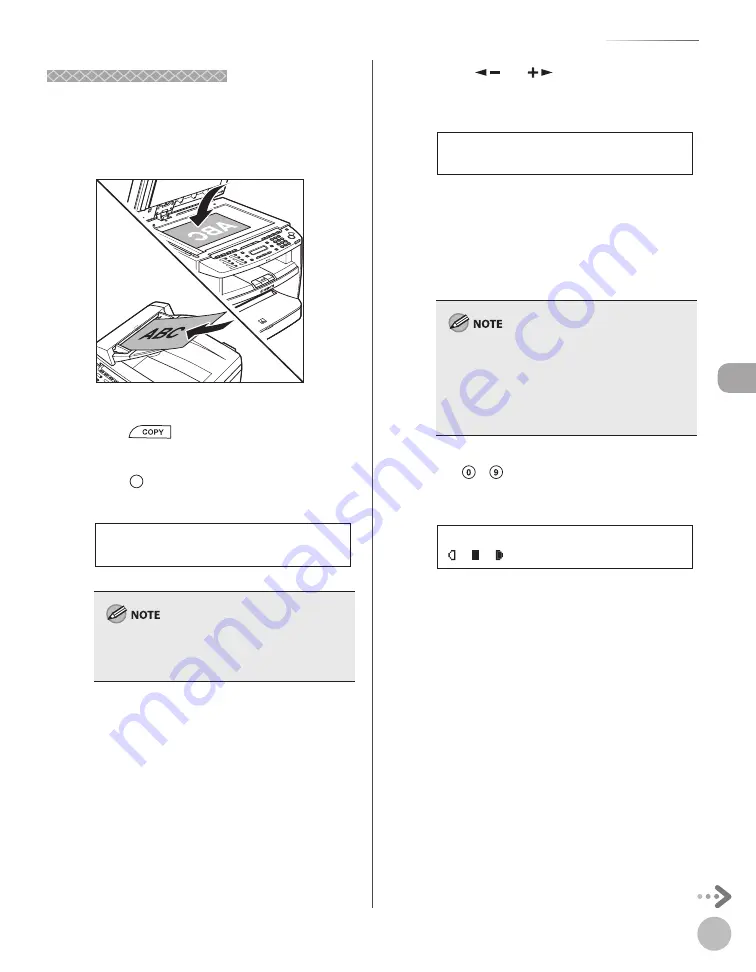
C
op
ying
4-19
2-Sided Copying
1 to 2-Sided Copying
1 to 2-Sided Copying
You can make 2-sided copies from 1-sided
documents.
1
Place documents.
For details, see “Placing Documents,” on p. 2-4.
2
Press
[COPY].
3
Press
[2-Sided] to select <1 >2-SIDED>,
then press [OK].
1 > 2 - S I D E D
2 - S I D E D
If there are odd number of documents when the
1-Sided to 2-Sided mode is used, the back side of
the last copy is left blank.
4
Press [
] or [
] to select <BOOK
TYPE> or <CALENDAR TYPE>, then press
[OK].
B O O K T Y P E
T Y P E O F O U T P U T
<BOOK TYPE>: The front and back sides of the
copy will have the same top-bottom
orientation.
<CALENDAR TYPE>: The front and back sides
of the copy will have the opposite top-
bottom orientation.
For the landscape oriented documents:
When <BOOK TYPE> is selected, the front and
back sides of the copy will have the opposite top-
bottom orientation. When <CALENDAR TYPE> is
selected, the front and back sides of the copy will
have the same top-bottom orientation.
5
Use – [numeric keys] to enter the
desired copy quantity (1 to 99).
T E X T / P H O T O 1
1 0 0 % * L T R
Ex.
–
–
Содержание imageCLASS MF4370dn
Страница 31: ...Before Using the Machine 1 4 Machine Components External View Back External View Back MF4380dn ...
Страница 32: ...Before Using the Machine 1 5 Machine Components MF4370dn ...
Страница 61: ...Documents and Print Media 2 16 ...
Страница 76: ...Copying 4 3 Overview of Copy Functions p 4 10 p 4 18 p 4 15 ...
Страница 99: ...Copying 4 26 ...
Страница 102: ...Fax 5 3 Overview of Fax Functions p 5 18 p 5 41 p 5 36 ...
Страница 148: ...Printing 6 3 Overview of the Print Functions p 6 9 ...
Страница 157: ...Printing 6 12 ...
Страница 163: ...Scanning 7 6 ...
Страница 203: ...10 30 Maintenance ...
Страница 243: ...12 18 Machine Settings ...






























