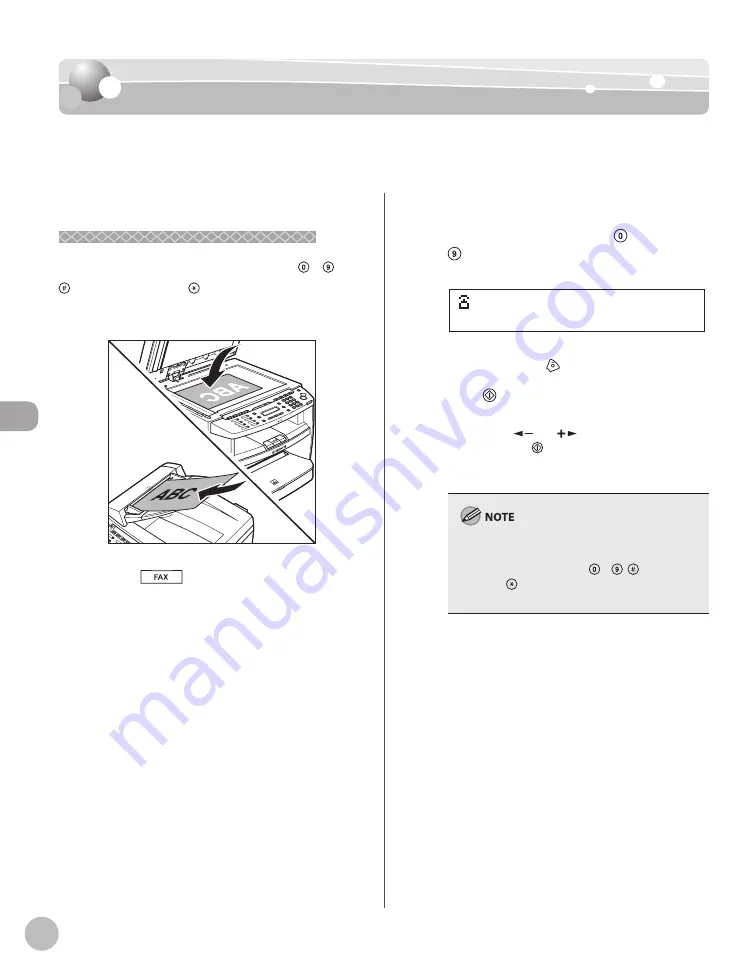
Fa
x
5-18
Specifying Destinations
Specifying Destinations
Specifying Destinations
This section describes how to specify a fax destination. You can select a destination stored
in a one-touch key or coded dial codes, or specify a new destination.
Specifying a New Fax Number
Specifying a New Fax Number
You can specify a new fax number using – ,
[numeric keys] and [Tone].
1
Place documents.
2
Press
[FAX].
3
Adjust any necessary scan settings for
your documents.
For details, see “Adjusting Density,” on p. 5-23,
“Selecting Image Quality,” on p. 5-24, and
“2-Sided Document (MF4380dn Only),” on p. 5-
25.
4
Enter the fax number with –
[numeric keys].
= 0 3 1 X X X X X X
Ex.
If you enter a wrong number when specifying a
fax number, press
[Stop/Reset].
5
Press [Start].
When you place the documents on the platen
glass, press [
] or [
] to select the document
size, then press [Start] for each document.
When scanning is complete, press [OK] to start
sending.
If <CONFIRM FAX NO.> in <ACCESS TO DEST.> in
<SYSTEM SETTINGS> is set to <ON> and you
specify a fax number using – , [numeric
keys] and [Tone], you need to enter the fax
number again for comfirmation, then press [OK].
Содержание imageCLASS MF4370dn
Страница 31: ...Before Using the Machine 1 4 Machine Components External View Back External View Back MF4380dn ...
Страница 32: ...Before Using the Machine 1 5 Machine Components MF4370dn ...
Страница 61: ...Documents and Print Media 2 16 ...
Страница 76: ...Copying 4 3 Overview of Copy Functions p 4 10 p 4 18 p 4 15 ...
Страница 99: ...Copying 4 26 ...
Страница 102: ...Fax 5 3 Overview of Fax Functions p 5 18 p 5 41 p 5 36 ...
Страница 148: ...Printing 6 3 Overview of the Print Functions p 6 9 ...
Страница 157: ...Printing 6 12 ...
Страница 163: ...Scanning 7 6 ...
Страница 203: ...10 30 Maintenance ...
Страница 243: ...12 18 Machine Settings ...






























