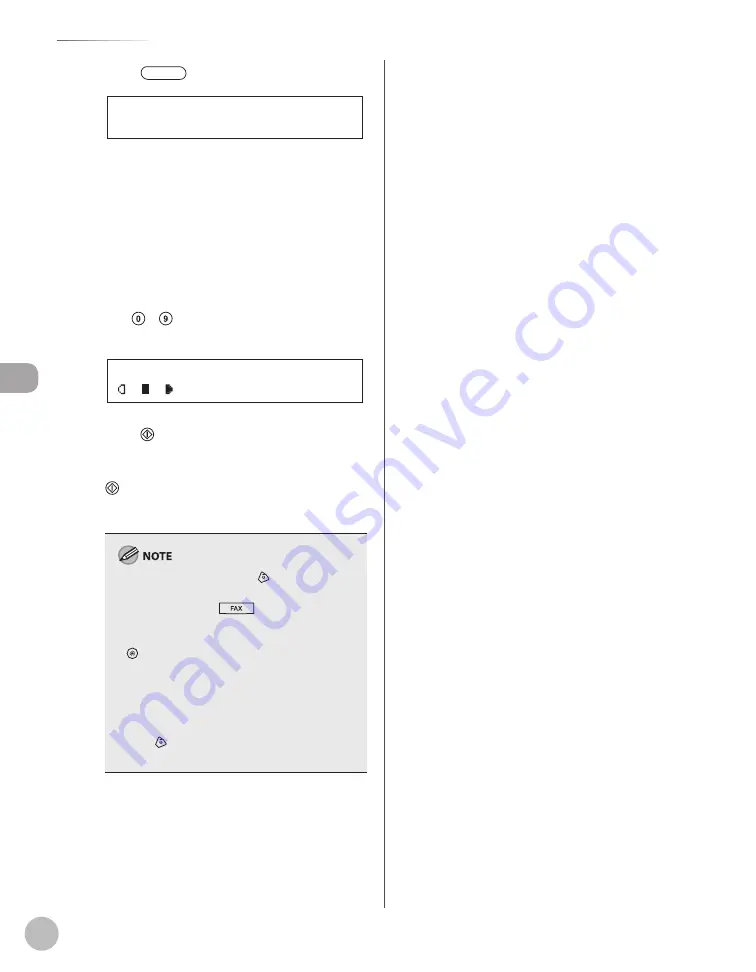
C
op
ying
4-14
Collating Copies
3
Press
[Collate/2 on 1].
C O L L A T E
C O L L A T E / 2 O N 1
If you want to use <COLLATE> and “2 on 1
Combination” (see p. 4-15) at the same time,
select <2 ON 1>, then press [OK].
If you want to use <COLLATE> and the 2-
sided copying at the same time, go to step 3
of “1 to 2-Sided Copying” (see p. 4-19), “2 to 2-
Sided Copying (MF4380dn Only)” (see p. 4-20)
or “2 to 1-Sided Copying (MF4380dn Only)”
(see p. 4-21).
4
Use – [numeric keys] to enter the
desired copy quantity (1 to 99).
T E X T / P H O T O 1
6 3 % * L T R
5
Press [Start].
If you want to copy multiple documents using
the platen glass, place a document and press
[Start] once for each page. When scanning is
complete, press [OK]. The machine prints the
remaining sets of copies.
To cancel all settings, press
[Stop/Reset].
When you switch the mode by pressing the
mode keys such as
[FAX], all settings will
be canceled. If you want to keep the settings,
set the collate mode as follows:
[Menu]
→
<COPY SETTINGS>
→
<STANDARD
SETTINGS>
→
<AUTO COLLATE>
→
<ON> (See
“COPY SETTINGS,” on p. 12-4.)”
When scanning multiple page documents,
<MEMORY FULL> may appear in the display
and scanning may be canceled. If this happens,
press
[Stop/Reset] to return to the standby
mode.
–
–
–
–
–
Содержание imageCLASS MF4370dn
Страница 31: ...Before Using the Machine 1 4 Machine Components External View Back External View Back MF4380dn ...
Страница 32: ...Before Using the Machine 1 5 Machine Components MF4370dn ...
Страница 61: ...Documents and Print Media 2 16 ...
Страница 76: ...Copying 4 3 Overview of Copy Functions p 4 10 p 4 18 p 4 15 ...
Страница 99: ...Copying 4 26 ...
Страница 102: ...Fax 5 3 Overview of Fax Functions p 5 18 p 5 41 p 5 36 ...
Страница 148: ...Printing 6 3 Overview of the Print Functions p 6 9 ...
Страница 157: ...Printing 6 12 ...
Страница 163: ...Scanning 7 6 ...
Страница 203: ...10 30 Maintenance ...
Страница 243: ...12 18 Machine Settings ...






























