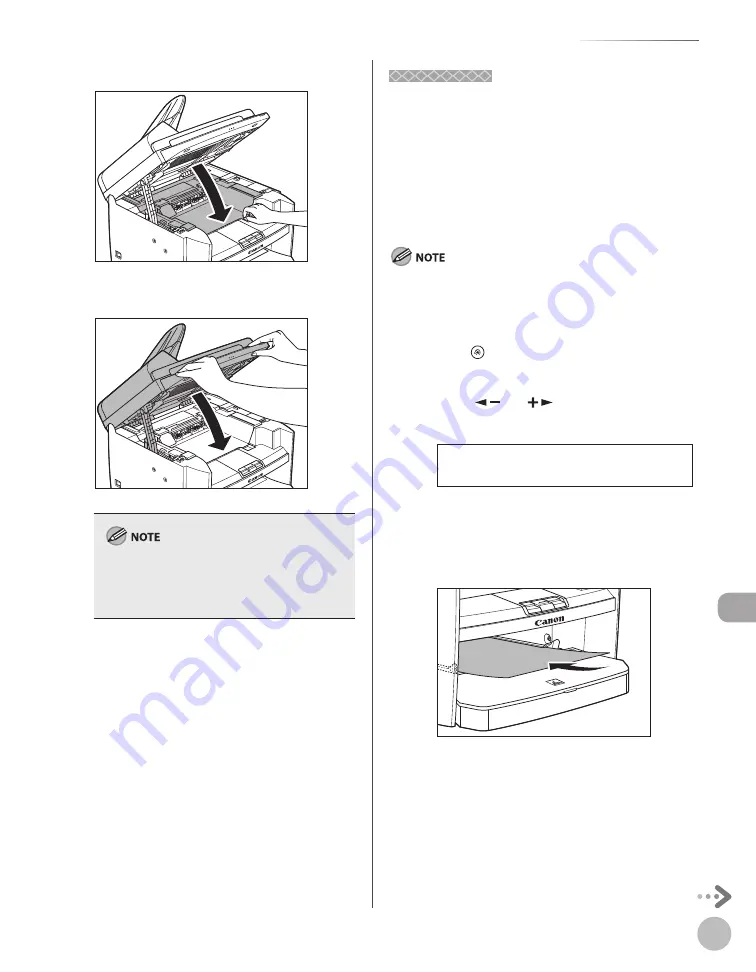
10-5
M
aint
enanc
e
Cleaning the Machine
12
12
Close the toner cover.
13
13
Lower the scanning platform.
Be careful not to get your fingers caught.
If you cannot close the toner cover, do not force
it to close. Open the cover and make sure the
toner cartridge is properly set in the machine.
–
–
14
14
Reconnect the power cord and turn ON
the main power switch.
Fuser Roller
Fuser Roller
If black streaks appear with printing, the fuser roller
in the main unit may be dirty. Should this occur,
clean the fuser roller in the following procedure.
The roller should also be cleaned each time the
toner cartridge is replaced. Load a sheet of blank
LTR paper into the multi-purpose tray and start
cleaning.
Use standard paper as the cleaning paper.
Cleaning the roller takes approximately 130 seconds.
When some jobs are stored in memory, this function is not
available.
1
Press [Menu].
2
Press [
] or [
] to select <ADJUST./
CLEANING>, then press [OK].
9 A D J U S T . / C L E A N I N G
M E N U
3
Load a sheet of blank LTR paper in the
multi-purpose tray.
■
For MF4380dn/MF4370dn
–
–
–
Содержание imageCLASS MF4370dn
Страница 31: ...Before Using the Machine 1 4 Machine Components External View Back External View Back MF4380dn ...
Страница 32: ...Before Using the Machine 1 5 Machine Components MF4370dn ...
Страница 61: ...Documents and Print Media 2 16 ...
Страница 76: ...Copying 4 3 Overview of Copy Functions p 4 10 p 4 18 p 4 15 ...
Страница 99: ...Copying 4 26 ...
Страница 102: ...Fax 5 3 Overview of Fax Functions p 5 18 p 5 41 p 5 36 ...
Страница 148: ...Printing 6 3 Overview of the Print Functions p 6 9 ...
Страница 157: ...Printing 6 12 ...
Страница 163: ...Scanning 7 6 ...
Страница 203: ...10 30 Maintenance ...
Страница 243: ...12 18 Machine Settings ...
















































