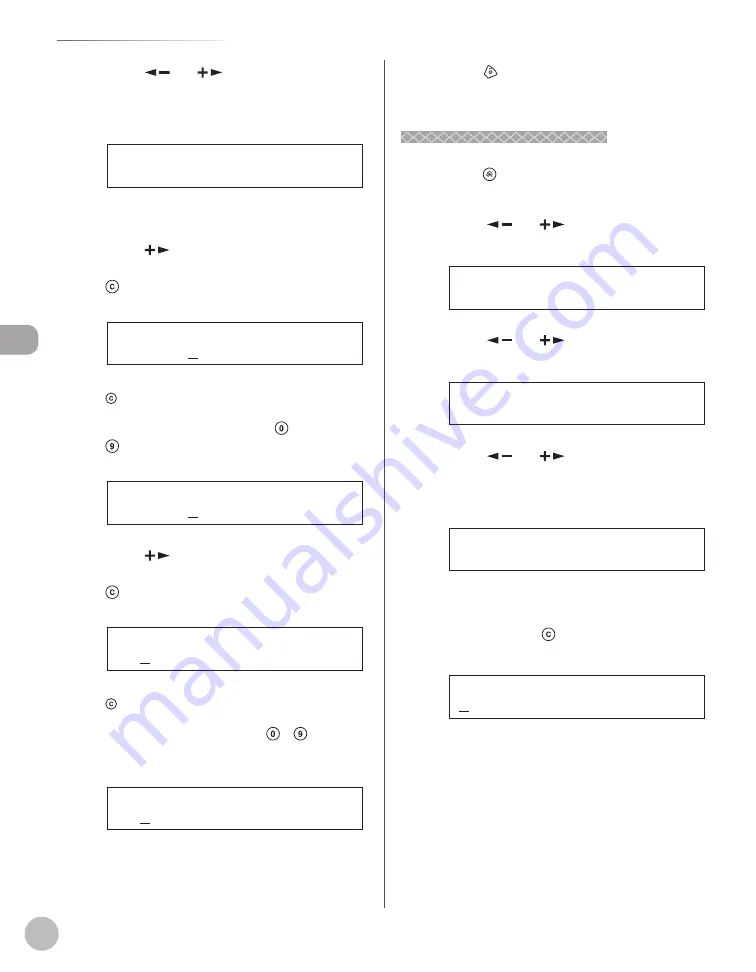
Reg
ist
ering Destinations in the A
ddr
ess Book
3-4
Storing/Editing One-Touch Keys
4
4
Press [
] or [
] to select the one-
touch key (01 to 08) you want to edit,
then press [OK].
[ 0 1 ] C a n o n A
1 - T O U C H S P D D I A L
Ex.
You can also select a one-touch key by pressing
the corresponding one-touch key.
5
5
Press [
] repeatedly to go to the
character you want to change, then press
[Clear].
C a n o n A
N A M E [ A ]
Ex.
To delete the entire entry, press and hold
[Clear].
6
6
Enter a new character with –
[numeric keys], then press [OK].
C a n o n B
N A M E [ A ]
Ex.
7
7
Press [
] repeatedly to go to the
number you want to change, then press
[Clear].
1 2 3 X X X X X X X
T E L N U M B E R E N T R Y
Ex.
To delete the entire entry, press and hold
[Clear].
8
8
Enter a new number with – [numeric
keys], then press [OK].
1 2 4 X X X X X X X
T E L N U M B E R E N T R Y
Ex.
9
9
Press
[Stop/Reset] to return to the
standby mode.
Erasing One-Touch Keys
Erasing One-Touch Keys
1
Press [Menu].
2
Press [
] or [
] to select <ADDRESS
BOOK SET.>, then press [OK].
6 A D D R E S S B O O K S E T .
M E N U
3
Press [
] or [
] to select <1-TOUCH
SPD DIAL>, then press [OK].
1 1 - T O U C H S P D D I A L
A D D R E S S B O O K S E T .
4
Press [
] or [
] to select a one-touch
key (01 to 08) you want to erase, then
press [OK].
[ 0 1 ] C a n o n A
1 - T O U C H S P D D I A L
Ex.
You can also select a one-touch key by pressing
the corresponding one-touch key.
5
Press and hold [Clear] to erase the
destination name, then press [OK].
N A M E [ A ]
Содержание imageCLASS MF4370dn
Страница 31: ...Before Using the Machine 1 4 Machine Components External View Back External View Back MF4380dn ...
Страница 32: ...Before Using the Machine 1 5 Machine Components MF4370dn ...
Страница 61: ...Documents and Print Media 2 16 ...
Страница 76: ...Copying 4 3 Overview of Copy Functions p 4 10 p 4 18 p 4 15 ...
Страница 99: ...Copying 4 26 ...
Страница 102: ...Fax 5 3 Overview of Fax Functions p 5 18 p 5 41 p 5 36 ...
Страница 148: ...Printing 6 3 Overview of the Print Functions p 6 9 ...
Страница 157: ...Printing 6 12 ...
Страница 163: ...Scanning 7 6 ...
Страница 203: ...10 30 Maintenance ...
Страница 243: ...12 18 Machine Settings ...






























