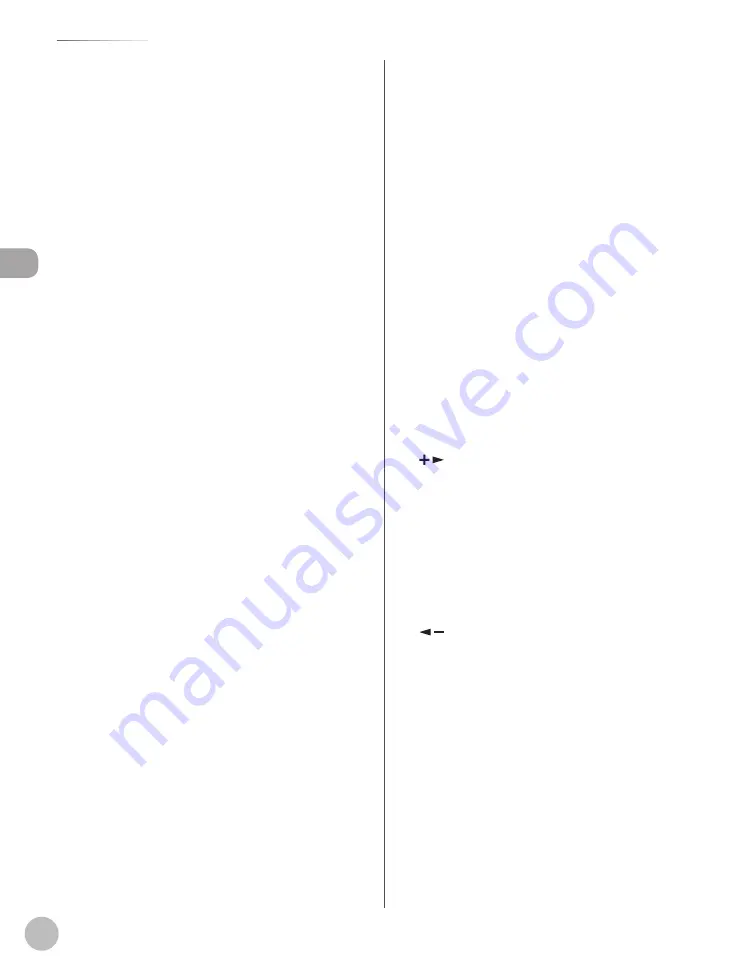
Bef
or
e U
sing the M
achine
1-8
Operation Panel
①
[Paper Settings] key
Press to specify the paper size and type for the
paper cassette or multi-purpose tray.
②
[Job Cancel/Status Monitor] key
Press to check and cancel jobs being processed
or waiting to be processed.
③
[COPY] key
Press to switch to the Copy mode.
④
[FAX] key
Press to switch to the Fax mode.
⑤
[SCAN] key
Press to switch to the Scan mode.
⑥
[Menu] key
Press to select or cancel the modes in Additional
Functions.
⑦
[2-Sided] key
MF4380dn:
Press to copy or fax 2-sided documents.
MF4370dn/MF4350d:
Press to copy 1-sided documents as 2-sided
copies.
⑧
[Enlarge/Reduce] key
Press to enlarge or reduce copy ratio.
⑨
[Density] key
Press to adjust the density for copy or documents
you send.
⑩
[Image Quality] key
Press to select image quality for copy or fax.
⑪
[Collate/2 on 1] key
Press to collate copies, or press to set 2 on 1
copying.
Also press to set ID card copying.
⑫
[Energy Saver] key
Press to set or cancel the Sleep mode manually.
The key lights green when the Sleep mode is set,
and goes off when the mode is canceled.
⑬
[Stop/Reset] key
Press to stop a current job. Also, press to return
the machine to the standby mode.
⑭
Error indicator
Blinks when an error has occurred.
⑮
Processing/Data indicator
Blinks while sending or receiving faxes. Lights
when the machine has waiting jobs and stores
the data in memory.
⑯
[Start] key
Press to start copying, scanning and sending
faxes.
⑰
Numeric keys
Enter letters and numbers.
⑱
[Tone] key
Press to switch from rotary pulse to tone dialing.
⑲
[Clear] key
Press to clear entered alphanumeric characters.
⑳
[
] key
Press to increase the value for various settings.
Also press to see the next item in the menu.
㉑
[OK] key
Press to accept a set function or mode.
Also press and hold to print a sample page when
you are in the copy mode. For details, see
“Printing a Sample Page,” on p. 4-24.
㉒
[
] key
Press to decrease the value for various settings.
Also press to see the previous item in the menu.
㉓
Display
Displays messages and prompts during
operation. Displays selection, text, and numbers
when adjusting the settings.
㉔
[Report] key
Press to print reports and lists manually.
Содержание imageCLASS MF4370dn
Страница 31: ...Before Using the Machine 1 4 Machine Components External View Back External View Back MF4380dn ...
Страница 32: ...Before Using the Machine 1 5 Machine Components MF4370dn ...
Страница 61: ...Documents and Print Media 2 16 ...
Страница 76: ...Copying 4 3 Overview of Copy Functions p 4 10 p 4 18 p 4 15 ...
Страница 99: ...Copying 4 26 ...
Страница 102: ...Fax 5 3 Overview of Fax Functions p 5 18 p 5 41 p 5 36 ...
Страница 148: ...Printing 6 3 Overview of the Print Functions p 6 9 ...
Страница 157: ...Printing 6 12 ...
Страница 163: ...Scanning 7 6 ...
Страница 203: ...10 30 Maintenance ...
Страница 243: ...12 18 Machine Settings ...
















































