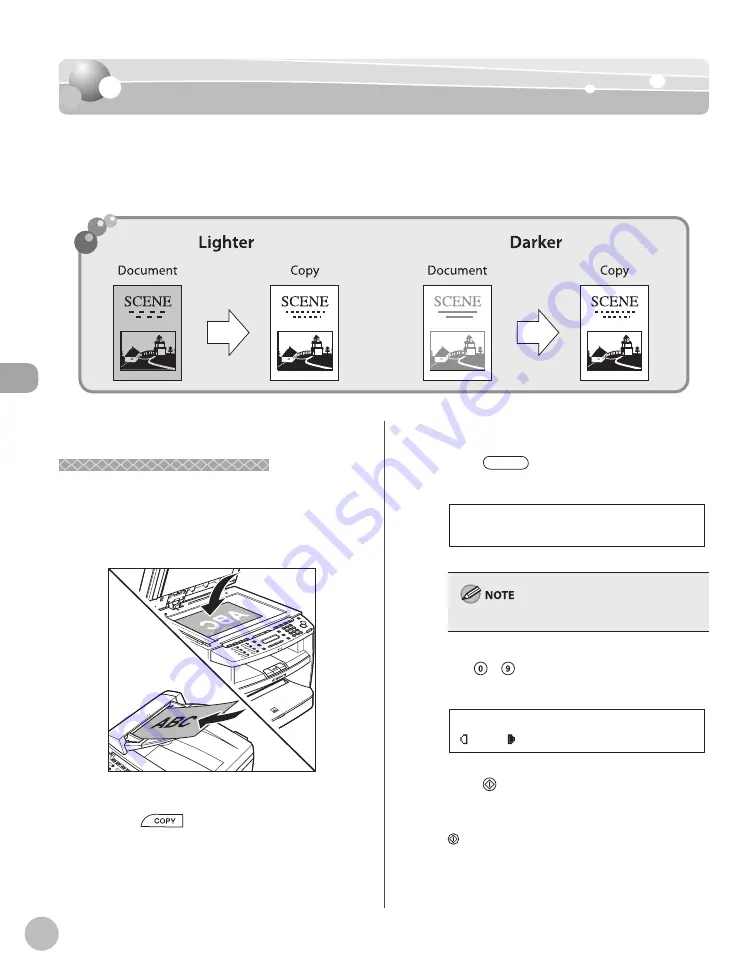
C
op
ying
4-8
Adjusting Density
Adjusting Density
Adjusting Density
You can adjust the density to the most appropriate level for the document either
automatically or manually.
The default setting is <MANUAL> (5).
Adjusting Automatically
Adjusting Automatically
You can adjust the density to the most appropriate
level for the document automatically.
1
Place documents.
For details, see “Placing Documents,” on p. 2-4.
2
Press
[COPY].
3
Press
[Density] twice to select
<AUTO>, then press [OK].
A U T O
D E N S I T Y
The image quality is automatically set to <TEXT>.
4
Use – [numeric keys] to enter the
desired copy quantity (1 to 99).
A T E X T 1
1 0 0 % L T R
5
Press [Start].
If you want to copy multiple documents using
the platen glass, place a document and press
[Start] once for each page. When scanning is
complete, press [OK].
Содержание imageCLASS MF4370dn
Страница 31: ...Before Using the Machine 1 4 Machine Components External View Back External View Back MF4380dn ...
Страница 32: ...Before Using the Machine 1 5 Machine Components MF4370dn ...
Страница 61: ...Documents and Print Media 2 16 ...
Страница 76: ...Copying 4 3 Overview of Copy Functions p 4 10 p 4 18 p 4 15 ...
Страница 99: ...Copying 4 26 ...
Страница 102: ...Fax 5 3 Overview of Fax Functions p 5 18 p 5 41 p 5 36 ...
Страница 148: ...Printing 6 3 Overview of the Print Functions p 6 9 ...
Страница 157: ...Printing 6 12 ...
Страница 163: ...Scanning 7 6 ...
Страница 203: ...10 30 Maintenance ...
Страница 243: ...12 18 Machine Settings ...






























