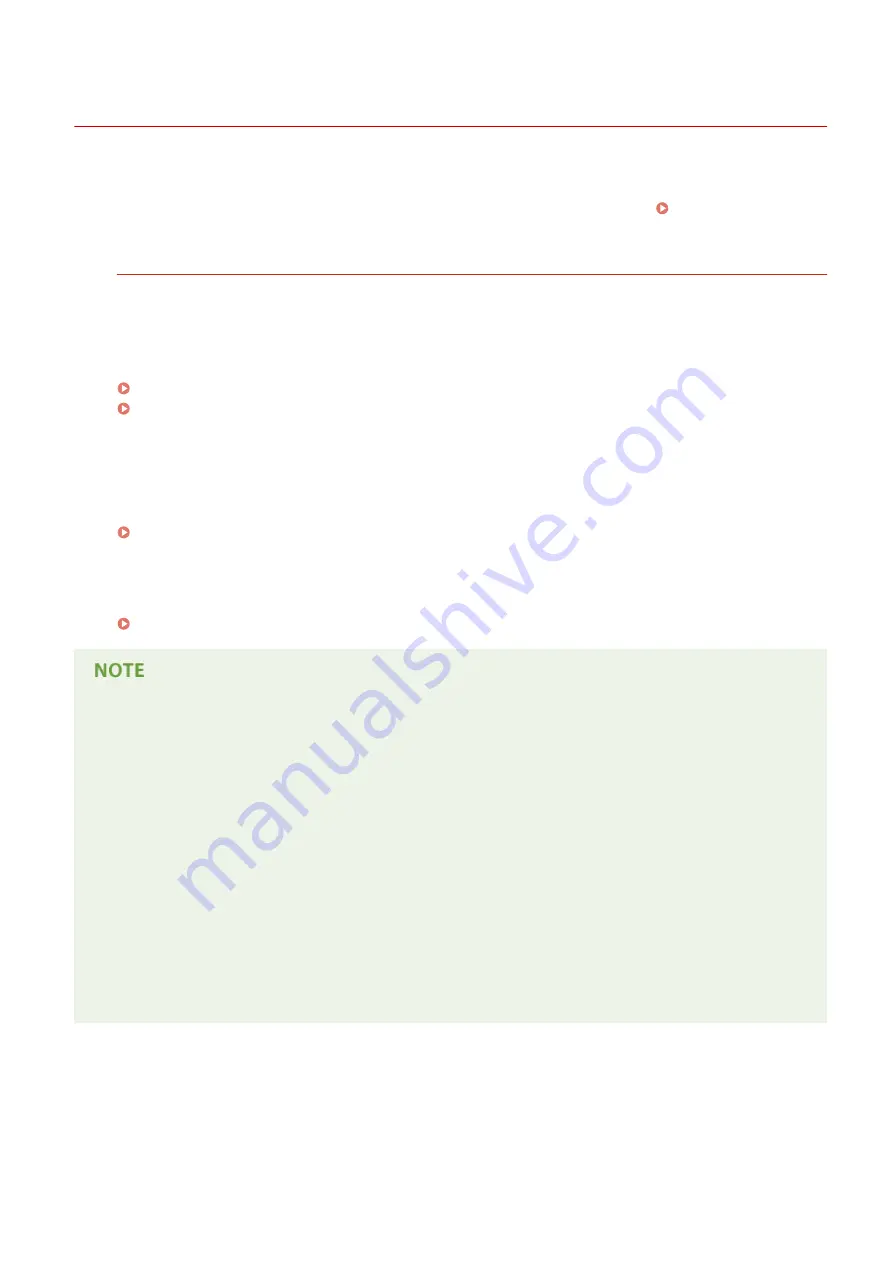
Using e-Manual
0W20-07S
The e-Manual is a manual that can be viewed on your computer that describes all of the functions of the machine. You
can search from your intended use or enter a keyword to quickly find the page you are looking for. You can use the e-
Manual by installing it on your computer, or start the e-Manual directly from the DVD-ROM. Installing e-
How to Find the Topic You Are Looking for
You can find the page you are looking for using the following 3 methods.
Search the contents
You can find the page you are looking for by selecting the topic from the [Contents] tab on the left side of the
screen, and selecting the [Chapter icon] next to the topic.
Top Page(P. 465)
Topic Page(P. 467)
Search by keyword
Perform a search by entering a keyword, such as "envelope" or "toner cartridge", and the pages containing the
keyword are displayed. You can find the page you are looking for from those results. You can also enter phrases
such as "connecting to a network." The keyword search also supports the AND Boolean to search for multiple
keywords.
Search the site map
Click [Site Map] on the top part of the screen, and a list of all the e-Manual topics is displayed. From there you
can find the topic you are looking for.
System Requirements
●
To use the e-Manual, the following Web browsers are required. The content of the e-Manual may not display
correctly if a browser not listed below is used.
Windows:
Internet Explorer 8.0/9.0/10.0/11.0
Firefox 24.x ESR/26.x/29.x/30.x/31.x/31.x ESR/32.x/33.x/34.x/35.x/36.x
Mac OS:
Safari 7.x/8.x
Firefox 24.x ESR/26.x/29.x/30.x/31.x/31.x ESR/32.x/33.x/34.x/35.x/36.x
●
The DVD-ROM provided for this product may include manuals in PDF format. If you do not have access to
Adobe Reader to view the manuals in PDF format, try other programs such as PDF Preview developed by
Vivid Document Imaging Technologies.
About the latest e-Manual
For the latest e-Manual, see the Canon Web site.
Appendix
457
Содержание imageclass LBP251dw
Страница 1: ...LBP252dw LBP251dw User s Guide USRMA 0786 00 2016 06 en Copyright CANON INC 2015 ...
Страница 35: ...LINKS Using the Operation Panel P 30 Basic Operations 29 ...
Страница 69: ...Exiting Sleep Mode Press any key on the operation panel Basic Operations 63 ...
Страница 75: ...Printing 69 ...
Страница 83: ...LINKS Basic Printing Operations P 70 Checking the Printing Status and Log P 78 Printing 77 ...
Страница 101: ...LINKS Basic Printing Operations P 70 Printing Borders P 93 Printing Watermarks P 96 Printing 95 ...
Страница 117: ...LINKS Printing via Secure Print P 112 Printing 111 ...
Страница 122: ...Checking the Printing Status and Log P 78 Printing 116 ...
Страница 127: ...LINKS Basic Printing Operations P 70 Registering Combinations of Frequently Used Print Settings P 118 Printing 121 ...
Страница 164: ...4 Click Edit in IPv6 Settings 5 Select the Use IPv6 check box and configure the required settings Network 158 ...
Страница 178: ...3 Click OK 4 Click Close LINKS Setting Up Print Server P 173 Network 172 ...
Страница 233: ...LINKS Configuring Printer Ports P 168 Security 227 ...
Страница 316: ...0 Auto Shutdown is disabled 1 to 4 to 8 hr Setting Menu List 310 ...
Страница 355: ...Troubleshooting 349 ...
Страница 405: ...4 Install the toner cartridge Fully push it in until it cannot go any further 5 Close the front cover Maintenance 399 ...
Страница 469: ...4 Click Next Uninstall begins Wait a moment This process may take some time 5 Click Exit 6 Click Back Exit Appendix 463 ...
Страница 470: ...Appendix 464 ...
Страница 478: ...Manual Display Settings 0W20 08J Appendix 472 ...
















































