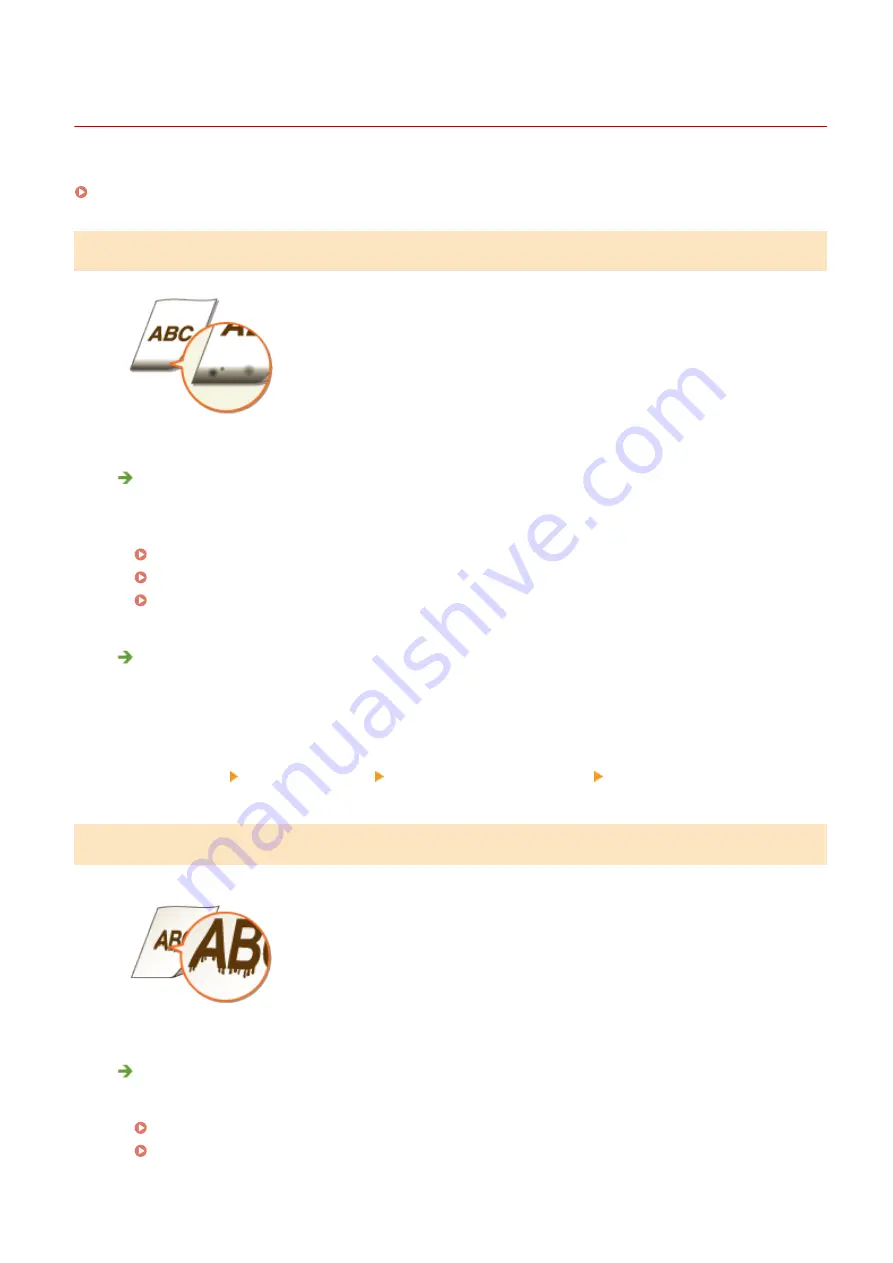
Printing Results Are Not Satisfactory
0W20-05Y
Dirt inside the machine may affect printing results. Perform care and cleaning to the machine first.
Smudge Marks Appear on the Bottom Edge of Printouts
Are you using appropriate paper?
●
Check the supported paper types and replace with an appropriate type.Also, specify the paper size and
type settings properly.
Paper(P. 440)
Loading Paper(P. 35)
Specifying Paper Size and Type(P. 50)
Do you print data without margins?
●
This symptom occurs if a margin is set to none in the printer driver. The marginal areas within the first 5
mm from the respective edges of paper are not printable (for envelopes, the top and bottom marginal
areas within the first 10 mm from the top/bottom edge are not printable). Make sure to have margins
around the document to print.
[Finishing] tab [Advanced Settings] [Expand Print Region and Print] [Off]
Smudges Appear on Printouts
Are you using appropriate paper?
●
Check usable paper, and replace with appropriate paper.
Paper(P. 440)
Loading Paper(P. 35)
Troubleshooting
378
Содержание imageclass LBP251dw
Страница 1: ...LBP252dw LBP251dw User s Guide USRMA 0786 00 2016 06 en Copyright CANON INC 2015 ...
Страница 35: ...LINKS Using the Operation Panel P 30 Basic Operations 29 ...
Страница 69: ...Exiting Sleep Mode Press any key on the operation panel Basic Operations 63 ...
Страница 75: ...Printing 69 ...
Страница 83: ...LINKS Basic Printing Operations P 70 Checking the Printing Status and Log P 78 Printing 77 ...
Страница 101: ...LINKS Basic Printing Operations P 70 Printing Borders P 93 Printing Watermarks P 96 Printing 95 ...
Страница 117: ...LINKS Printing via Secure Print P 112 Printing 111 ...
Страница 122: ...Checking the Printing Status and Log P 78 Printing 116 ...
Страница 127: ...LINKS Basic Printing Operations P 70 Registering Combinations of Frequently Used Print Settings P 118 Printing 121 ...
Страница 164: ...4 Click Edit in IPv6 Settings 5 Select the Use IPv6 check box and configure the required settings Network 158 ...
Страница 178: ...3 Click OK 4 Click Close LINKS Setting Up Print Server P 173 Network 172 ...
Страница 233: ...LINKS Configuring Printer Ports P 168 Security 227 ...
Страница 316: ...0 Auto Shutdown is disabled 1 to 4 to 8 hr Setting Menu List 310 ...
Страница 355: ...Troubleshooting 349 ...
Страница 405: ...4 Install the toner cartridge Fully push it in until it cannot go any further 5 Close the front cover Maintenance 399 ...
Страница 469: ...4 Click Next Uninstall begins Wait a moment This process may take some time 5 Click Exit 6 Click Back Exit Appendix 463 ...
Страница 470: ...Appendix 464 ...
Страница 478: ...Manual Display Settings 0W20 08J Appendix 472 ...
















































