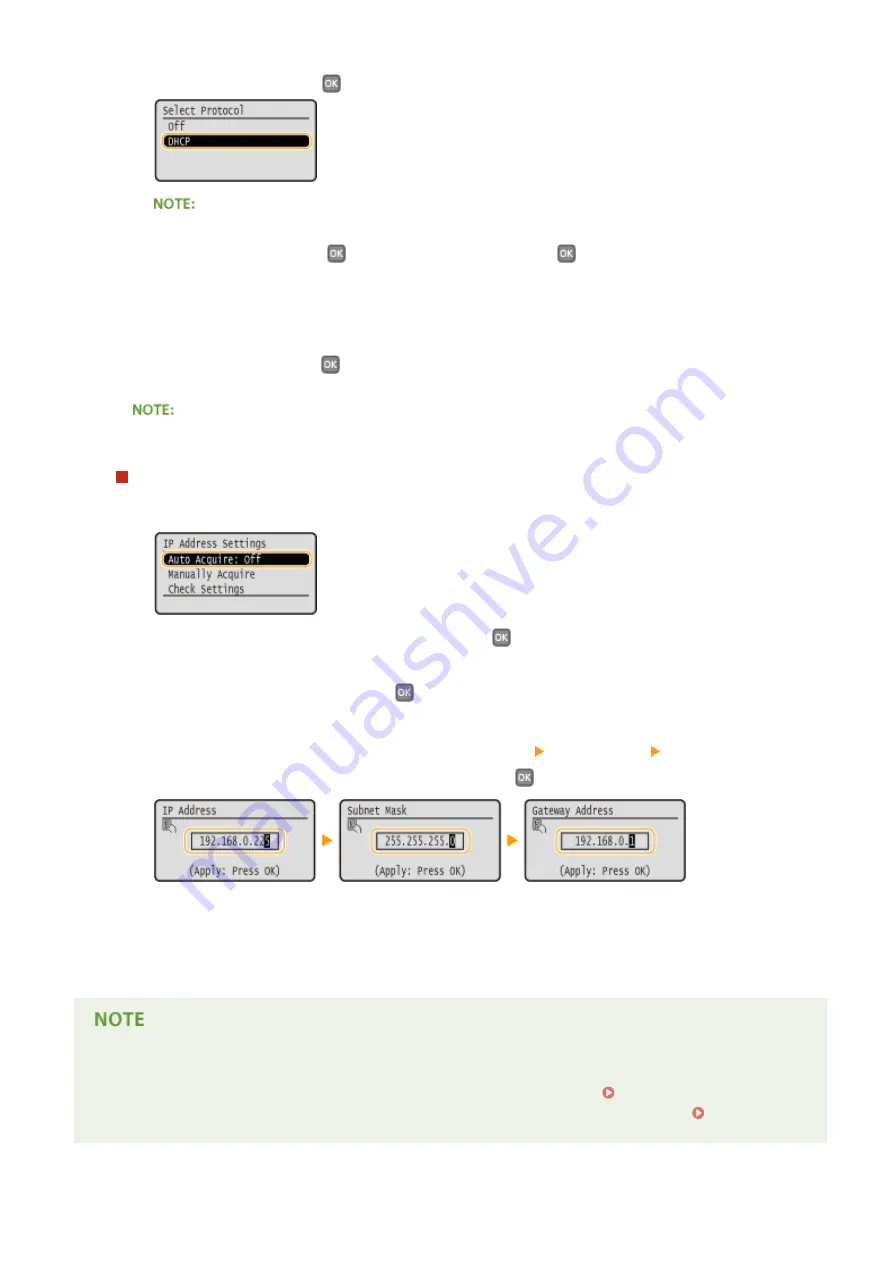
2
Select <DHCP>, and press
.
If you do not want to use DHCP/BOOTP/RARP to assign an IP address
●
Select <Off>, and press
. If you select <DHCP> and press
when these services are unavailable,
the machine will waste time and communications resources searching the network for these services.
3
Check that <Auto IP> is set to <On>.
●
If <Off> is selected, change the setting to <On>.
4
Select <Apply>, and press
.
●
IP addresses assigned via DHCP override the address obtained via Auto IP.
Manually entering an IP address
1
Check that <Auto Acquire> is set to <Off>.
●
If <On> is displayed, select <Auto Acquire>, press
, and set both <Select Protocol> and <Auto IP> to
<Off>.
2
Select <Manually Acquire>, and press
.
3
Specify the IP address, subnet mask, and gateway address (or default gateway).
●
Specify the settings in the following order: <IP Address> <Subnet Mask> <Gateway Address>.
●
Enter each setting using the numeric keys, and press
.
5
Restart the machine.
●
Turn OFF the machine, wait for at least 10 seconds, and turn it back ON.
Checking whether the settings are correct
●
Make sure that the Remote UI screen can be displayed with your computer ( Starting Remote UI(P. 270) ).
If a computer is not available, you can check the connection by using the operation panel ( Testing the
Network Connection(P. 156) ).
Network
155
Содержание imageclass LBP251dw
Страница 1: ...LBP252dw LBP251dw User s Guide USRMA 0786 00 2016 06 en Copyright CANON INC 2015 ...
Страница 35: ...LINKS Using the Operation Panel P 30 Basic Operations 29 ...
Страница 69: ...Exiting Sleep Mode Press any key on the operation panel Basic Operations 63 ...
Страница 75: ...Printing 69 ...
Страница 83: ...LINKS Basic Printing Operations P 70 Checking the Printing Status and Log P 78 Printing 77 ...
Страница 101: ...LINKS Basic Printing Operations P 70 Printing Borders P 93 Printing Watermarks P 96 Printing 95 ...
Страница 117: ...LINKS Printing via Secure Print P 112 Printing 111 ...
Страница 122: ...Checking the Printing Status and Log P 78 Printing 116 ...
Страница 127: ...LINKS Basic Printing Operations P 70 Registering Combinations of Frequently Used Print Settings P 118 Printing 121 ...
Страница 164: ...4 Click Edit in IPv6 Settings 5 Select the Use IPv6 check box and configure the required settings Network 158 ...
Страница 178: ...3 Click OK 4 Click Close LINKS Setting Up Print Server P 173 Network 172 ...
Страница 233: ...LINKS Configuring Printer Ports P 168 Security 227 ...
Страница 316: ...0 Auto Shutdown is disabled 1 to 4 to 8 hr Setting Menu List 310 ...
Страница 355: ...Troubleshooting 349 ...
Страница 405: ...4 Install the toner cartridge Fully push it in until it cannot go any further 5 Close the front cover Maintenance 399 ...
Страница 469: ...4 Click Next Uninstall begins Wait a moment This process may take some time 5 Click Exit 6 Click Back Exit Appendix 463 ...
Страница 470: ...Appendix 464 ...
Страница 478: ...Manual Display Settings 0W20 08J Appendix 472 ...






























