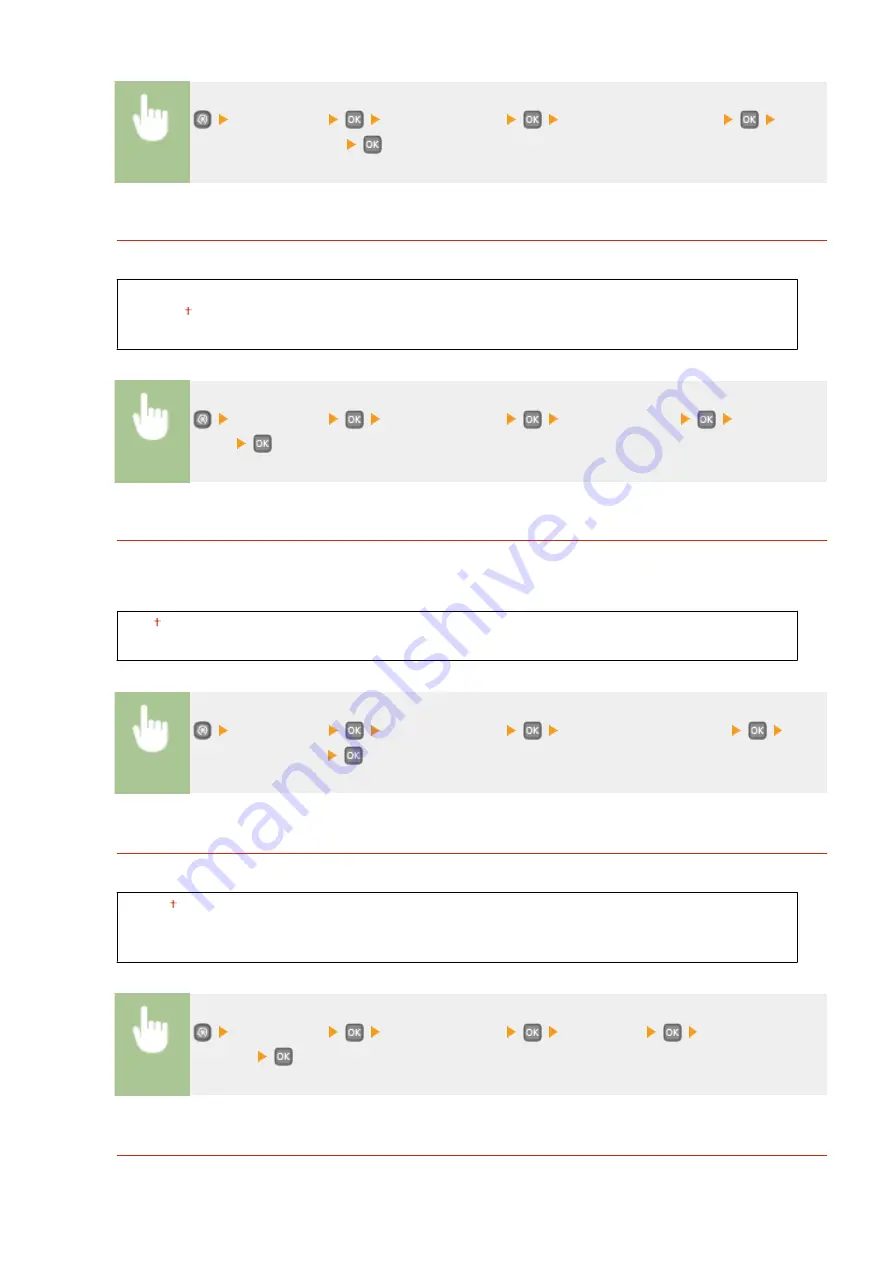
<Preferences>
<Display Settings>
<Message Display Time>
Enter a
number for the interval
Scrolling Speed
Adjust the speed for scrolling the screen by selecting from three levels.
Slow
Standard
Fast
<Preferences>
<Display Settings>
<Scrolling Speed>
Select the
speed
Cursor Movement Type
Configure how the cursor moves after a character is entered on the screen. Select <Auto> to automatically move
the cursor to the right of the entered character after approximately 1 second. Select <Manual> to manually
move the cursor to the right of the entered character.
Auto
Manual
<Preferences>
<Display Settings>
<Cursor Movement Type>
Select
<Auto> or <Manual>
Language
*
Select the display language used for the display, reports, and lists.
English ,Japanese, French, Spanish, German, Italian, Dutch, Finnish, Portuguese, Norwegian, Swedish,
Danish, Slovene, Czech, Hungarian, Russian, Turkish, Greek, Estonian, Romanian, Slovak, Croatian,
Bulgarian, Catalan, Polish, Chinese (Simplified), Chinese (Traditional), Korean, Latvian, Lithuanian, Arabic
<Preferences>
<Display Settings>
<Language>
Select a
language
Remote UI Language
*
Select the display language used for the Remote UI screens.
Setting Menu List
305
Содержание imageclass LBP251dw
Страница 1: ...LBP252dw LBP251dw User s Guide USRMA 0786 00 2016 06 en Copyright CANON INC 2015 ...
Страница 35: ...LINKS Using the Operation Panel P 30 Basic Operations 29 ...
Страница 69: ...Exiting Sleep Mode Press any key on the operation panel Basic Operations 63 ...
Страница 75: ...Printing 69 ...
Страница 83: ...LINKS Basic Printing Operations P 70 Checking the Printing Status and Log P 78 Printing 77 ...
Страница 101: ...LINKS Basic Printing Operations P 70 Printing Borders P 93 Printing Watermarks P 96 Printing 95 ...
Страница 117: ...LINKS Printing via Secure Print P 112 Printing 111 ...
Страница 122: ...Checking the Printing Status and Log P 78 Printing 116 ...
Страница 127: ...LINKS Basic Printing Operations P 70 Registering Combinations of Frequently Used Print Settings P 118 Printing 121 ...
Страница 164: ...4 Click Edit in IPv6 Settings 5 Select the Use IPv6 check box and configure the required settings Network 158 ...
Страница 178: ...3 Click OK 4 Click Close LINKS Setting Up Print Server P 173 Network 172 ...
Страница 233: ...LINKS Configuring Printer Ports P 168 Security 227 ...
Страница 316: ...0 Auto Shutdown is disabled 1 to 4 to 8 hr Setting Menu List 310 ...
Страница 355: ...Troubleshooting 349 ...
Страница 405: ...4 Install the toner cartridge Fully push it in until it cannot go any further 5 Close the front cover Maintenance 399 ...
Страница 469: ...4 Click Next Uninstall begins Wait a moment This process may take some time 5 Click Exit 6 Click Back Exit Appendix 463 ...
Страница 470: ...Appendix 464 ...
Страница 478: ...Manual Display Settings 0W20 08J Appendix 472 ...
















































