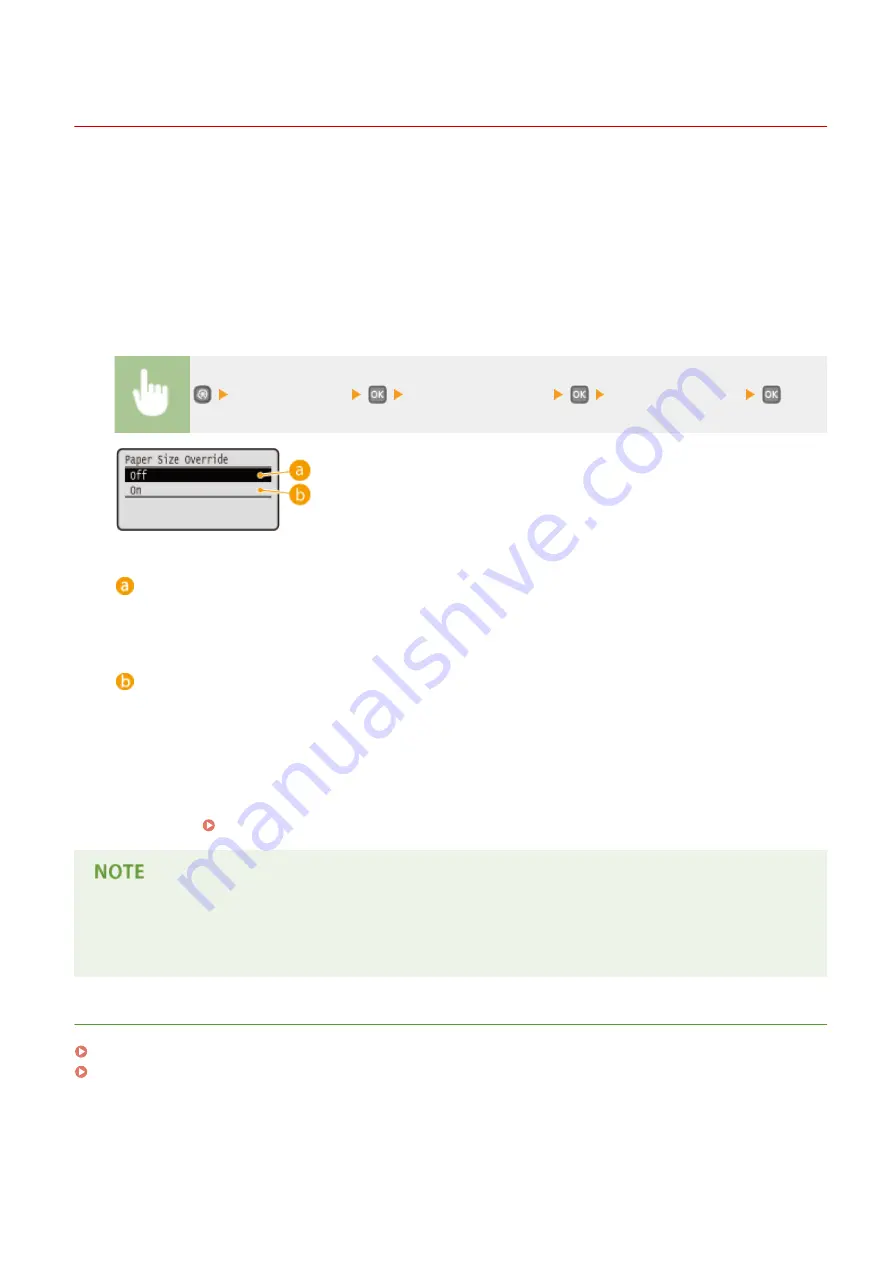
Configuring Printer Settings on the Machine
0W20-023
When you print a document from a computer, you can specify many print settings, such as the number of copies or 1-
sided/2-sided printing, in the application you used to make the document or on the printer driver. However, the
<Paper Size Override> setting described below can only be specified on the machine.
◼
<Paper Size Override>
Select whether to switch between printing on A4 and Letter size paper if one of these paper sizes is loaded but the
other is not. For example, if you are printing a Letter size document but only A4 paper is loaded in the machine, the
machine will print your document on A4 paper.
<Printer Settings>
<Paper Size Override>
Select <Off> or <On>
<Off>
Does not perform paper size substitution. Printing stops and an error message is displayed when the
machine runs out of the paper that has been specified.
<On>
Performs paper size substitution. However, if no paper to substitute is loaded in any paper sources, the
substitution cannot be performed.
◼
Other Printer Settings
There are other printer settings you can specify on the operation panel of the machine. These settings are applied only
for PS/PCL printing. Printer Settings(P. 313)
Priority of settings
When a particular setting can be specified either on the machine, or in an application or on the printer driver,
the settings made in the application or on the printer driver will override those specified on the machine.
LINKS
Basic Printing Operations(P. 70)
Various Print Settings(P. 80)
Printing
108
Содержание imageclass LBP251dw
Страница 1: ...LBP252dw LBP251dw User s Guide USRMA 0786 00 2016 06 en Copyright CANON INC 2015 ...
Страница 35: ...LINKS Using the Operation Panel P 30 Basic Operations 29 ...
Страница 69: ...Exiting Sleep Mode Press any key on the operation panel Basic Operations 63 ...
Страница 75: ...Printing 69 ...
Страница 83: ...LINKS Basic Printing Operations P 70 Checking the Printing Status and Log P 78 Printing 77 ...
Страница 101: ...LINKS Basic Printing Operations P 70 Printing Borders P 93 Printing Watermarks P 96 Printing 95 ...
Страница 117: ...LINKS Printing via Secure Print P 112 Printing 111 ...
Страница 122: ...Checking the Printing Status and Log P 78 Printing 116 ...
Страница 127: ...LINKS Basic Printing Operations P 70 Registering Combinations of Frequently Used Print Settings P 118 Printing 121 ...
Страница 164: ...4 Click Edit in IPv6 Settings 5 Select the Use IPv6 check box and configure the required settings Network 158 ...
Страница 178: ...3 Click OK 4 Click Close LINKS Setting Up Print Server P 173 Network 172 ...
Страница 233: ...LINKS Configuring Printer Ports P 168 Security 227 ...
Страница 316: ...0 Auto Shutdown is disabled 1 to 4 to 8 hr Setting Menu List 310 ...
Страница 355: ...Troubleshooting 349 ...
Страница 405: ...4 Install the toner cartridge Fully push it in until it cannot go any further 5 Close the front cover Maintenance 399 ...
Страница 469: ...4 Click Next Uninstall begins Wait a moment This process may take some time 5 Click Exit 6 Click Back Exit Appendix 463 ...
Страница 470: ...Appendix 464 ...
Страница 478: ...Manual Display Settings 0W20 08J Appendix 472 ...






























