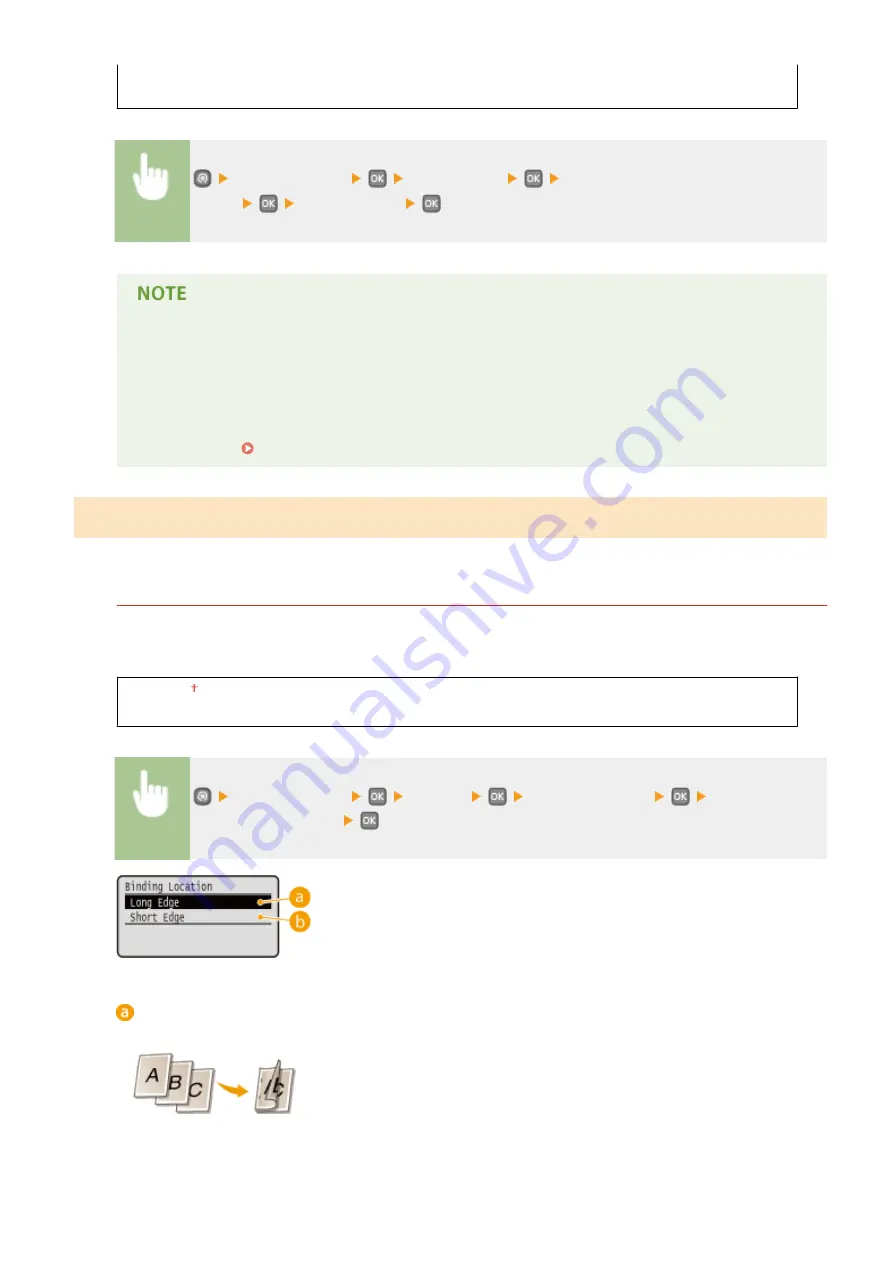
Mode 2
Mode 3
<Printer Settings>
<Print Quality>
<Barcode Adjustment
Mode>
Select the mode
●
Print density will be lighter when you select stronger improvement.
●
When printing from the computer, the setting in the printer driver takes precedence. When the
setting of [Graphics Mode] in the printer driver is changed to [UFR II Mode] and [Barcode Adjustment
Mode] is changed to [Printer Default], the setting in the operation panel takes precedence.
●
When you set this item to one of <Mode 1> to <Mode 3>, <Special Printing Mode A> is automatically
set to <Off>. Special Printing Mode A(P. 334)
Layout
Specify the page layout settings such as binding position and margin values.
Binding Location
If you are binding the printouts with a binding tool such as a stapler, use this item to specify whether to bind on
the long or short edge. Specify the setting of this item in combination with <Gutter>, which specifies the binding
margin to apply to the binding position.
Long Edge
Short Edge
<Printer Settings>
<Layout>
<Binding Location>
Select <Long
Edge> or <Short Edge>
<Long Edge>
Specify this to bind on the long edge of paper.
Setting Menu List
317
Содержание imageclass LBP251dw
Страница 1: ...LBP252dw LBP251dw User s Guide USRMA 0786 00 2016 06 en Copyright CANON INC 2015 ...
Страница 35: ...LINKS Using the Operation Panel P 30 Basic Operations 29 ...
Страница 69: ...Exiting Sleep Mode Press any key on the operation panel Basic Operations 63 ...
Страница 75: ...Printing 69 ...
Страница 83: ...LINKS Basic Printing Operations P 70 Checking the Printing Status and Log P 78 Printing 77 ...
Страница 101: ...LINKS Basic Printing Operations P 70 Printing Borders P 93 Printing Watermarks P 96 Printing 95 ...
Страница 117: ...LINKS Printing via Secure Print P 112 Printing 111 ...
Страница 122: ...Checking the Printing Status and Log P 78 Printing 116 ...
Страница 127: ...LINKS Basic Printing Operations P 70 Registering Combinations of Frequently Used Print Settings P 118 Printing 121 ...
Страница 164: ...4 Click Edit in IPv6 Settings 5 Select the Use IPv6 check box and configure the required settings Network 158 ...
Страница 178: ...3 Click OK 4 Click Close LINKS Setting Up Print Server P 173 Network 172 ...
Страница 233: ...LINKS Configuring Printer Ports P 168 Security 227 ...
Страница 316: ...0 Auto Shutdown is disabled 1 to 4 to 8 hr Setting Menu List 310 ...
Страница 355: ...Troubleshooting 349 ...
Страница 405: ...4 Install the toner cartridge Fully push it in until it cannot go any further 5 Close the front cover Maintenance 399 ...
Страница 469: ...4 Click Next Uninstall begins Wait a moment This process may take some time 5 Click Exit 6 Click Back Exit Appendix 463 ...
Страница 470: ...Appendix 464 ...
Страница 478: ...Manual Display Settings 0W20 08J Appendix 472 ...
















































