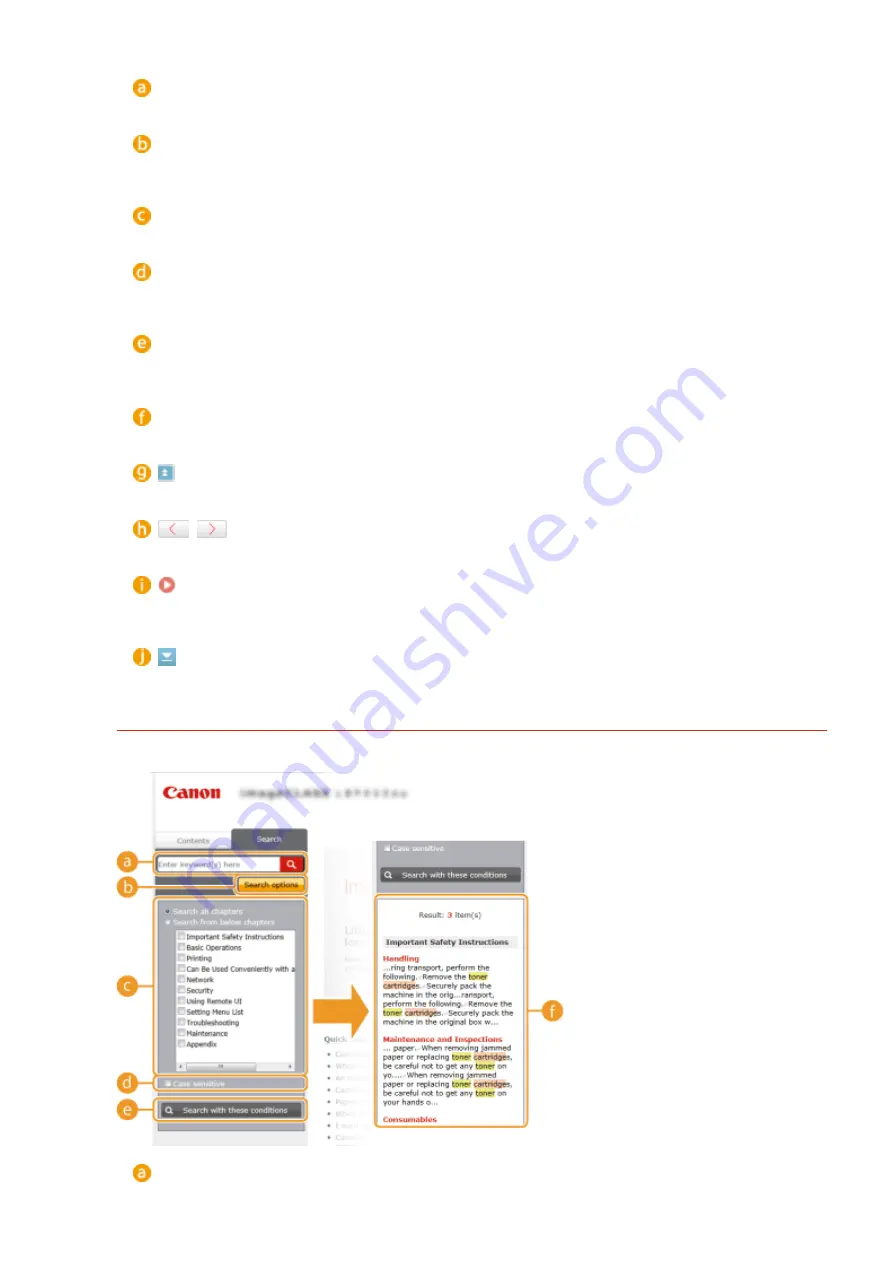
[Contents]
The chapter icons and titles are displayed.
[Expand all]/[Collapse all]
Click [Expand all] to display all of the subsections of all topics. Click [Collapse all] to close all of the
subsections of all the topics.
Chapter icons
Click a chapter icon to navigate to the top of the corresponding chapter.
Topic page
Displays the topics of the selected chapter. If "+" is displayed on the topic, clicking it displays the
subsections of that topic. Click "-" to close the expanded topic.
[Print all]
All pages of the selected chapter are opened in a separate window. The chapter can be printed if
necessary.
Navigation
See what chapter topic you are currently viewing.
Click to return to the page top.
/
Click to display the previous or following topic.
Click to jump to the corresponding page. To return to the previous page, click "Back" on your Web
browser.
Click to display the hidden detailed descriptions. Click again to close the detailed descriptions.
Search Tab
Contains a text box to perform a search and find the page you are looking for.
[Enter keyword(s) here]
Appendix
468
Содержание imageclass LBP251dw
Страница 1: ...LBP252dw LBP251dw User s Guide USRMA 0786 00 2016 06 en Copyright CANON INC 2015 ...
Страница 35: ...LINKS Using the Operation Panel P 30 Basic Operations 29 ...
Страница 69: ...Exiting Sleep Mode Press any key on the operation panel Basic Operations 63 ...
Страница 75: ...Printing 69 ...
Страница 83: ...LINKS Basic Printing Operations P 70 Checking the Printing Status and Log P 78 Printing 77 ...
Страница 101: ...LINKS Basic Printing Operations P 70 Printing Borders P 93 Printing Watermarks P 96 Printing 95 ...
Страница 117: ...LINKS Printing via Secure Print P 112 Printing 111 ...
Страница 122: ...Checking the Printing Status and Log P 78 Printing 116 ...
Страница 127: ...LINKS Basic Printing Operations P 70 Registering Combinations of Frequently Used Print Settings P 118 Printing 121 ...
Страница 164: ...4 Click Edit in IPv6 Settings 5 Select the Use IPv6 check box and configure the required settings Network 158 ...
Страница 178: ...3 Click OK 4 Click Close LINKS Setting Up Print Server P 173 Network 172 ...
Страница 233: ...LINKS Configuring Printer Ports P 168 Security 227 ...
Страница 316: ...0 Auto Shutdown is disabled 1 to 4 to 8 hr Setting Menu List 310 ...
Страница 355: ...Troubleshooting 349 ...
Страница 405: ...4 Install the toner cartridge Fully push it in until it cannot go any further 5 Close the front cover Maintenance 399 ...
Страница 469: ...4 Click Next Uninstall begins Wait a moment This process may take some time 5 Click Exit 6 Click Back Exit Appendix 463 ...
Страница 470: ...Appendix 464 ...
Страница 478: ...Manual Display Settings 0W20 08J Appendix 472 ...
















































