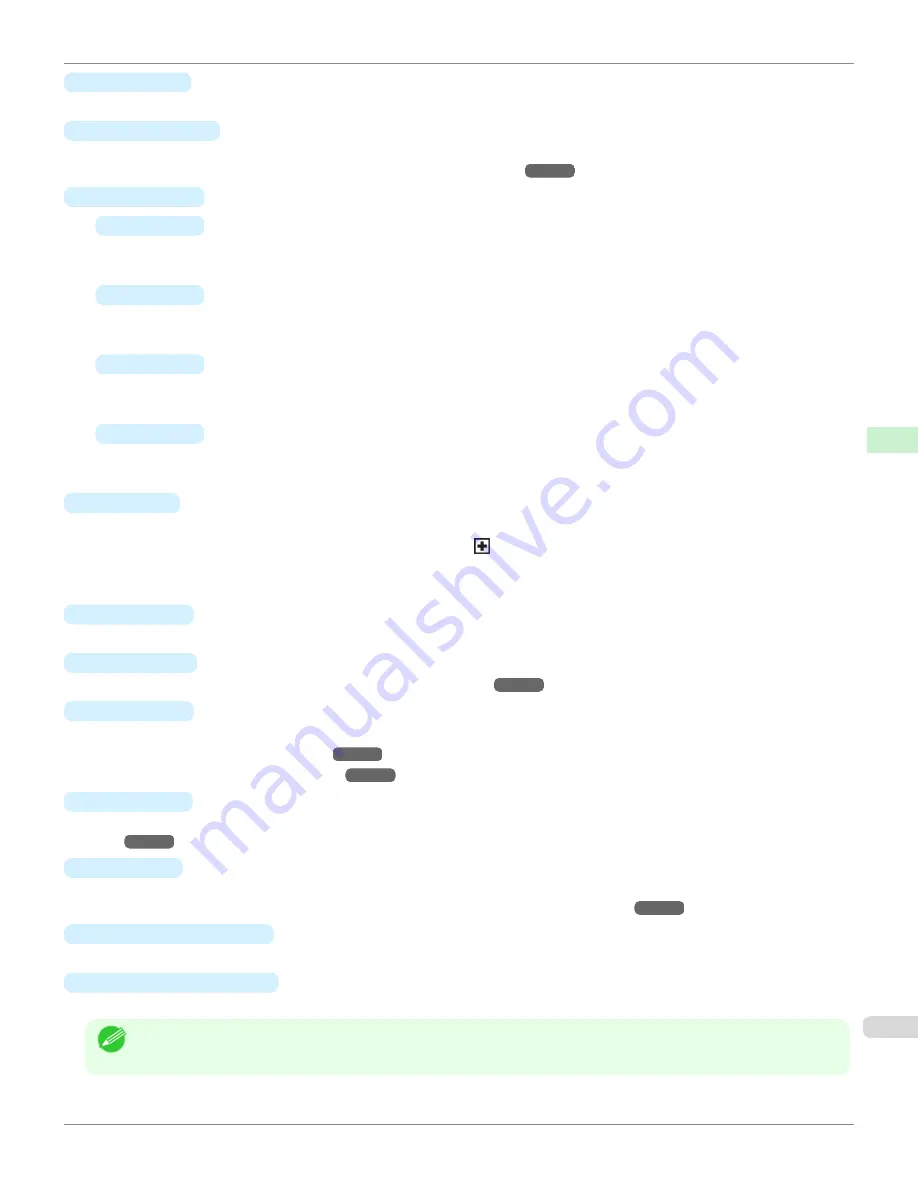
e
Stop
button
Cancels print jobs in progress and ends the ink drying period.
f
Navigate
button
Enables you to check instructions for loading and removing paper or replacing ink tanks or printheads, as well as
other operations.
(See "How to View Instructions with Navigate.")
g
Arrow buttons
•
◀
button
Press this button on the
Tab Selection screen
to move to another tab.
In menu items requiring numerical input, press this button to move to another digit.
•
▲
button
Press this button in the menu to move to another item.
In menu items requiring numerical input, press this button to increment the number.
•
▶
button
Press this button on the
Tab Selection screen
to move to another tab.
In menu items requiring numerical input, press this button to move to another digit.
•
▼
button
Press this button in the menu to move to another item.
In menu items requiring numerical input, press this button to decrement the number.
h
OK
button
Press this button on the
Tab Selection screen
to display the menu of the tab shown.
Pressing this button in menu items of each tab for which
is displayed at left will move to the lower level of the
menu item, enabling you to execute menu commands or set menu values.
Also press this button if the Display Screen indicates to press the
OK
button.
i
Back
button
Displays the screen before the current screen.
j
Menu
button
Displays the
Tab Selection screen
k
Load
button
Press this button when loading or replacing paper.
(See "Loading Rolls in the Printer.")
(See "Loading Sheets in the Printer.")
l
Feed
button
Pressing this button when rolls are loaded enables you to reposition the paper.
(See "Feeding Roll Paper Manual-
m
Cut
button
Pressing this button when rolls are loaded cuts the paper, if you have specified
Automatic
or
Eject
in
Cutting
Mode
(See "Specifying the Cutting Method for Rolls.")
n
Cut Sheet lamp
(green)
Lit when sheets are selected as the paper source.
o
Roll Media lamp
(green)
Lit when rolls are selected as the paper source.
Note
•
To recover from Sleep mode, any button can be pressed except the
Power
button.
iPF685
Control Panel
Control Panel
Operations and Display Screen
439
Содержание image Prograf iPF680 Series
Страница 30: ...iPF685 User s Guide 30 ...
Страница 156: ...iPF685 User s Guide 156 ...
Страница 276: ...iPF685 User s Guide 276 ...
Страница 360: ...iPF685 User s Guide 360 ...
Страница 436: ...iPF685 User s Guide 436 ...
Страница 476: ...iPF685 User s Guide 476 ...
Страница 490: ...iPF685 User s Guide 490 ...
Страница 572: ...iPF685 User s Guide 572 ...
Страница 626: ...iPF685 User s Guide 626 ...
Страница 680: ...iPF685 User s Guide 680 ...
Страница 702: ...iPF685 User s Guide ENG CANON INC 2014 ...
















































