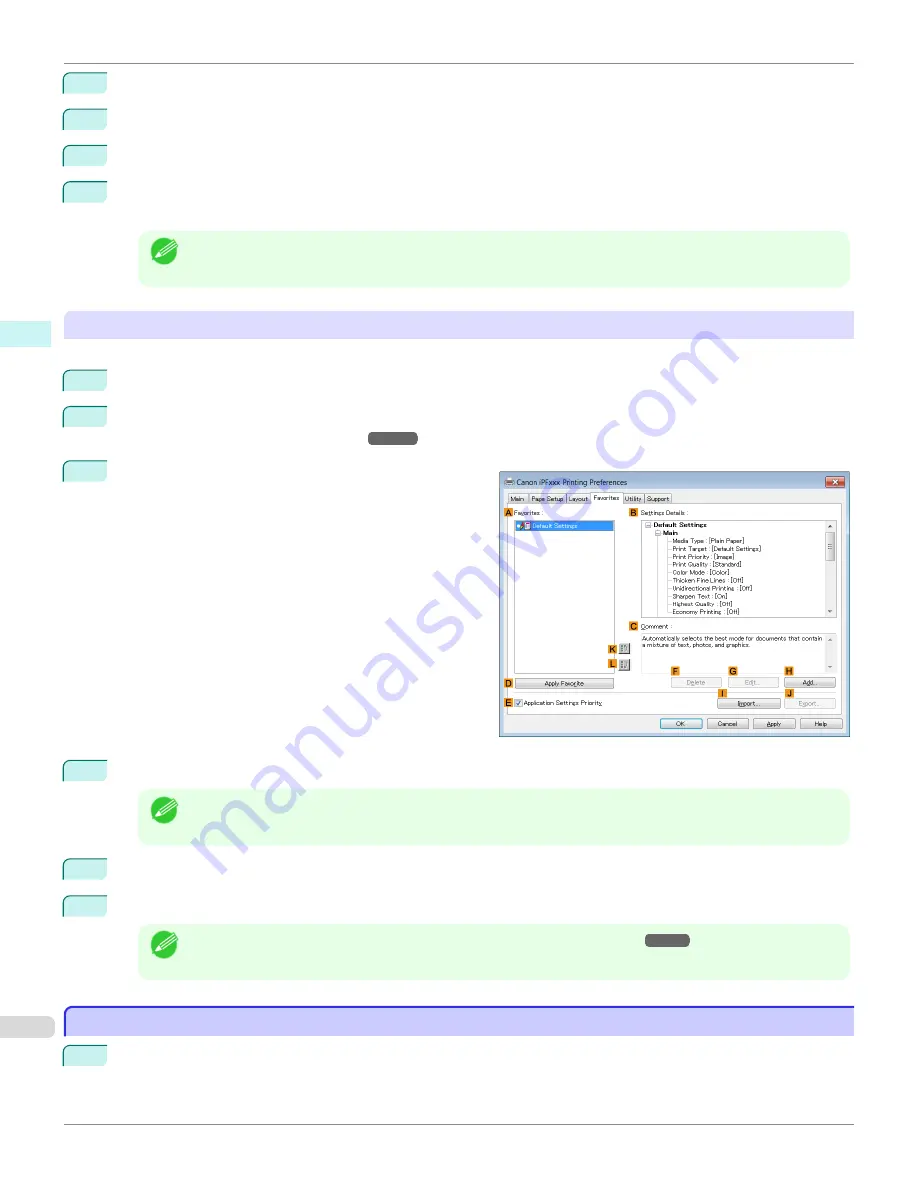
6
Enter a desired name in
Name
, such as
Photos for Presentations
or
Monthly Report.
7
Choose a fitting icon for these print settings in the Icon list.
8
In
Comment
, enter a description of the favorite to be added, as desired.
9
Click
OK
to close the
Add
dialog box.
The favorite you have added is now displayed in
A
Favorites
.
Note
•
To save a favorite as a file, click
J
Export
and specify the file to save.
Printing using the favorite
Follow the steps below to print using the favorite you have registered.
1
Choose
in the application menu.
2
Select the printer in the dialog box, and then display the printer driver dialog box.
Driver Dialog Box from Applications .")
3
Click the
Favorites
tab to display the
Favorites
sheet.
4
In the
A
Favorites
, choose the favorite you registered.
Note
•
To import a favorite, click
I
Import
and specify the favorite file.
5
Click
D
Apply Favorite
to replace the favorite settings with the current print settings.
6
Confirm the print settings and print as desired.
Note
•
For instructions on confirming print settings,
see "Confirming Print Settings ."
Accessing the Printer Driver Dialog Box from Applications
Accessing the Printer Driver Dialog Box from Applications
1
Choose
from the
File
menu to display the dialog box for printing conditions.
Accessing the Printer Driver Dialog Box from Applications
iPF685
Windows Software
Printer Driver
164
Содержание image Prograf iPF680 Series
Страница 30: ...iPF685 User s Guide 30 ...
Страница 156: ...iPF685 User s Guide 156 ...
Страница 276: ...iPF685 User s Guide 276 ...
Страница 360: ...iPF685 User s Guide 360 ...
Страница 436: ...iPF685 User s Guide 436 ...
Страница 476: ...iPF685 User s Guide 476 ...
Страница 490: ...iPF685 User s Guide 490 ...
Страница 572: ...iPF685 User s Guide 572 ...
Страница 626: ...iPF685 User s Guide 626 ...
Страница 680: ...iPF685 User s Guide 680 ...
Страница 702: ...iPF685 User s Guide ENG CANON INC 2014 ...
















































