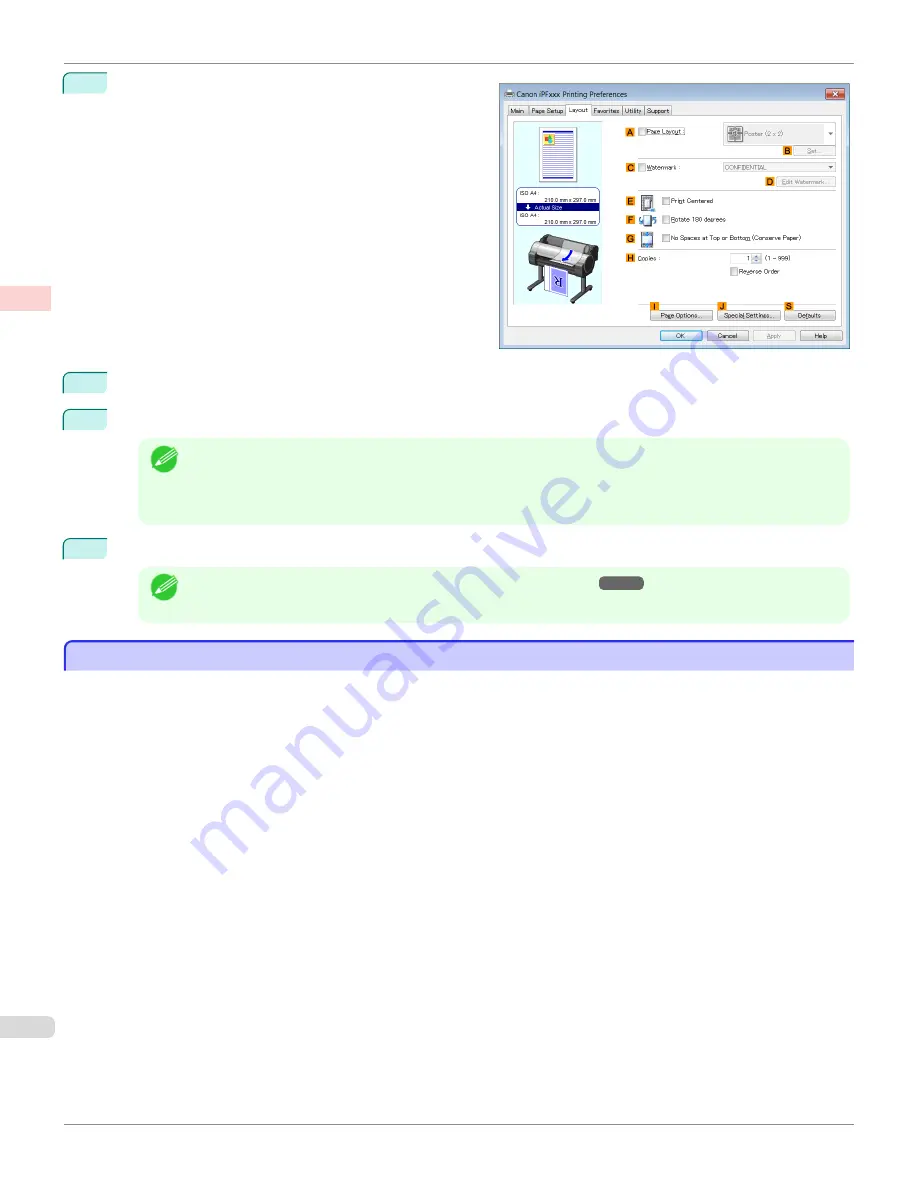
11
Click the
Layout
tab to display the
Layout
sheet.
12
Select the
A
Page Layout
check box.
13
Click
4 Pages/Sheet
in the
A
Page Layout
list.
Note
•
You can select the layout order for placing four pages on a sheet and a frame border in the
Page Layout
Printing
dialog box by clicking
B
Set
. If you select a pattern to print borders, the size of the images are re-
duced about 5% to create space for the printed border. If
None
is selected, then the images are not reduced
for printing.
14
Confirm the print settings and print as desired.
Note
•
For tips on confirming print settings,
see "Confirming Print Settings ."
Printing Multiple Pages Per Sheet (Mac OS)
Printing Multiple Pages Per Sheet (Mac OS)
This topic describes how to print four pages of an original on a single sheet, based on the following example.
•
Document: Any Type
•
Page size: A3 (297.0 × 420.0 mm [11.7 × 16.5 in])
•
Paper: Roll paper
•
Paper type: Plain Paper
•
Roll paper width: A2/A3 roll (420.0 mm [16.5 in])
Printing Multiple Pages Per Sheet (Mac OS)
iPF685
Enhanced Printing Options
Tiling and multiple pages per sheet
120
Содержание image Prograf iPF680 Series
Страница 30: ...iPF685 User s Guide 30 ...
Страница 156: ...iPF685 User s Guide 156 ...
Страница 276: ...iPF685 User s Guide 276 ...
Страница 360: ...iPF685 User s Guide 360 ...
Страница 436: ...iPF685 User s Guide 436 ...
Страница 476: ...iPF685 User s Guide 476 ...
Страница 490: ...iPF685 User s Guide 490 ...
Страница 572: ...iPF685 User s Guide 572 ...
Страница 626: ...iPF685 User s Guide 626 ...
Страница 680: ...iPF685 User s Guide 680 ...
Страница 702: ...iPF685 User s Guide ENG CANON INC 2014 ...
















































