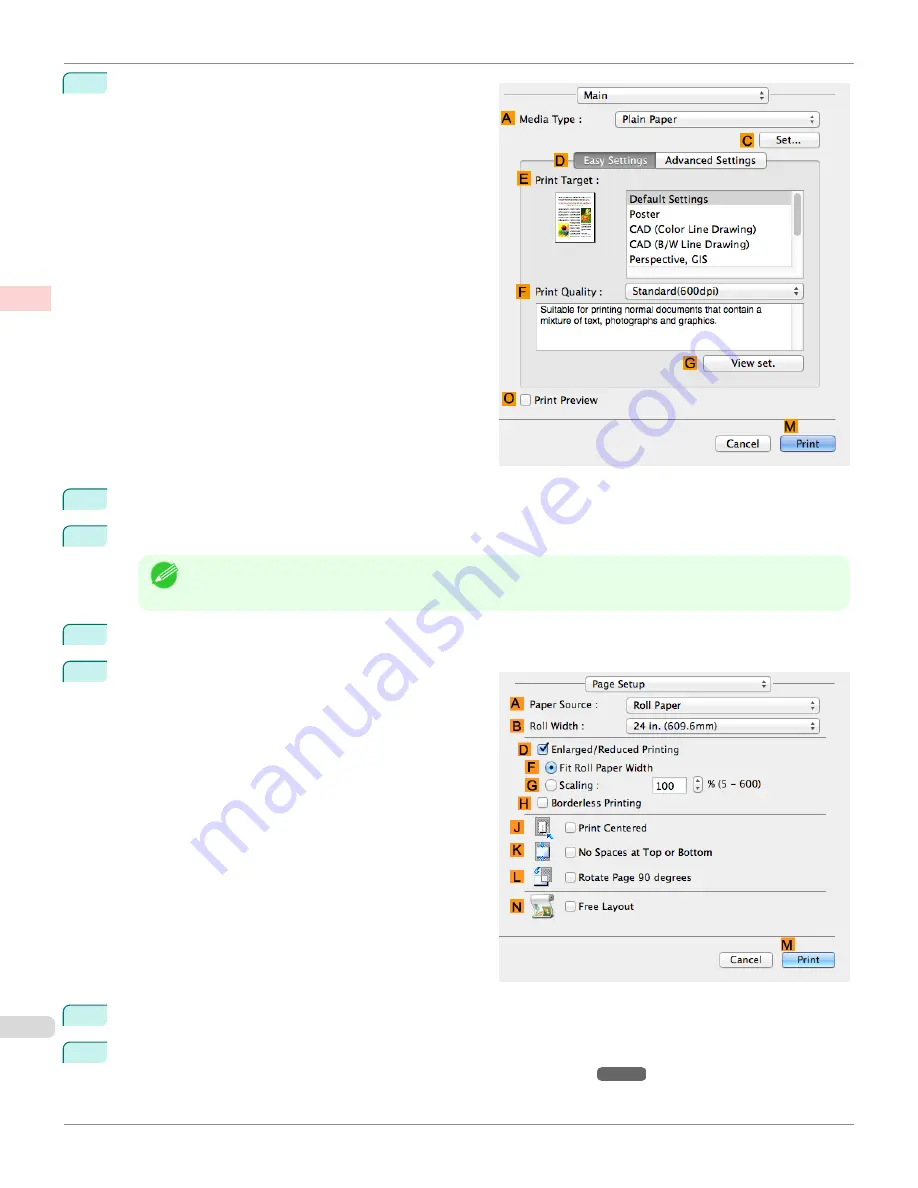
6
Access the
Main
pane.
7
In the
A
Media Type
list, select the type of paper that is loaded. In this case, click Plain Paper.
8
After confirming that
D
Easy Settings
is selected, click
Office Document
in the
E
Print Target
list.
Note
•
You can check the settings values selected in the
E
Print Target
list by clicking
G
View set.
.
9
Make your selection in the
F
Print Quality
list.
10
Access the
Page Setup
pane.
11
Click
Manual
in the
A
Paper Source
list.
12
Specify additional printing conditions.
For details on available printing conditions,
see "Printer Driver Settings ."
Printing
Office
Documents (Mac OS)
iPF685
Enhanced Printing Options
Printing Photos and
40
Содержание image Prograf iPF680 Series
Страница 30: ...iPF685 User s Guide 30 ...
Страница 156: ...iPF685 User s Guide 156 ...
Страница 276: ...iPF685 User s Guide 276 ...
Страница 360: ...iPF685 User s Guide 360 ...
Страница 436: ...iPF685 User s Guide 436 ...
Страница 476: ...iPF685 User s Guide 476 ...
Страница 490: ...iPF685 User s Guide 490 ...
Страница 572: ...iPF685 User s Guide 572 ...
Страница 626: ...iPF685 User s Guide 626 ...
Страница 680: ...iPF685 User s Guide 680 ...
Страница 702: ...iPF685 User s Guide ENG CANON INC 2014 ...






























