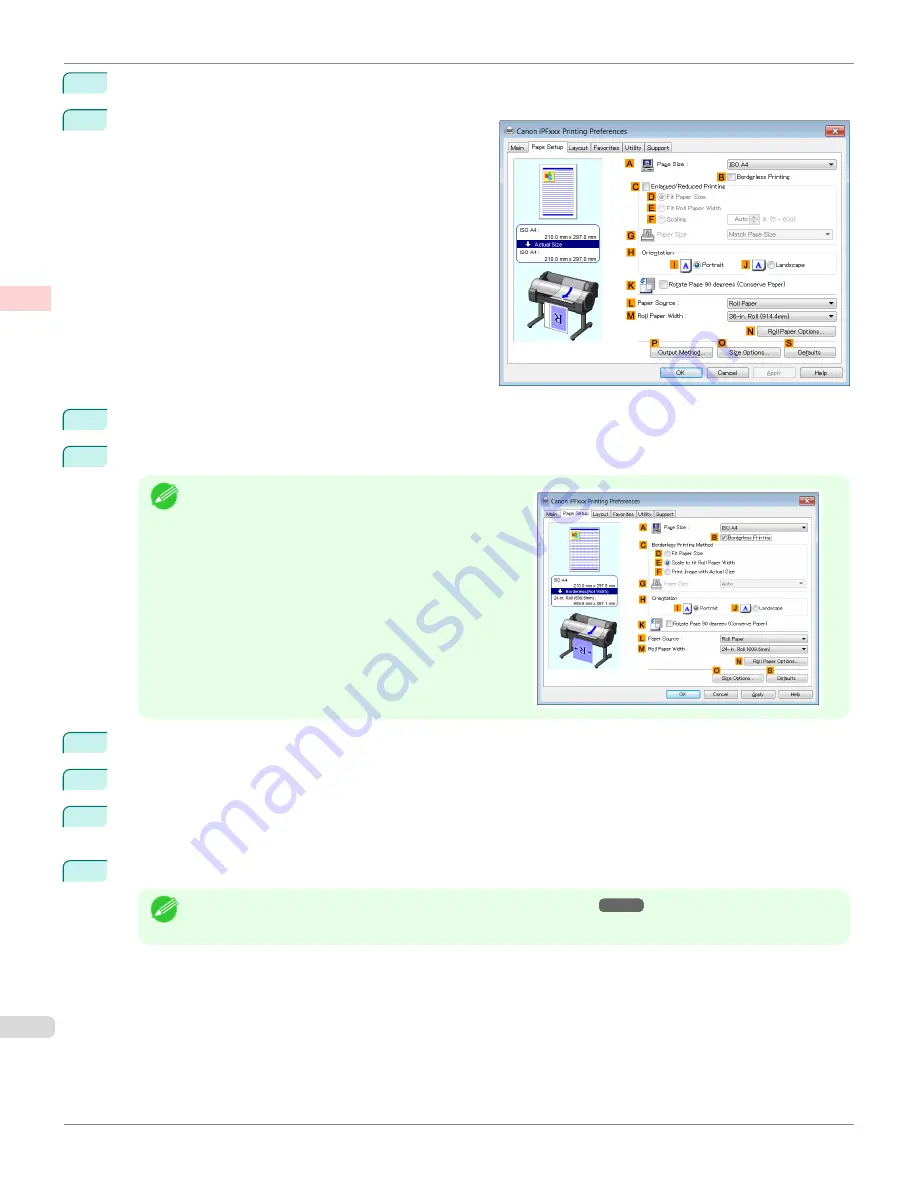
5
After confirming that
D
Easy Settings
is selected, click
Poster
in the
E
Print Target
list.
6
Click the
Page Setup
tab to display the
Page Setup
sheet.
7
In the
A
Page Size
list, click the size you registered,
My Horizontal Banner
.
8
Select the
C
Enlarged/Reduced Printing
check box.
Note
•
If the
C
Enlarged/Reduced Printing
check box is not
displayed on the
Page Setup
sheet, clear the
B
Bor-
derless Printing
check box.
9
Select and click a roll paper in the
L
Paper Source
list.
10
After you click
E
Fit Roll Paper Width
, the
Information
dialog box is displayed.
11
Select the width of the loaded roll in the
Roll Paper Width
list. In this case, click
16-in. Roll (406.4mm)
, and
then click
OK
.
12
Confirm the print settings and print as desired.
Note
•
For tips on confirming print settings,
see "Confirming Print Settings ."
Printing Vertical or Horizontal Banners (Large-Format Printing; Windows)
iPF685
Enhanced Printing Options
Printing banners or at other non-standard sizes
100
Содержание image Prograf iPF680 Series
Страница 30: ...iPF685 User s Guide 30 ...
Страница 156: ...iPF685 User s Guide 156 ...
Страница 276: ...iPF685 User s Guide 276 ...
Страница 360: ...iPF685 User s Guide 360 ...
Страница 436: ...iPF685 User s Guide 436 ...
Страница 476: ...iPF685 User s Guide 476 ...
Страница 490: ...iPF685 User s Guide 490 ...
Страница 572: ...iPF685 User s Guide 572 ...
Страница 626: ...iPF685 User s Guide 626 ...
Страница 680: ...iPF685 User s Guide 680 ...
Страница 702: ...iPF685 User s Guide ENG CANON INC 2014 ...






























