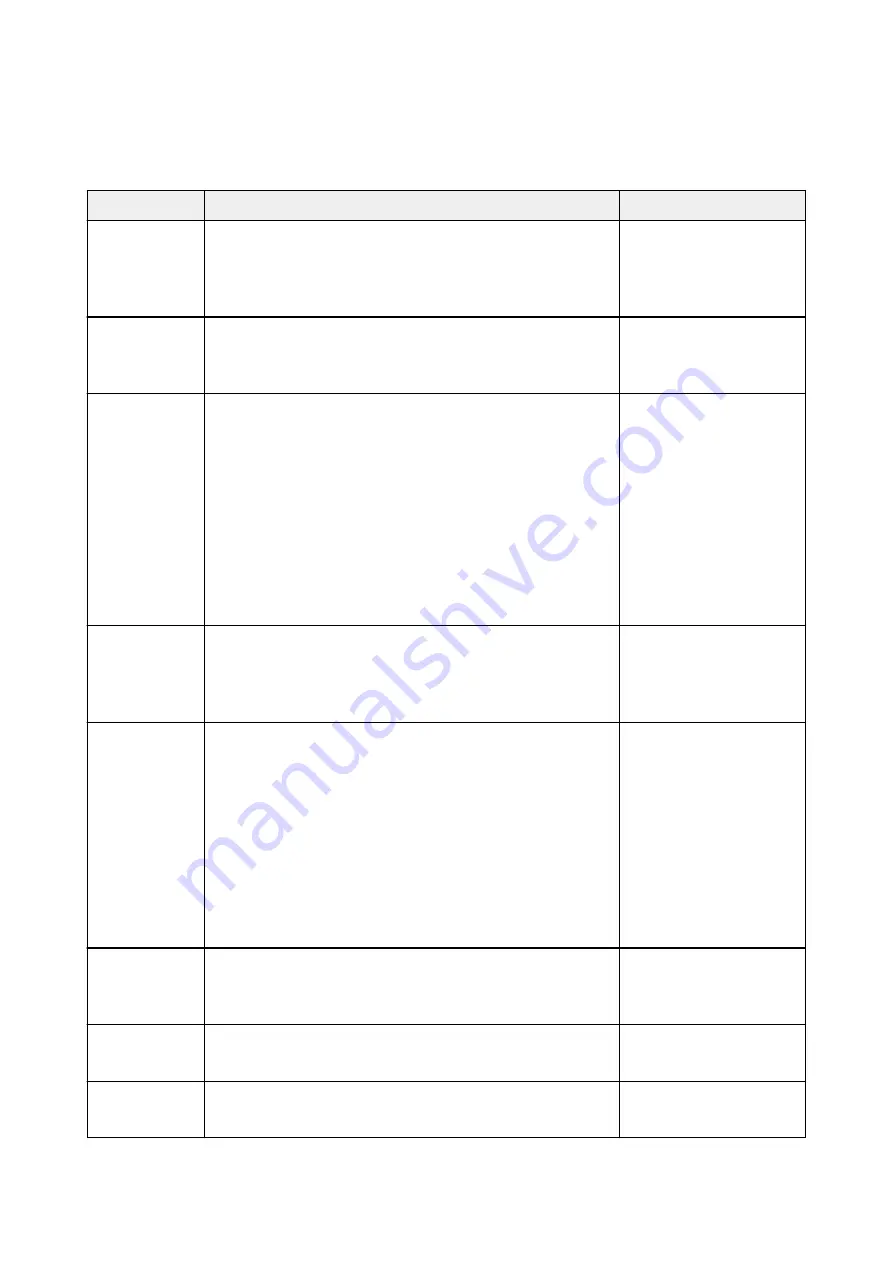
IJ Scan Utility Lite Error Messages
If an error message for IJ Scan Utility Lite appears, check the error code and follow the corresponding
solution.
Error Code
Error Message
Solution
152
There is not enough memory. Exit other applications to increase
available memory.
• The memory required to
start IJ Scan Utility Lite
cannot be obtained; exit
other applications.
153
The image you attempted to scan is in a size that cannot be opened
in the specified application. Change the settings so that the image
size is reduced.
• Reduce the resolution or
output size and scan
again.
157
Cannot communicate with scanner for these reasons:
- Scanner is turned off.
- (If using Wired LAN connection) It is disconnected from Wired
LAN.
- (If using wireless LAN connection) Signal strength is poor due to
obstructions.
- Network connection is prohibited by security software.
- Different scanner on the network is selected.
Check the above and try scanning again.
If you still cannot communicate, restart the computer.
• With network connection,
check the connection
status and reconnect as
needed. If the same error
message still appears,
restart the computer.
201
A required file is missing or corrupted, or settings are incorrect.
Try the installation again.
• Reinstall the scanner
driver from our website.
• Reinstall IJ Scan Utility
Lite from our website.
202
An internal error has occurred. Take the following measures.
- Check the scanner status.
- Restart the scanner.
- Restart the computer, then try again.
- Reinstall the scanner driver.
• An internal error has oc-
curred. Take the follow-
ing measures.
◦ Check the scanner
status.
◦ Restart the scanner.
◦ Restart the comput-
er, then try again.
◦ Reinstall the scanner
driver.
231
Cannot complete the scan. The disk space is insufficient.
• Delete unnecessary files
on the hard disk and
scan again.
232
Cannot complete the scan. The disk space is insufficient.
• Cancel the write protec-
tion on the disk.
234
This scan function is not supported by the selected model. Select a
different scan function.
• Select a different scan
function.
411
Содержание G4200
Страница 20: ...Basic Operation Printing Photos from a Computer Copying Faxing 20...
Страница 31: ...Handling Paper Originals Ink Tanks etc Loading Paper Loading Originals Refilling Ink Tanks 31...
Страница 32: ...Loading Paper Loading Plain Paper Photo Paper Loading Envelopes 32...
Страница 48: ...Carbon paper or carbon backed paper Surface treated paper Onion skin or thin paper Photo or thick paper 48...
Страница 49: ...Refilling Ink Tanks Refilling Ink Tanks Checking Ink Status 49...
Страница 64: ...Adjusting Print Head Position 64...
Страница 77: ...Transporting Your Printer Legal Restrictions on Scanning Copying Specifications 77...
Страница 78: ...Safety Safety Precautions Regulatory Information WEEE EU EEA 78...
Страница 96: ...Main Components Front View Rear View Inside View Operation Panel 96...
Страница 113: ...pqrs PQRS 7 tuv TUV 8 wxyz WXYZ 9 0 _ SP 2 Switch the input mode 2 SP indicates a space 113...
Страница 140: ...Refilling Ink Tanks 140...
Страница 143: ...Network Connection Network Connection Tips 143...
Страница 163: ...Information about Paper Supported Media Types Paper Load Limit Unsupported Media Types Handling Paper Print Area 163...
Страница 173: ...5 From the pop up menu select Quality Media 6 Select media type Select the media type that is loaded in the printer 173...
Страница 213: ...Note This setting item is displayed when standard copying is selected 213...
Страница 215: ...Scanning Using Scanner Driver ICA Driver Using IJ Scan Utility Using Scanner Driver ICA Driver 215...
Страница 245: ...Defaults You can restore the settings in the displayed screen to the default settings 245...
Страница 260: ...Scanning Using AirPrint Using IJ Scan Utility Lite 260...
Страница 271: ...Scanning Tips Positioning Originals Scanning from Computer Network Scan Settings 271...
Страница 342: ...Sending Faxes from Computer Mac OS Sending a Fax General Notes 342...
Страница 344: ...5 Specify fax paper settings as needed 6 Enter fax telephone numbers in To 344...
Страница 356: ...Network Communication Problems Cannot Find Printer on Network Network Connection Problems Other Network Problems 356...
Страница 394: ...Back of Paper Is Smudged Uneven or Streaked Colors 394...
Страница 395: ...Paper Is Blank Printing Is Blurry Colors Are Wrong White Streaks Appear Printing Is Blurry Colors Are Wrong 395...
Страница 408: ...Scanning Problems Scanner Does Not Work Scanner Driver Does Not Start 408...
Страница 413: ...Faxing Problems Problems Sending Faxes Problems Receiving Faxes Telephone Problems 413...
Страница 414: ...Problems Sending Faxes Cannot Send a Fax Errors Often Occur When You Send a Fax 414...
Страница 418: ...Problems Receiving Faxes Cannot Receive a Fax Cannot Print a Fax Quality of Received Fax is Poor 418...
Страница 422: ...Telephone Problems Cannot Dial Telephone Disconnects During a Call 422...
Страница 430: ...Installation and Download Problems Cannot Install MP Drivers Updating MP Drivers in Network Environment Windows 430...
Страница 434: ...Errors and Messages An Error Occurs Message Appears 434...
Страница 465: ...Cleaning the Print Head Performing System Cleaning 465...
















































