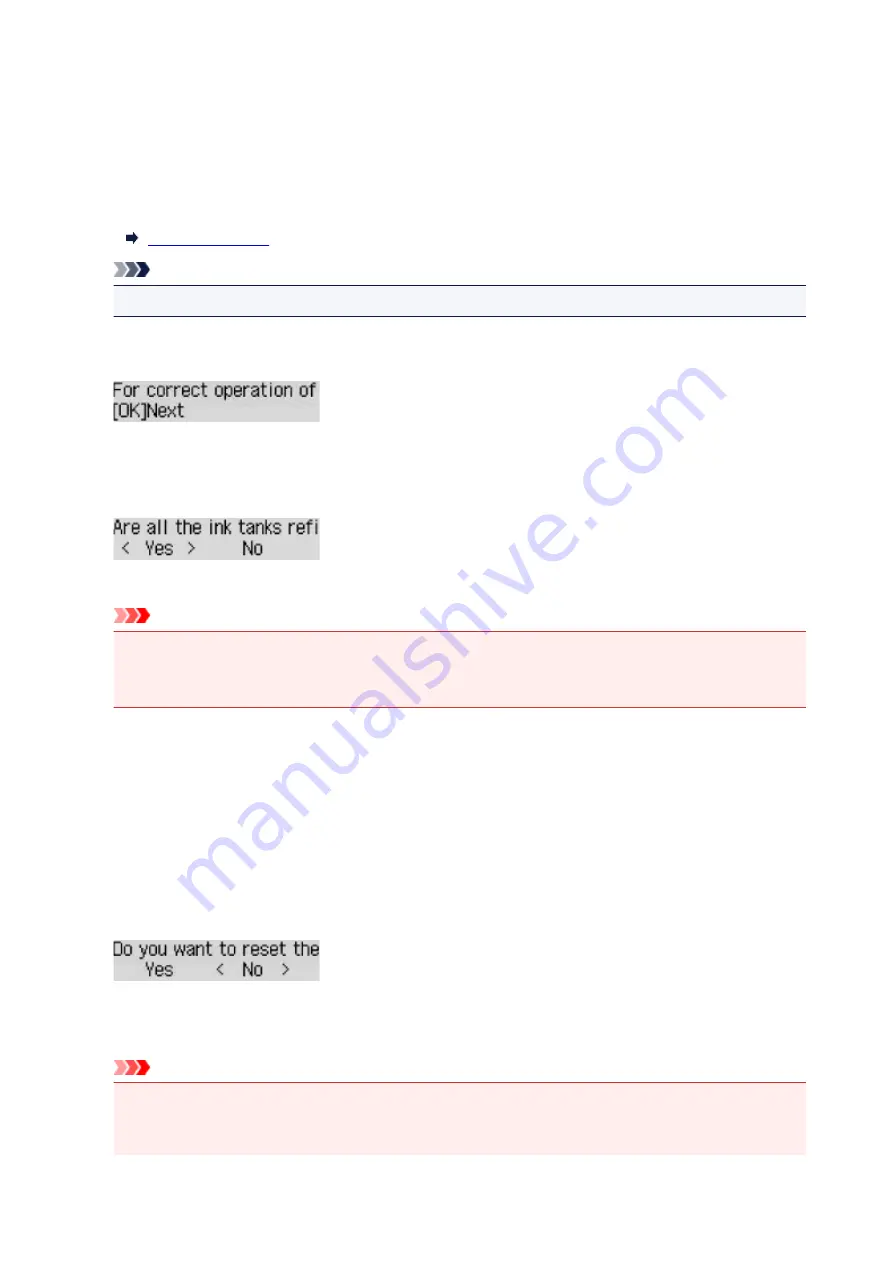
Ink notification set.
Select this menu from
Setup menu
.
•
Ink notification
If
ON
is selected, the message appears on the LCD when ink runs out.
Note
• The * (asterisk) on the LCD indicates the current setting.
If this menu is changed
OFF
to
ON
,
For correct operation of the function, you must refill all ink
tanks to the upper limit line
appears.
Refill the ink tanks of all colors to the upper limit line and then press the
OK
button. If all the ink tanks
are not refilled to the upper limit line, the remaining ink level is not detected correctly.
Are all the ink tanks refilled to the upper limit line?
appears.
If
No
is selected,
Ink notification set.
can not be set to
ON
.
Important
• If the remaining ink level notification function is disabled, visually inspect the remaining ink and refill
the ink tanks as necessary. Continuing printing with ink below the lower limit line of an ink tank may
prevent satisfactory print quality or may cause malfunction or damage to the printer.
•
Reset ink lev. count
If you refill the ink tank when remaining ink level notification function is enabled and when the remaining
ink error has not occurred, resets the remaining ink level count after refilling the ink tank to the upper
limit line.
Reset of the ink remaining amount count in one of the following ways.
◦ Resetting the remaining ink level count for all colors
◦ Resetting the remaining ink level count for some colors
If you select
Yes
, the following screen appears.
To reset the remaining ink level count for all colors, select
Yes
.
To reset the remaining ink level count for some colors, select
No
.
Important
• When you reset the remaining ink level count, you must refill the ink tanks of all colors to the upper
limit line. If you reset the remaining ink level count without refilling the ink tanks to the upper limit
line, the remaining ink level count cannot be reset correctly.
139
Содержание G4200
Страница 20: ...Basic Operation Printing Photos from a Computer Copying Faxing 20...
Страница 31: ...Handling Paper Originals Ink Tanks etc Loading Paper Loading Originals Refilling Ink Tanks 31...
Страница 32: ...Loading Paper Loading Plain Paper Photo Paper Loading Envelopes 32...
Страница 48: ...Carbon paper or carbon backed paper Surface treated paper Onion skin or thin paper Photo or thick paper 48...
Страница 49: ...Refilling Ink Tanks Refilling Ink Tanks Checking Ink Status 49...
Страница 64: ...Adjusting Print Head Position 64...
Страница 77: ...Transporting Your Printer Legal Restrictions on Scanning Copying Specifications 77...
Страница 78: ...Safety Safety Precautions Regulatory Information WEEE EU EEA 78...
Страница 96: ...Main Components Front View Rear View Inside View Operation Panel 96...
Страница 113: ...pqrs PQRS 7 tuv TUV 8 wxyz WXYZ 9 0 _ SP 2 Switch the input mode 2 SP indicates a space 113...
Страница 140: ...Refilling Ink Tanks 140...
Страница 143: ...Network Connection Network Connection Tips 143...
Страница 163: ...Information about Paper Supported Media Types Paper Load Limit Unsupported Media Types Handling Paper Print Area 163...
Страница 173: ...5 From the pop up menu select Quality Media 6 Select media type Select the media type that is loaded in the printer 173...
Страница 213: ...Note This setting item is displayed when standard copying is selected 213...
Страница 215: ...Scanning Using Scanner Driver ICA Driver Using IJ Scan Utility Using Scanner Driver ICA Driver 215...
Страница 245: ...Defaults You can restore the settings in the displayed screen to the default settings 245...
Страница 260: ...Scanning Using AirPrint Using IJ Scan Utility Lite 260...
Страница 271: ...Scanning Tips Positioning Originals Scanning from Computer Network Scan Settings 271...
Страница 342: ...Sending Faxes from Computer Mac OS Sending a Fax General Notes 342...
Страница 344: ...5 Specify fax paper settings as needed 6 Enter fax telephone numbers in To 344...
Страница 356: ...Network Communication Problems Cannot Find Printer on Network Network Connection Problems Other Network Problems 356...
Страница 394: ...Back of Paper Is Smudged Uneven or Streaked Colors 394...
Страница 395: ...Paper Is Blank Printing Is Blurry Colors Are Wrong White Streaks Appear Printing Is Blurry Colors Are Wrong 395...
Страница 408: ...Scanning Problems Scanner Does Not Work Scanner Driver Does Not Start 408...
Страница 413: ...Faxing Problems Problems Sending Faxes Problems Receiving Faxes Telephone Problems 413...
Страница 414: ...Problems Sending Faxes Cannot Send a Fax Errors Often Occur When You Send a Fax 414...
Страница 418: ...Problems Receiving Faxes Cannot Receive a Fax Cannot Print a Fax Quality of Received Fax is Poor 418...
Страница 422: ...Telephone Problems Cannot Dial Telephone Disconnects During a Call 422...
Страница 430: ...Installation and Download Problems Cannot Install MP Drivers Updating MP Drivers in Network Environment Windows 430...
Страница 434: ...Errors and Messages An Error Occurs Message Appears 434...
Страница 465: ...Cleaning the Print Head Performing System Cleaning 465...






























