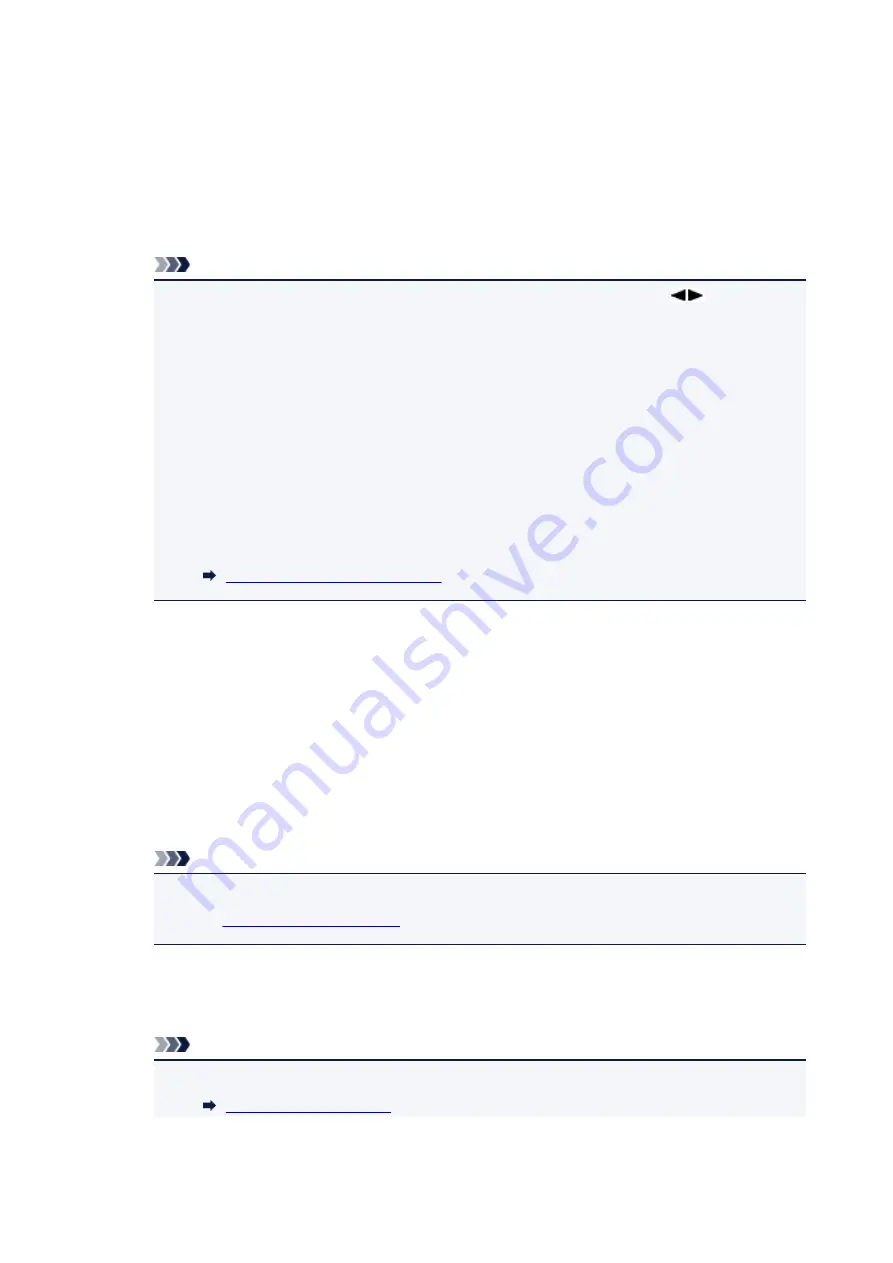
6. Select
Switch WL Direct
and then press the
OK
button.
7. Select
ON
and then press the
OK
button.
8. Select
Done
and then press the
OK
button.
The Wireless Direct is enabled and a device can be connected to the printer wirelessly.
Note
• You can check the following on the
Wireless router info
screen. Use the
button to
select an item you want to check and then press the
OK
button.
•
SSID
: Identifier
•
Security protocol
: Security setting and password
•
WL Direct dev. name
: Printer's name which appears on a Wi-Fi Direct compatible device
The password is required when connecting a device to the printer. Depending on the device
you are using, no password is required.
When you connect a Wi-Fi Direct compatible device to the printer, select the device name
displayed on the LCD from your device.
• The identifier (SSID) and the security setting are specified automatically. To update them, see
below.
Changing Wireless Direct Setting
Changing Settings of a Device and Connecting It to the Printer
1. Turn on wireless communication on your device.
Enable "Wi-Fi" on your device's "Setting" menu.
For more on turning on wireless communication, see your device's instruction manual.
2. Select "DIRECT-XXXX-G4000series" ("X" represents alphanumeric characters) from list
displayed on device.
Note
• If "DIRECT-XXXX-G4000series" does not appear on the list, Wireless Direct is not enabled.
3. Enter password.
Your device is connected to the printer.
Note
• You can check the password by printing the network settings from the printer.
203
Содержание G4200
Страница 20: ...Basic Operation Printing Photos from a Computer Copying Faxing 20...
Страница 31: ...Handling Paper Originals Ink Tanks etc Loading Paper Loading Originals Refilling Ink Tanks 31...
Страница 32: ...Loading Paper Loading Plain Paper Photo Paper Loading Envelopes 32...
Страница 48: ...Carbon paper or carbon backed paper Surface treated paper Onion skin or thin paper Photo or thick paper 48...
Страница 49: ...Refilling Ink Tanks Refilling Ink Tanks Checking Ink Status 49...
Страница 64: ...Adjusting Print Head Position 64...
Страница 77: ...Transporting Your Printer Legal Restrictions on Scanning Copying Specifications 77...
Страница 78: ...Safety Safety Precautions Regulatory Information WEEE EU EEA 78...
Страница 96: ...Main Components Front View Rear View Inside View Operation Panel 96...
Страница 113: ...pqrs PQRS 7 tuv TUV 8 wxyz WXYZ 9 0 _ SP 2 Switch the input mode 2 SP indicates a space 113...
Страница 140: ...Refilling Ink Tanks 140...
Страница 143: ...Network Connection Network Connection Tips 143...
Страница 163: ...Information about Paper Supported Media Types Paper Load Limit Unsupported Media Types Handling Paper Print Area 163...
Страница 173: ...5 From the pop up menu select Quality Media 6 Select media type Select the media type that is loaded in the printer 173...
Страница 213: ...Note This setting item is displayed when standard copying is selected 213...
Страница 215: ...Scanning Using Scanner Driver ICA Driver Using IJ Scan Utility Using Scanner Driver ICA Driver 215...
Страница 245: ...Defaults You can restore the settings in the displayed screen to the default settings 245...
Страница 260: ...Scanning Using AirPrint Using IJ Scan Utility Lite 260...
Страница 271: ...Scanning Tips Positioning Originals Scanning from Computer Network Scan Settings 271...
Страница 342: ...Sending Faxes from Computer Mac OS Sending a Fax General Notes 342...
Страница 344: ...5 Specify fax paper settings as needed 6 Enter fax telephone numbers in To 344...
Страница 356: ...Network Communication Problems Cannot Find Printer on Network Network Connection Problems Other Network Problems 356...
Страница 394: ...Back of Paper Is Smudged Uneven or Streaked Colors 394...
Страница 395: ...Paper Is Blank Printing Is Blurry Colors Are Wrong White Streaks Appear Printing Is Blurry Colors Are Wrong 395...
Страница 408: ...Scanning Problems Scanner Does Not Work Scanner Driver Does Not Start 408...
Страница 413: ...Faxing Problems Problems Sending Faxes Problems Receiving Faxes Telephone Problems 413...
Страница 414: ...Problems Sending Faxes Cannot Send a Fax Errors Often Occur When You Send a Fax 414...
Страница 418: ...Problems Receiving Faxes Cannot Receive a Fax Cannot Print a Fax Quality of Received Fax is Poor 418...
Страница 422: ...Telephone Problems Cannot Dial Telephone Disconnects During a Call 422...
Страница 430: ...Installation and Download Problems Cannot Install MP Drivers Updating MP Drivers in Network Environment Windows 430...
Страница 434: ...Errors and Messages An Error Occurs Message Appears 434...
Страница 465: ...Cleaning the Print Head Performing System Cleaning 465...
















































