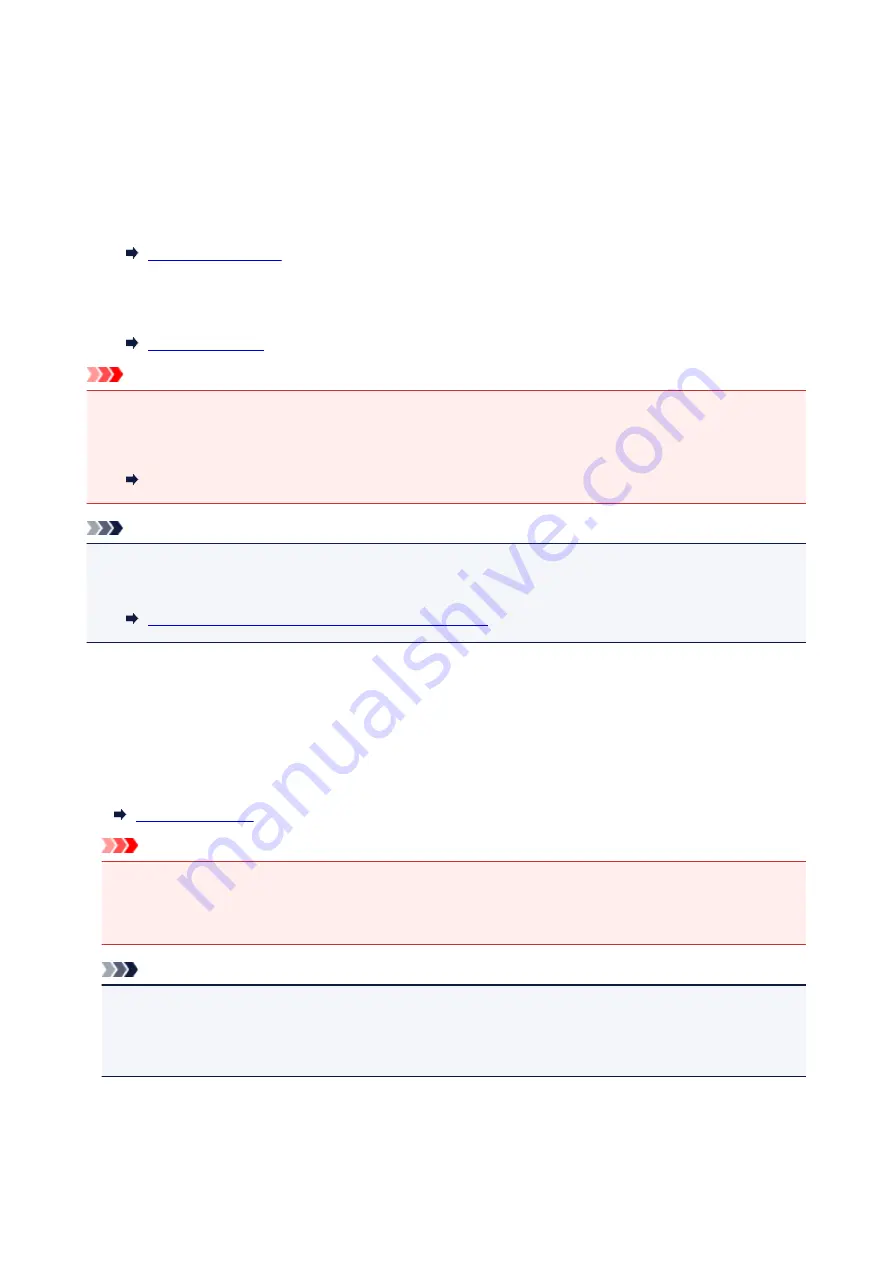
Resending Faxes (Redialing Busy Number)
There are two methods of redialing: Automatic redialing and Manual redialing.
• Automatic Redialing
If you send a document and the recipient's line is busy, the printer will redial the number after a specified
interval.
• Manual Redialing
You can redial to the recipients dialed using the Numeric buttons.
Important
• It may be possible that faxes will reach unintended recipients due to the misdialing or incorrect
registration of fax/telephone numbers. When you send important documents, we recommend that you
send them after speaking on the telephone.
Sending Fax after Speaking on Telephone
Note
• Automatic redialing is enabled by default.
• For details on the basic sending operations:
Sending Faxes by Entering Fax/Telephone Number
Automatic Redialing
You can enable or disable automatic redialing. If you enable automatic redialing, you can specify the
maximum number of redial attempts and the length of time the printer waits between redial attempts.
Enable and specify the automatic redialing setting on
Auto redial
in
Adv. FAX settings
under
Fax
settings
.
Important
• While automatic redialing, the unsent fax is stored in the printer's memory temporarily until the
sending fax is complete. If a power failure occurs or you unplug the power cord before automatic
redialing is complete, all faxes stored in the printer's memory are deleted and not sent.
Note
• To cancel automatic redialing, wait until the printer starts redialing, then press the
Stop
button.
• To cancel automatic redialing, delete the unsent fax from the printer's memory while the printer is on-
standby for a redial operation. For details, see Deleting Document in Printer's Memory.
304
Содержание G4200
Страница 20: ...Basic Operation Printing Photos from a Computer Copying Faxing 20...
Страница 31: ...Handling Paper Originals Ink Tanks etc Loading Paper Loading Originals Refilling Ink Tanks 31...
Страница 32: ...Loading Paper Loading Plain Paper Photo Paper Loading Envelopes 32...
Страница 48: ...Carbon paper or carbon backed paper Surface treated paper Onion skin or thin paper Photo or thick paper 48...
Страница 49: ...Refilling Ink Tanks Refilling Ink Tanks Checking Ink Status 49...
Страница 64: ...Adjusting Print Head Position 64...
Страница 77: ...Transporting Your Printer Legal Restrictions on Scanning Copying Specifications 77...
Страница 78: ...Safety Safety Precautions Regulatory Information WEEE EU EEA 78...
Страница 96: ...Main Components Front View Rear View Inside View Operation Panel 96...
Страница 113: ...pqrs PQRS 7 tuv TUV 8 wxyz WXYZ 9 0 _ SP 2 Switch the input mode 2 SP indicates a space 113...
Страница 140: ...Refilling Ink Tanks 140...
Страница 143: ...Network Connection Network Connection Tips 143...
Страница 163: ...Information about Paper Supported Media Types Paper Load Limit Unsupported Media Types Handling Paper Print Area 163...
Страница 173: ...5 From the pop up menu select Quality Media 6 Select media type Select the media type that is loaded in the printer 173...
Страница 213: ...Note This setting item is displayed when standard copying is selected 213...
Страница 215: ...Scanning Using Scanner Driver ICA Driver Using IJ Scan Utility Using Scanner Driver ICA Driver 215...
Страница 245: ...Defaults You can restore the settings in the displayed screen to the default settings 245...
Страница 260: ...Scanning Using AirPrint Using IJ Scan Utility Lite 260...
Страница 271: ...Scanning Tips Positioning Originals Scanning from Computer Network Scan Settings 271...
Страница 342: ...Sending Faxes from Computer Mac OS Sending a Fax General Notes 342...
Страница 344: ...5 Specify fax paper settings as needed 6 Enter fax telephone numbers in To 344...
Страница 356: ...Network Communication Problems Cannot Find Printer on Network Network Connection Problems Other Network Problems 356...
Страница 394: ...Back of Paper Is Smudged Uneven or Streaked Colors 394...
Страница 395: ...Paper Is Blank Printing Is Blurry Colors Are Wrong White Streaks Appear Printing Is Blurry Colors Are Wrong 395...
Страница 408: ...Scanning Problems Scanner Does Not Work Scanner Driver Does Not Start 408...
Страница 413: ...Faxing Problems Problems Sending Faxes Problems Receiving Faxes Telephone Problems 413...
Страница 414: ...Problems Sending Faxes Cannot Send a Fax Errors Often Occur When You Send a Fax 414...
Страница 418: ...Problems Receiving Faxes Cannot Receive a Fax Cannot Print a Fax Quality of Received Fax is Poor 418...
Страница 422: ...Telephone Problems Cannot Dial Telephone Disconnects During a Call 422...
Страница 430: ...Installation and Download Problems Cannot Install MP Drivers Updating MP Drivers in Network Environment Windows 430...
Страница 434: ...Errors and Messages An Error Occurs Message Appears 434...
Страница 465: ...Cleaning the Print Head Performing System Cleaning 465...
















































