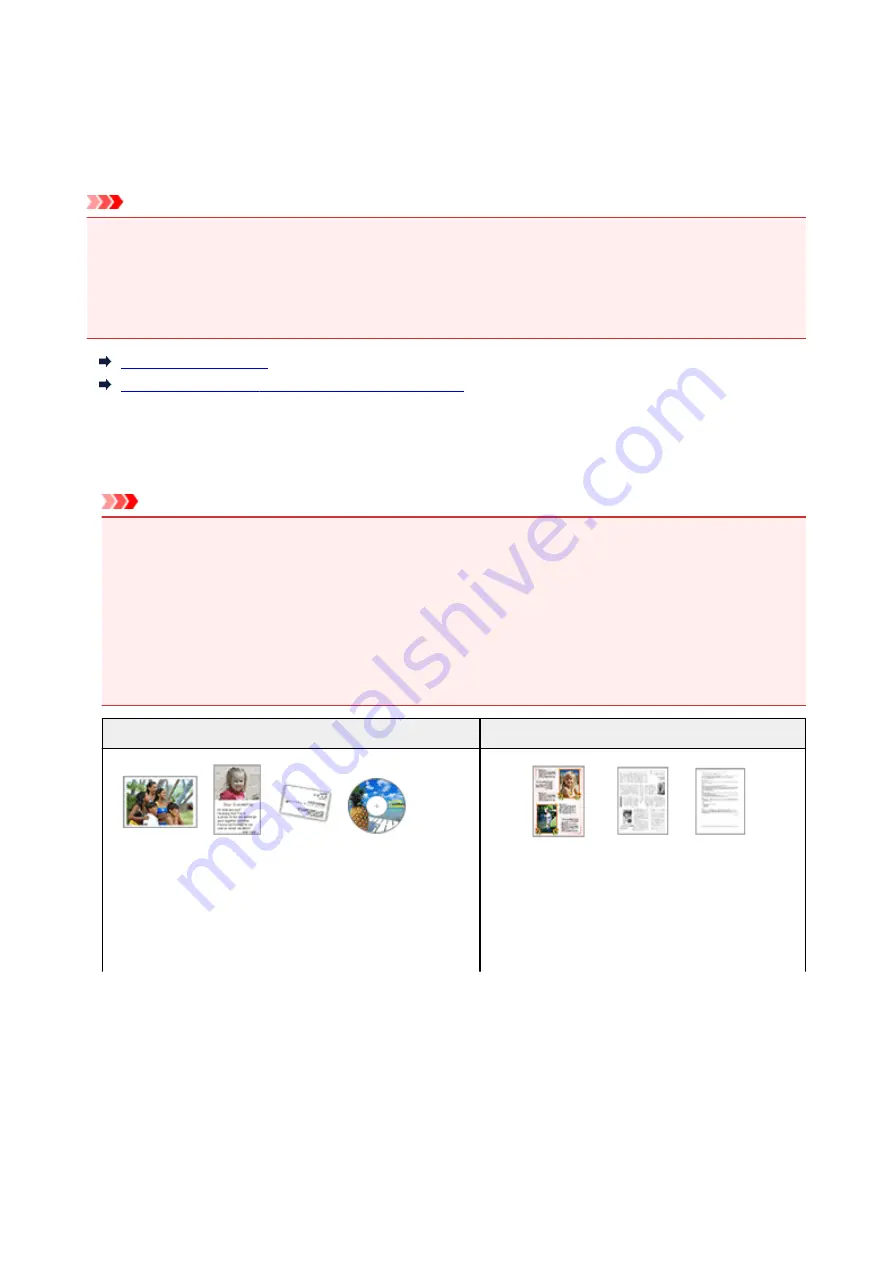
Positioning Originals (Scanning from Computer)
This section describes how to load originals on the platen or ADF (Auto Document Feeder) for scanning. If
items are not placed correctly they may not be scanned correctly.
Important
• Do not place objects on the document cover. When you open the document cover, the objects may fall
into your scanner or printer, resulting in malfunction.
• Close the document cover when scanning.
• Do not touch the operation panel buttons or LCD (Liquid Crystal Display) when opening/closing the
document cover. May result in unintended operation.
Placing Items (Platen)
Placing Documents (ADF (Auto Document Feeder))
Placing Items (Platen)
Place items as described below to scan by detecting the item type and size automatically.
Important
• When scanning by specifying the paper size in IJ Scan Utility or the scanner driver (ICA (Image
Capture Architecture) driver), align an upper corner of the item with the corner at the arrow (alignment
mark) of the platen.
• Photos that have been cut to irregular shapes and items smaller than 1.2 inches (3 cm) square
cannot be cropped accurately when scanning.
• Reflective disc labels may not be scanned as expected.
• If scanned using the scanner driver, the response may differ. In that case, adjust the cropping frame
(selection box) manually.
Photos, Postcards, Business Cards, and BD/DVD/CD
Magazines, Newspapers, and Documents
Single item:
Place the item face-down on the platen, with 0.4 inch (1 cm)
or more space between the edges (diagonally striped area) of
the platen and the item. Portions placed on the diagonally
striped area cannot be scanned.
Place the item face-down on the platen and align an
upper corner of the item with the corner at the arrow
(alignment mark) of the platen. Portions placed on
the diagonally striped area cannot be scanned.
272
Содержание G4200
Страница 20: ...Basic Operation Printing Photos from a Computer Copying Faxing 20...
Страница 31: ...Handling Paper Originals Ink Tanks etc Loading Paper Loading Originals Refilling Ink Tanks 31...
Страница 32: ...Loading Paper Loading Plain Paper Photo Paper Loading Envelopes 32...
Страница 48: ...Carbon paper or carbon backed paper Surface treated paper Onion skin or thin paper Photo or thick paper 48...
Страница 49: ...Refilling Ink Tanks Refilling Ink Tanks Checking Ink Status 49...
Страница 64: ...Adjusting Print Head Position 64...
Страница 77: ...Transporting Your Printer Legal Restrictions on Scanning Copying Specifications 77...
Страница 78: ...Safety Safety Precautions Regulatory Information WEEE EU EEA 78...
Страница 96: ...Main Components Front View Rear View Inside View Operation Panel 96...
Страница 113: ...pqrs PQRS 7 tuv TUV 8 wxyz WXYZ 9 0 _ SP 2 Switch the input mode 2 SP indicates a space 113...
Страница 140: ...Refilling Ink Tanks 140...
Страница 143: ...Network Connection Network Connection Tips 143...
Страница 163: ...Information about Paper Supported Media Types Paper Load Limit Unsupported Media Types Handling Paper Print Area 163...
Страница 173: ...5 From the pop up menu select Quality Media 6 Select media type Select the media type that is loaded in the printer 173...
Страница 213: ...Note This setting item is displayed when standard copying is selected 213...
Страница 215: ...Scanning Using Scanner Driver ICA Driver Using IJ Scan Utility Using Scanner Driver ICA Driver 215...
Страница 245: ...Defaults You can restore the settings in the displayed screen to the default settings 245...
Страница 260: ...Scanning Using AirPrint Using IJ Scan Utility Lite 260...
Страница 271: ...Scanning Tips Positioning Originals Scanning from Computer Network Scan Settings 271...
Страница 342: ...Sending Faxes from Computer Mac OS Sending a Fax General Notes 342...
Страница 344: ...5 Specify fax paper settings as needed 6 Enter fax telephone numbers in To 344...
Страница 356: ...Network Communication Problems Cannot Find Printer on Network Network Connection Problems Other Network Problems 356...
Страница 394: ...Back of Paper Is Smudged Uneven or Streaked Colors 394...
Страница 395: ...Paper Is Blank Printing Is Blurry Colors Are Wrong White Streaks Appear Printing Is Blurry Colors Are Wrong 395...
Страница 408: ...Scanning Problems Scanner Does Not Work Scanner Driver Does Not Start 408...
Страница 413: ...Faxing Problems Problems Sending Faxes Problems Receiving Faxes Telephone Problems 413...
Страница 414: ...Problems Sending Faxes Cannot Send a Fax Errors Often Occur When You Send a Fax 414...
Страница 418: ...Problems Receiving Faxes Cannot Receive a Fax Cannot Print a Fax Quality of Received Fax is Poor 418...
Страница 422: ...Telephone Problems Cannot Dial Telephone Disconnects During a Call 422...
Страница 430: ...Installation and Download Problems Cannot Install MP Drivers Updating MP Drivers in Network Environment Windows 430...
Страница 434: ...Errors and Messages An Error Occurs Message Appears 434...
Страница 465: ...Cleaning the Print Head Performing System Cleaning 465...
















































