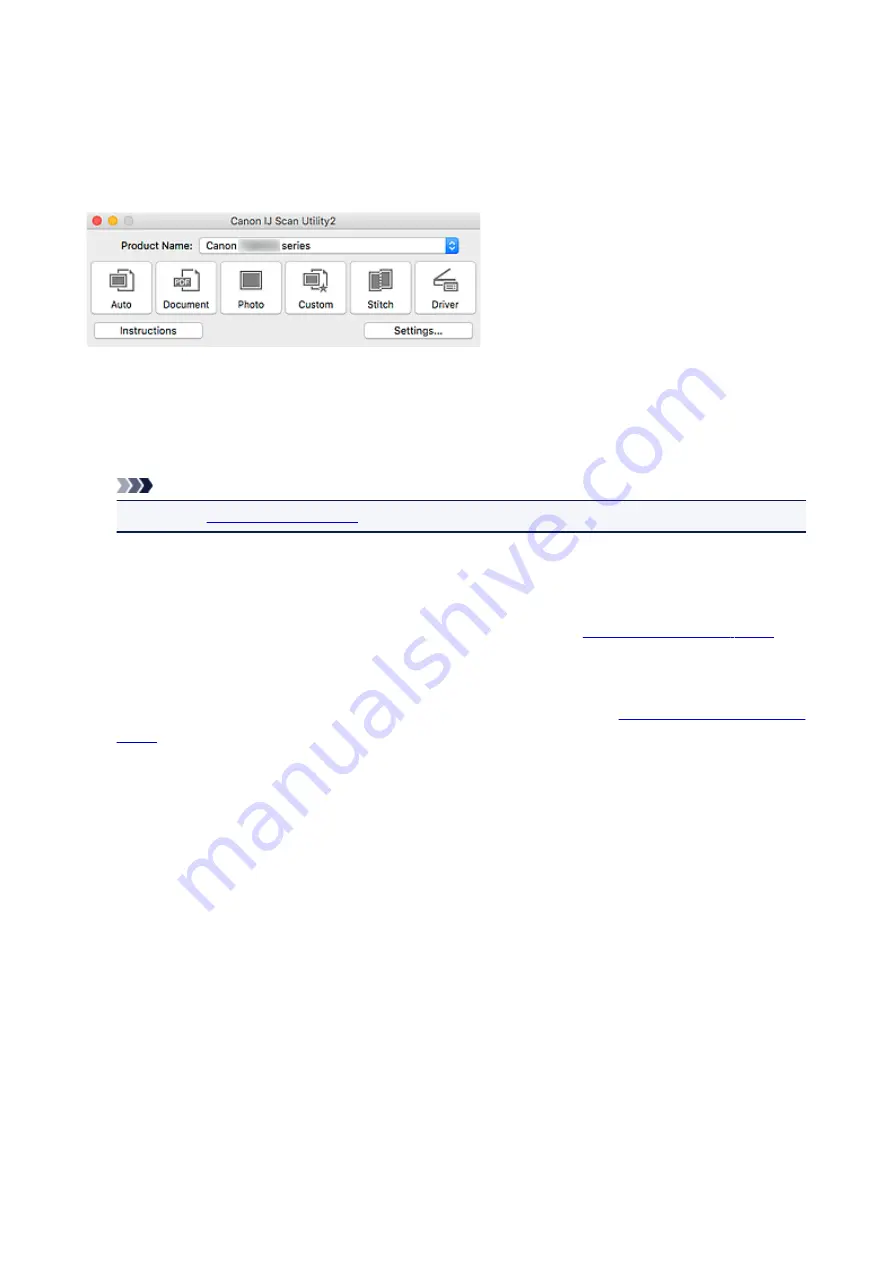
IJ Scan Utility Main Screen
Select
Applications
from
Go
menu of Finder, and then double-click
Canon Utilities
>
IJ Scan Utility
>
Canon IJ Scan Utility2
icon to start IJ Scan Utility.
You can complete from scanning to saving at one time by simply clicking the corresponding icon.
Product Name
Displays the name of the product that IJ Scan Utility is currently set to use.
If the displayed product is not the one you want to use, select the desired product from the list.
In addition, for network connection, select one with "Network" after the product name.
Note
• Refer to "
" for how to set up a network environment.
Auto
Detects the item type automatically and saves them to a computer. The data format for saving will also
be set automatically.
Save settings and the response after scanning can be specified in the
Document
Scans items as documents and saves them to a computer.
Scan/save settings and the response after scanning can be specified in the
Photo
Scans items as photos and saves them to a computer.
Scan/save settings and the response after scanning can be specified in the Settings (Photo Scan)
dialog.
Custom
Scans items with your favorite settings and saves the images to a computer. The item type can be
automatically detected.
Scan/save settings and the response after scanning can be specified in the Settings (Custom Scan)
dialog.
Stitch
Displays the
Image Stitch
window in which you can scan the left and right halves of an item larger than
the platen and combine the scanned images back into one image.
Scan/save settings and the response after scanning can be specified in the Settings (Scan and Stitch)
dialog.
227
Содержание G4200
Страница 20: ...Basic Operation Printing Photos from a Computer Copying Faxing 20...
Страница 31: ...Handling Paper Originals Ink Tanks etc Loading Paper Loading Originals Refilling Ink Tanks 31...
Страница 32: ...Loading Paper Loading Plain Paper Photo Paper Loading Envelopes 32...
Страница 48: ...Carbon paper or carbon backed paper Surface treated paper Onion skin or thin paper Photo or thick paper 48...
Страница 49: ...Refilling Ink Tanks Refilling Ink Tanks Checking Ink Status 49...
Страница 64: ...Adjusting Print Head Position 64...
Страница 77: ...Transporting Your Printer Legal Restrictions on Scanning Copying Specifications 77...
Страница 78: ...Safety Safety Precautions Regulatory Information WEEE EU EEA 78...
Страница 96: ...Main Components Front View Rear View Inside View Operation Panel 96...
Страница 113: ...pqrs PQRS 7 tuv TUV 8 wxyz WXYZ 9 0 _ SP 2 Switch the input mode 2 SP indicates a space 113...
Страница 140: ...Refilling Ink Tanks 140...
Страница 143: ...Network Connection Network Connection Tips 143...
Страница 163: ...Information about Paper Supported Media Types Paper Load Limit Unsupported Media Types Handling Paper Print Area 163...
Страница 173: ...5 From the pop up menu select Quality Media 6 Select media type Select the media type that is loaded in the printer 173...
Страница 213: ...Note This setting item is displayed when standard copying is selected 213...
Страница 215: ...Scanning Using Scanner Driver ICA Driver Using IJ Scan Utility Using Scanner Driver ICA Driver 215...
Страница 245: ...Defaults You can restore the settings in the displayed screen to the default settings 245...
Страница 260: ...Scanning Using AirPrint Using IJ Scan Utility Lite 260...
Страница 271: ...Scanning Tips Positioning Originals Scanning from Computer Network Scan Settings 271...
Страница 342: ...Sending Faxes from Computer Mac OS Sending a Fax General Notes 342...
Страница 344: ...5 Specify fax paper settings as needed 6 Enter fax telephone numbers in To 344...
Страница 356: ...Network Communication Problems Cannot Find Printer on Network Network Connection Problems Other Network Problems 356...
Страница 394: ...Back of Paper Is Smudged Uneven or Streaked Colors 394...
Страница 395: ...Paper Is Blank Printing Is Blurry Colors Are Wrong White Streaks Appear Printing Is Blurry Colors Are Wrong 395...
Страница 408: ...Scanning Problems Scanner Does Not Work Scanner Driver Does Not Start 408...
Страница 413: ...Faxing Problems Problems Sending Faxes Problems Receiving Faxes Telephone Problems 413...
Страница 414: ...Problems Sending Faxes Cannot Send a Fax Errors Often Occur When You Send a Fax 414...
Страница 418: ...Problems Receiving Faxes Cannot Receive a Fax Cannot Print a Fax Quality of Received Fax is Poor 418...
Страница 422: ...Telephone Problems Cannot Dial Telephone Disconnects During a Call 422...
Страница 430: ...Installation and Download Problems Cannot Install MP Drivers Updating MP Drivers in Network Environment Windows 430...
Страница 434: ...Errors and Messages An Error Occurs Message Appears 434...
Страница 465: ...Cleaning the Print Head Performing System Cleaning 465...
















































