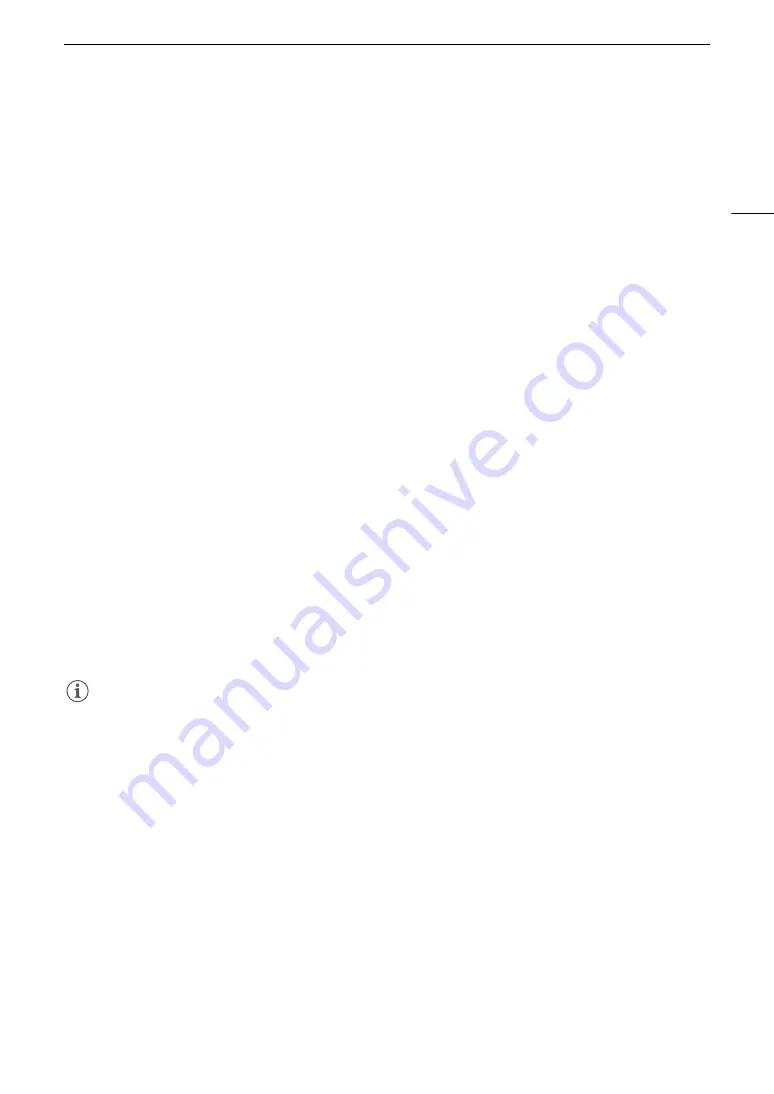
173
Developing RAW Clips
4 Follow the onscreen instructions to select your area (continent), country/region and/or language, as
necessary.
• Available options will vary depending on your country/region.
5 After the message appears prompting you to close all other applications, exit other applications and
then click
OK
.
• The software’s license agreement appears.
6 Read the license agreement and click
Yes
to begin the installation.
• If you do not select
Yes
, you cannot install the software.
• When the installation has completed,
Installation has completed successfully
appears.
7 Click
Next
and then click
Finish
.
Uninstalling Cinema RAW Development
1 From
Applications
, open
Canon Utilities
.
2 Move
Cinema RAW Development
to
Trash
.
Viewing the Software Instruction Manual
The instruction manual is installed with the software. Use the following procedures to view the software
instruction manual.
Windows:
1 From the
Start
menu, select
All Programs
>
Canon Utilities
>
Cinema RAW Development
.
2 Click on the PDF file in the desired language to view the instruction manual.
Mac OS:
1 From
Applications
, open
Canon Utilities
>
Cinema RAW Development
>
Manual
.
2 Open the folder of the desired language and double-click the PDF file.
NOTES
• You can also view the instruction manual when the Cinema RAW Development software is already running, by
selecting
Help
>
View Instruction Manual
from the software’s menu.
Содержание EOS C300 Mark II
Страница 1: ...PUB DIE 0477 000B Instruction Manual Digital Cinema Camera ...
Страница 130: ...Browser Remote Controlling the Camera via Wi Fi 130 ...
Страница 160: ...Clip Operations 160 ...
Страница 174: ...Developing RAW Clips 174 ...
Страница 180: ...Deleting Photos 180 ...






























