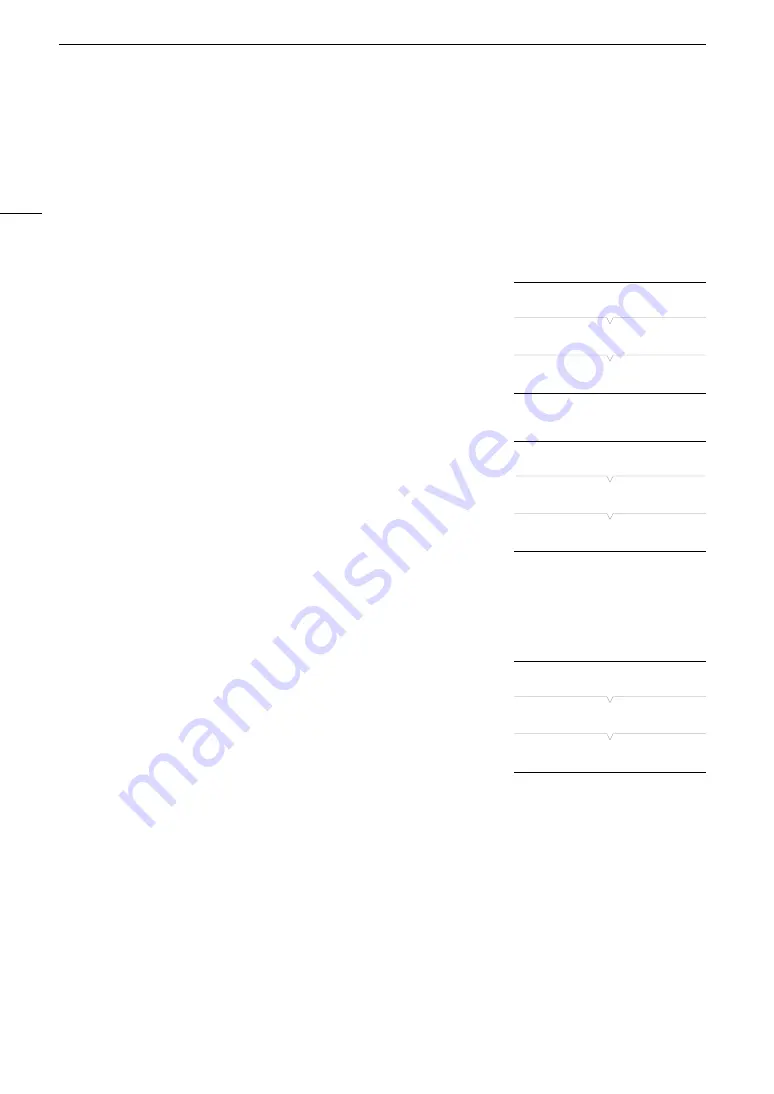
Custom Picture Settings
136
8 Select a setting and then press SET.
9 Change the setting to the desired level and then press SET.
• Refer to
Available Custom Picture Settings
(
A
138) for details on the various settings.
• Repeat steps 8 and 9 for other settings, as necessary.
• When you close the menu, the new custom picture settings will be applied.
Resetting Custom Picture Files
1 Select a custom picture file (
A
134).
2 Open the [Reset] submenu.
[
/
Custom Picture]
>
[File]
>
[Reset]
3 Select [OK] and then press SET.
Renaming Custom Picture Files
1 Select a custom picture file (
A
134).
2 Open the [Rename] submenu.
[
/
Custom Picture]
>
[File]
>
[Rename]
3 To change the file name, select [Input] and then press SET.
• Enter the desired file name (up to 8 characters) using the keyboard
screen (
A
35).
4 Select [OK] and then press SET.
Protecting Custom Picture Files
Protecting a custom picture file prevents its settings from being
accidentally changed.
1 Select a custom picture file (
A
134).
2 Open the [Protect] submenu.
[
/
Custom Picture]
>
[File]
>
[Protect]
3 Select [Protect] and then press SET.
• In the custom picture file selection screen,
i
will appear next to the file name.
• To remove protection settings, select [Unprotect] instead.
[
/
Custom Picture]
[File]
[Reset]
[
/
Custom Picture]
[File]
[Rename]
[
/
Custom Picture]
[File]
[Protect]
Содержание EOS C300 Mark II
Страница 1: ...PUB DIE 0477 000B Instruction Manual Digital Cinema Camera ...
Страница 130: ...Browser Remote Controlling the Camera via Wi Fi 130 ...
Страница 160: ...Clip Operations 160 ...
Страница 174: ...Developing RAW Clips 174 ...
Страница 180: ...Deleting Photos 180 ...






























