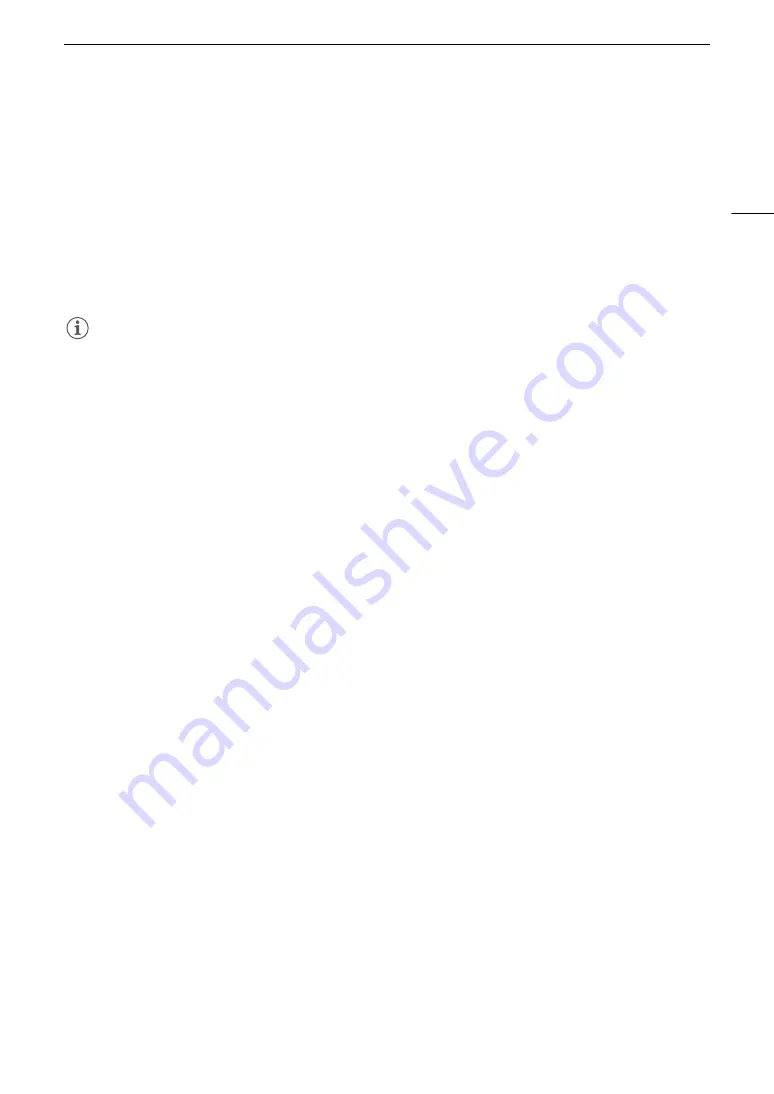
159
Clip Operations
Adding Shot Marks from the Index Screen
1 Open the [Shot Mark] index screen or [Expand Clip] index screen.
2 Select the desired frame (thumbnail) and then press SET to open the clip menu.
3 Select [Add Shot Mark 1] or [Add Shot Mark 2] and then press SET.
• The clip information screen appears and it prompts you to confirm the operation.
4 Select [OK] and then press SET.
• The screen changes back to the previous index screen and the selected shot mark appears next to the
selected clip’s thumbnail.
• Select [Cancel] instead to cancel the operation.
NOTES
• Up to 100 shot marks (
"
and
#
marks combined) can be added to a single clip.
• There may be up to a 0.5 second delay between the frame shown when you press the assignable button and
the frame to which the camera adds the shot mark.
Deleting Shot Marks
1 Open the [Shot Mark] index screen or [Expand Clip] index screen.
2 Select the desired frame (thumbnail) and then press SET to open the clip menu.
3 Select [Del. Shot Mark 1] or [Del. Shot Mark 2] and then press SET.
• The clip information screen appears and it prompts you to confirm the operation.
4 Select [OK] and then press SET.
• The selected mark is deleted and the screen changes back to the previous index screen.
• If a frame has no shot marks, it will no longer appear in the [Shot Mark] index screen.
• Select [Cancel] instead to cancel the operation.
Содержание EOS C300 Mark II
Страница 1: ...PUB DIE 0477 000B Instruction Manual Digital Cinema Camera ...
Страница 130: ...Browser Remote Controlling the Camera via Wi Fi 130 ...
Страница 160: ...Clip Operations 160 ...
Страница 174: ...Developing RAW Clips 174 ...
Страница 180: ...Deleting Photos 180 ...






























