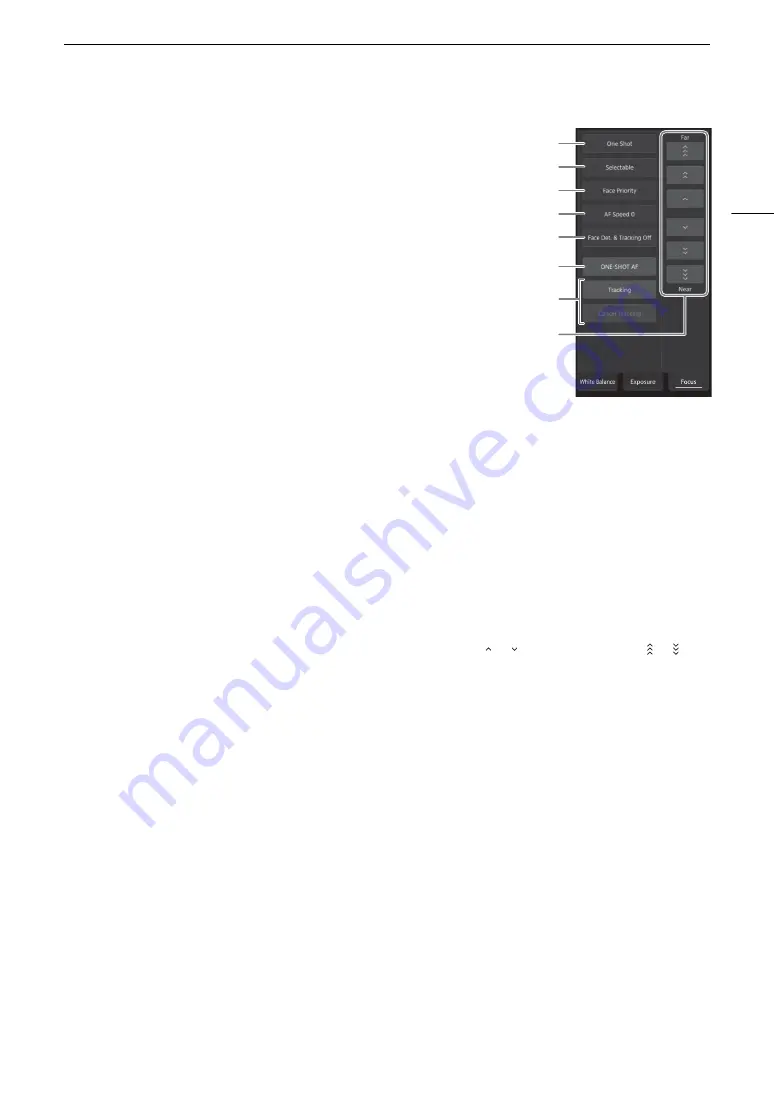
125
Browser Remote: Controlling the Camera via Wi-Fi
To adjust the focus and use focus-related functions
Touch/click the [Focus] tab in the detailed camera settings panel. To use the
following functions, make sure that the AF mode switch on the lens is set to AF.
• If the focus mode switch on the EF lens is set to MF, you will not be able to
use Browser Remote to control the focus. Depending on the lens used,
remote operation may not work correctly.
1
AF mode button
2
AF frame position button
Touch/click the button to select the position of the AF frame. Select
[Center] for a fixed AF frame at the center of the live view screen, or
[Selectable] to be able to touch/click the live view screen to select where to
focus (
A
3
Face AF mode button
Touch/click the button to select how the camera will focus when the Face
AF function is activated and no face is detected (
A
4
[AF Speed] button
Touch/click the button to select the adjustment speed of applicable lenses when using autofocus functions
(
A
82).
5
[Face Det. & Tracking] button
6
[ONE-SHOT AF] button (
A
125) / [AF Lock] button (
A
7
Tracking buttons
8
Manual focus buttons
Manual focus
1 Touch/click the AF mode button and select [One Shot].
2 Touch/click one of the manual focus buttons on the [Near] side to focus closer or one of the controls on the
[Far] side to focus farther away. There are three levels of adjustment - [
]/[
] is the smallest and [
]/[
] the
largest.
One-shot AF
1 Touch/click the AF mode button and select [One Shot].
2 Touch click the [ONE-SHOT AF] button.
• A white AF frame will appear on the live view screen and the camera will focus automatically.
• When correct focus has been achieved, the AF frame turns green. If the camera cannot focus automatically,
the AF frame will turn red.
• When the AF frame position is set to [Selectable], you can touch/click the live view screen to select where to
focus (
A
AF-Boosted MF
1 Touch/click the AF mode button and select [AF-Boosted MF].
• When the focus is in the manual adjustment range, a yellow focus frame will appear on the live view screen.
• When the AF frame position is set to [Selectable], you can touch/click the live view screen to select where to
focus (
A
2 Touch/click one of the manual focus buttons to focus closer ([Near] side) or farther ([Far] side) as necessary.
• When the focus enters the automatic adjustment range, the focus frame will turn white and the camera will
then finish focusing automatically.
1
2
3
4
5
6
7
8
Содержание EOS C300 Mark II
Страница 1: ...PUB DIE 0477 000B Instruction Manual Digital Cinema Camera ...
Страница 130: ...Browser Remote Controlling the Camera via Wi Fi 130 ...
Страница 160: ...Clip Operations 160 ...
Страница 174: ...Developing RAW Clips 174 ...
Страница 180: ...Deleting Photos 180 ...






























