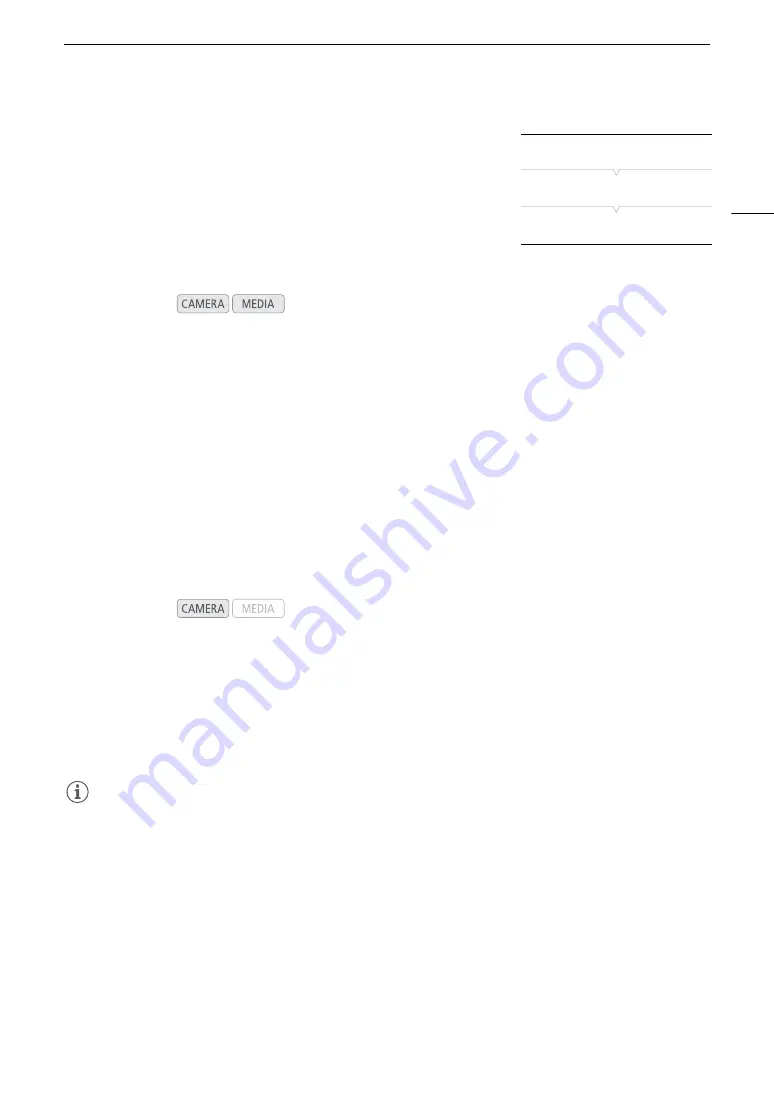
165
Connecting to an External Monitor or Recorder
Preparations for Connecting an External Monitor
Only when using the MON. terminal, you can output various assistance
displays (onscreen markers, zebra patterns, peaking, magnification,
onscreen displays, B&W image) in order to check them also on an
external monitor.
If you use a professional 4K reference display compatible with this
camera’s 4K RAW signal, like the optional DP-V2410 Video Display, you
can monitor directly the camera's 4K RAW signal without converters or
adapters.
1 Activate the REC OUT terminal and/or MON. terminal and select the desired output (
A
164).
• If you do not intend to use a terminal, select [Off] for its output setting.
2 If you selected 2K output, open the [3G-SDI Mapping] submenu.
[
¢
Picture/Terminals Setup]
>
[3G-SDI Mapping]
3 Select the desired option and then press SET.
• You can select a video output signal compliant with Level A or Level B of the SMPTE ST 425-1 standard.
Preparations for Recording 4K RAW or 2K Video Using an External Recorder
You can connect an external video recorder to the camera’s REC OUT terminal or MON. terminal to record 4K*
or 2K video. Refer also to the external recorder’s instruction manual for details on how to record.
For details about the audio channels that are output, refer to
Audio Output
(
A
* To make 4K recordings, the external recorder must be compatible with Canon RAW files. For the latest information on
compatible recorders, visit your local Canon Web site.
1 Activate the REC OUT terminal and/or MON. terminal and select the desired output (
A
164).
2 If you selected 4K RAW output, open the [4K RAW Color Space] submenu to select the color space.
[
3
Recording/Media Setup]
>
[4K RAW Color Space]
3 Select the desired option and then press SET.
• For details about the color space options, refer to the [Color Space] explanation in the custom picture
section (
A
NOTES
• Depending on the external recorder, you may not be able to record at the desired video configuration.
• After you connect the camera to the external recorder, make a test recording first to check that audio and
video are recorded correctly on the external recorder.
• You can set [
3
Recording/Media Setup]
>
[Rec Command] to [On] to use the camera’s START/STOP
button to control also the recording operation of an external recorder connected to the REC OUT terminal or
MON. terminal.
• During 4K RAW output, the audio output signal will be 2-channel linear PCM audio (16-bit, 48 kHz sampling).
We recommend using instead the 4-channel linear PCM audio (16- or 24-bit sampling) that is recorded in the
camera with the primary clips or proxy clips.
• Restrictions regarding 4K RAW output:
- 4K RAW video output is not available during slow & fast motion recording in cropped mode.
- 4K RAW video will not be output when the frame rate used exceeds 30.00P.
- When 2K RGB 4:4:4 video is being output from the REC OUT terminal, video output from the MON. terminal
will be a 2K YCbCr video signal.
Operating modes:
Operating modes:
[
¢
Picture/Terminals Setup]
[3G-SDI Mapping]
[Level B]
Содержание EOS C300 Mark II
Страница 1: ...PUB DIE 0477 000B Instruction Manual Digital Cinema Camera ...
Страница 130: ...Browser Remote Controlling the Camera via Wi Fi 130 ...
Страница 160: ...Clip Operations 160 ...
Страница 174: ...Developing RAW Clips 174 ...
Страница 180: ...Deleting Photos 180 ...






























